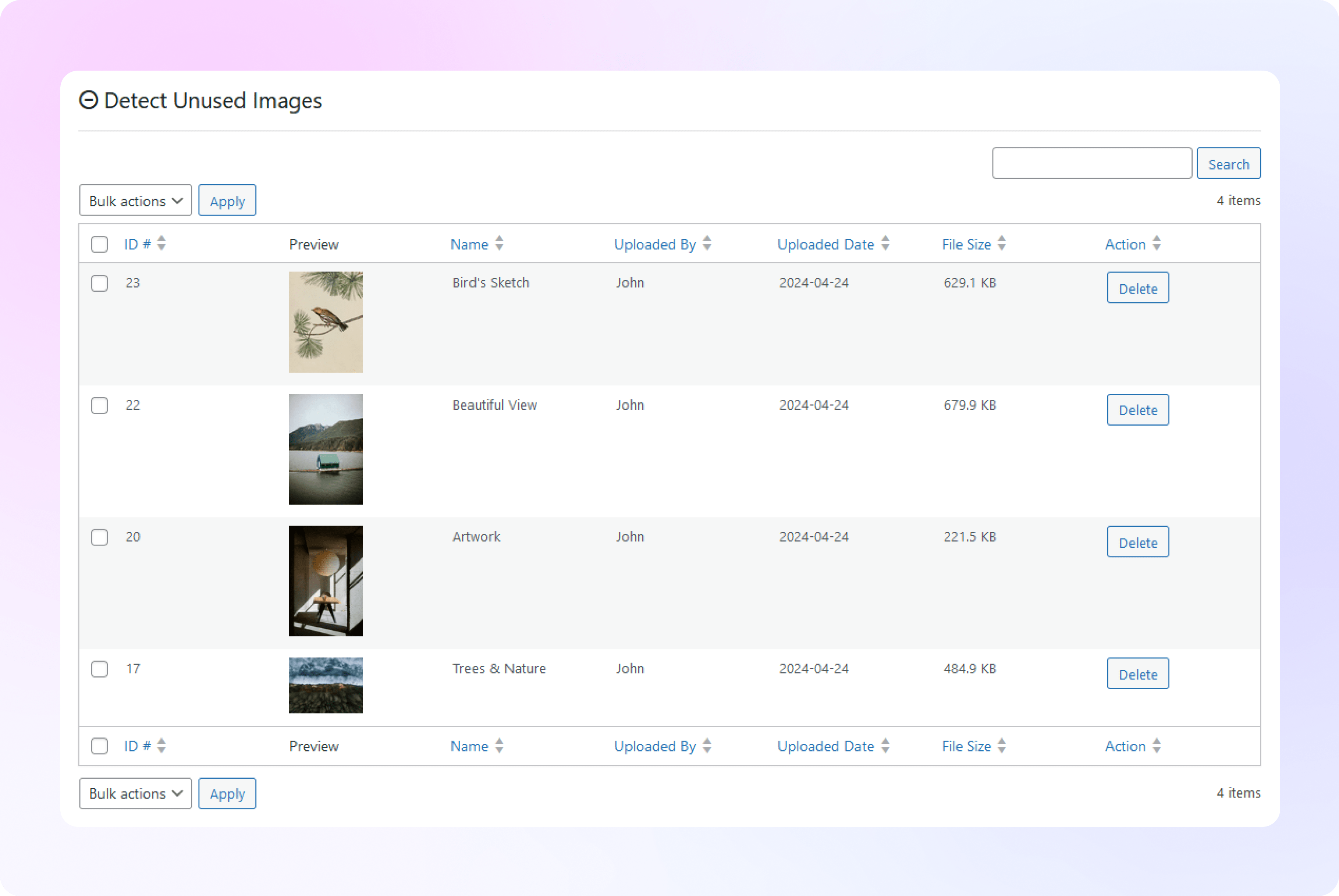How to Detect Unused Images &
Remove Them
Learn how to detect and delete unused WordPress images with ThumbPress and
get a blazing-fast website in no time!
Install and Activate ThumbPress Pro
Get ThumbPress Pro here. Go to Dashboard > Plugins > Add New Plugin and click the
Upload Plugin button to add the pro plugin to your dashboard. Click on the Activate button to enable the plugin on the dashboard.
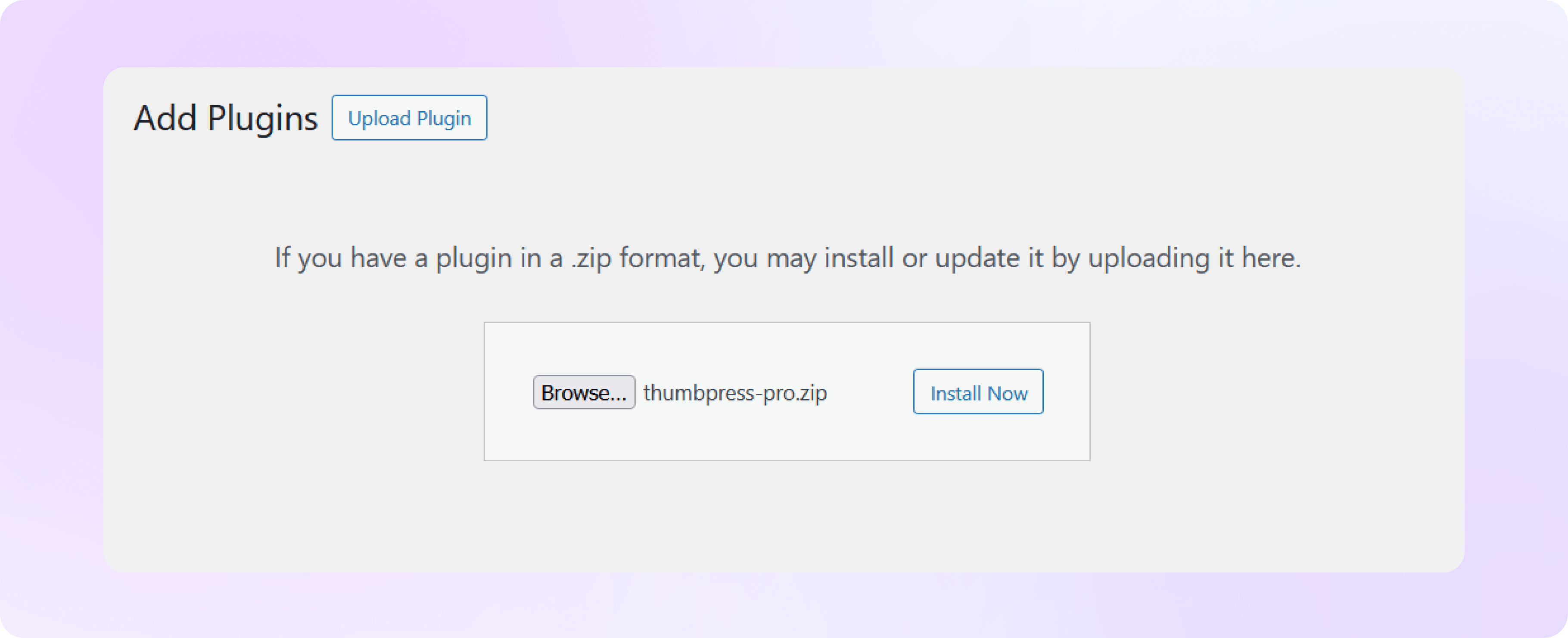
Enable Detect Unused Images
Navigate to ThumbPress > Settings to enable ‘Detect Unused Images’ and
click Save Settings.
Note: Detect Unused Images is a premium ThumbPress feature. Get ThumbPress Pro to unlock this feature.
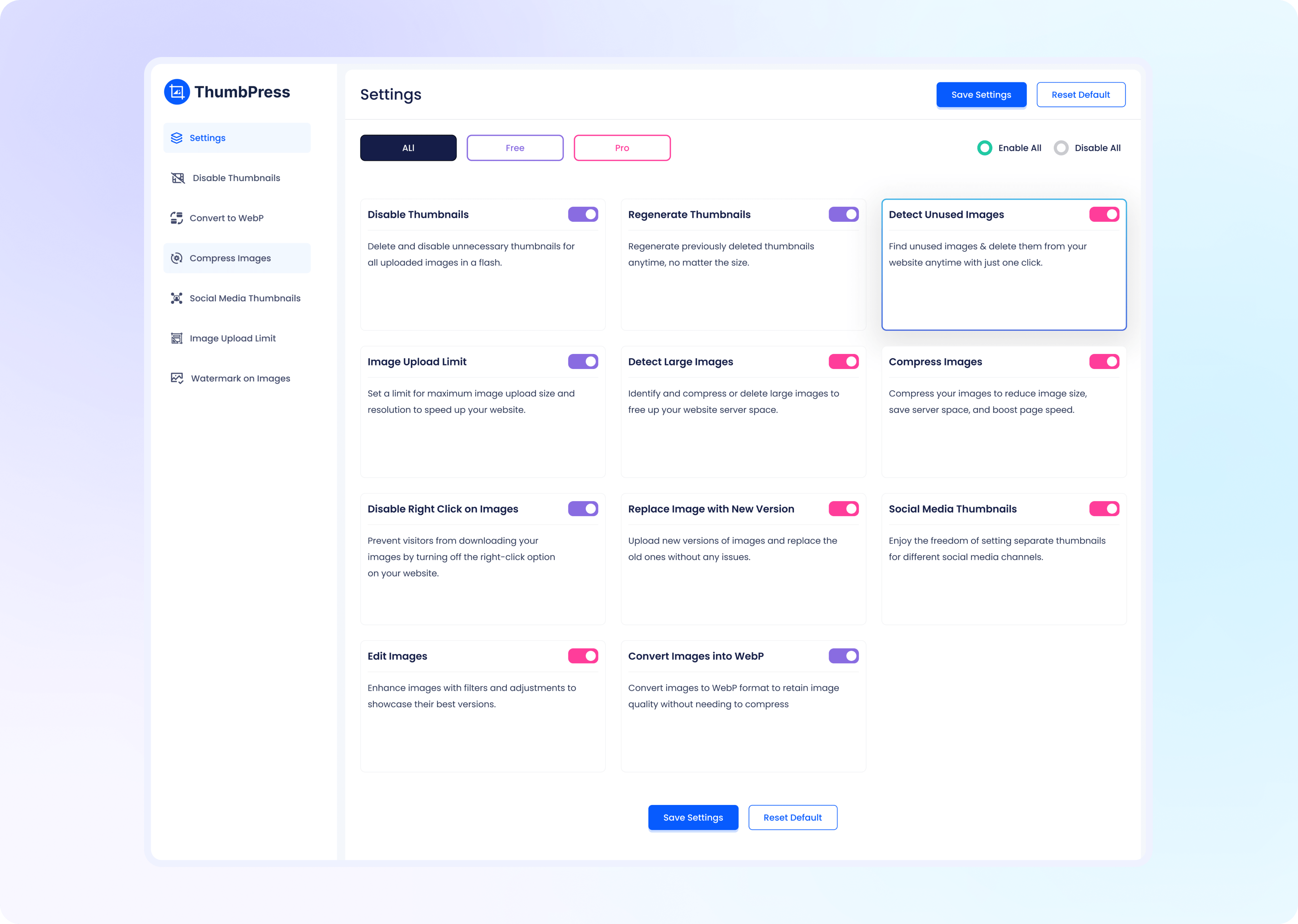
Detect Unused Images
In the ‘Detect Unused Image’ section, click on the Detect button to generate all images that are not in use.
A list of all the unused images will be shown below.
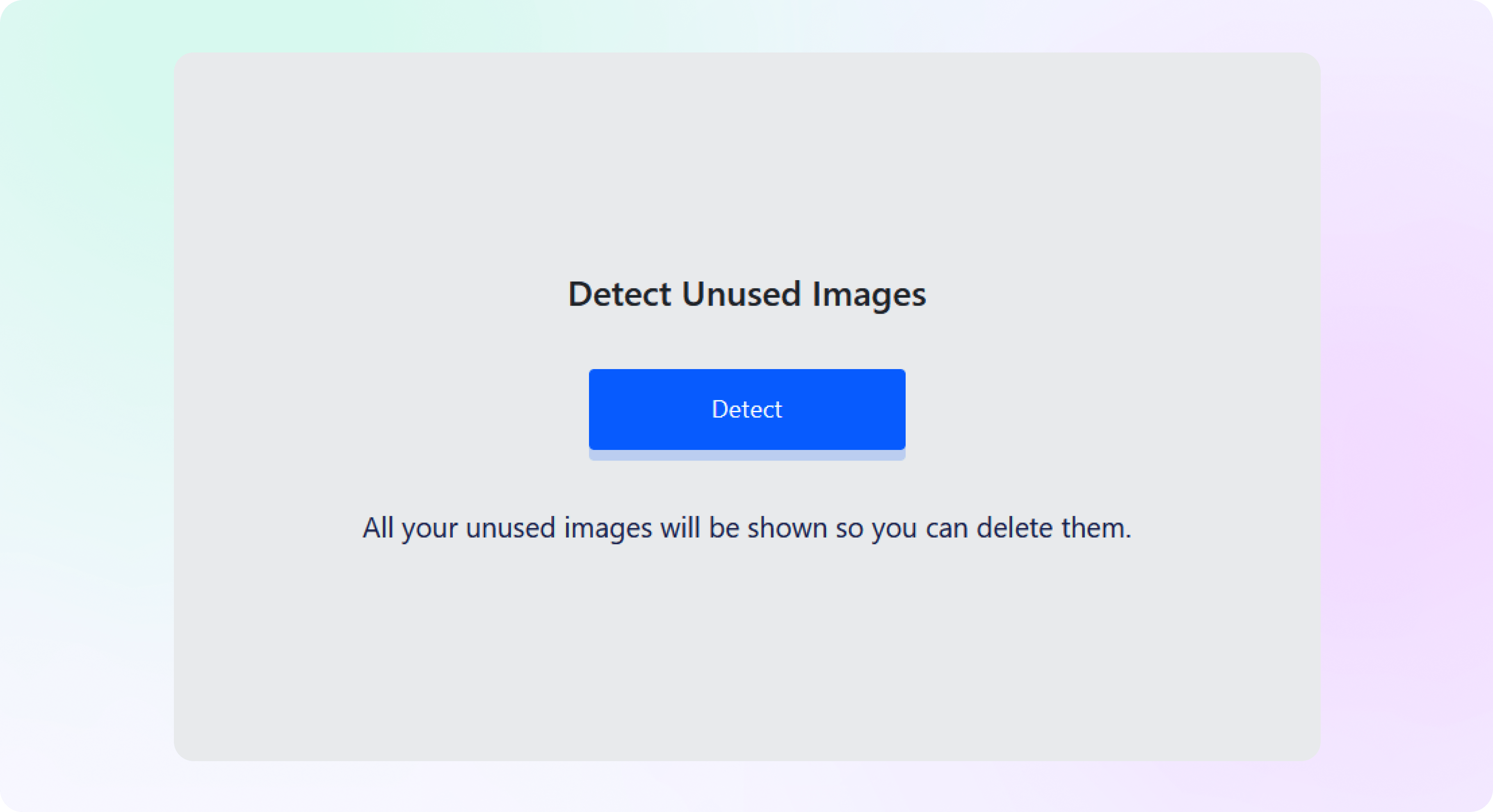
Select Images to Delete
Select and click the Delete button on specific images from the list of detected large images from your website.
Click on the Apply button to optimize. You can sort the image list based
on the file size, title, date, and more.
And done! Now you can find and delete unused images from your media library and get faster site speed effortlessly.