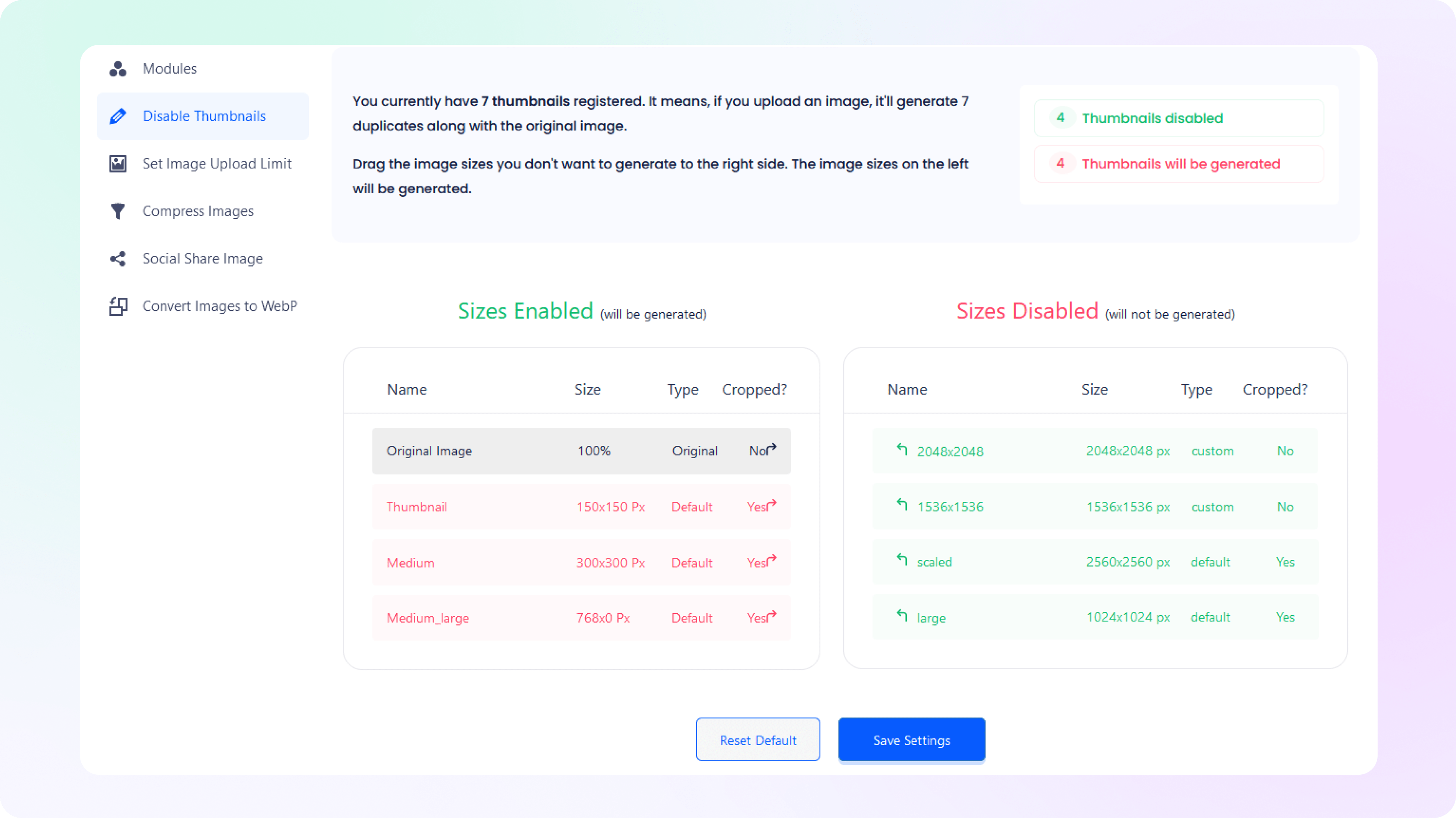How to Disable Thumbnails
in ThumbPress
Let’s have a look at how you can Disable Thumbnails with ThumbPress and
keep a hold on thumbnail generation.
Install and Activate ThumbPress
First, you need to install ThumbPress on your dashboard. To install and activate ThumbPress
Go to Dashboard > Plugins > Add New Plugin and search for ThumbPress in the search bar on the top right of the screen. Click Install Now and then Activate ThumbPress.
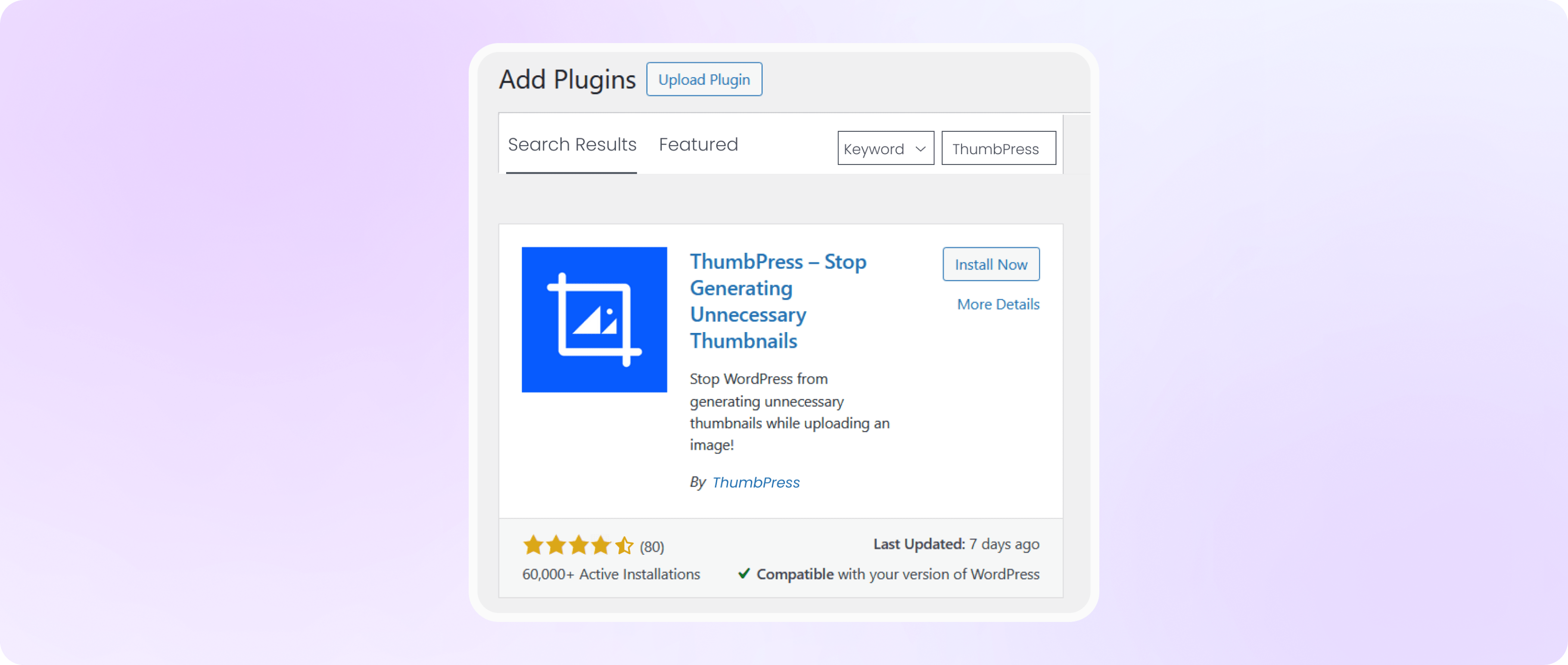
Enable Disable Thumbnails From Settings
Head over to the ThumbPress settings option, enable the ‘Disable Thumbnails’ option, and
hit the save settings button to save it all.
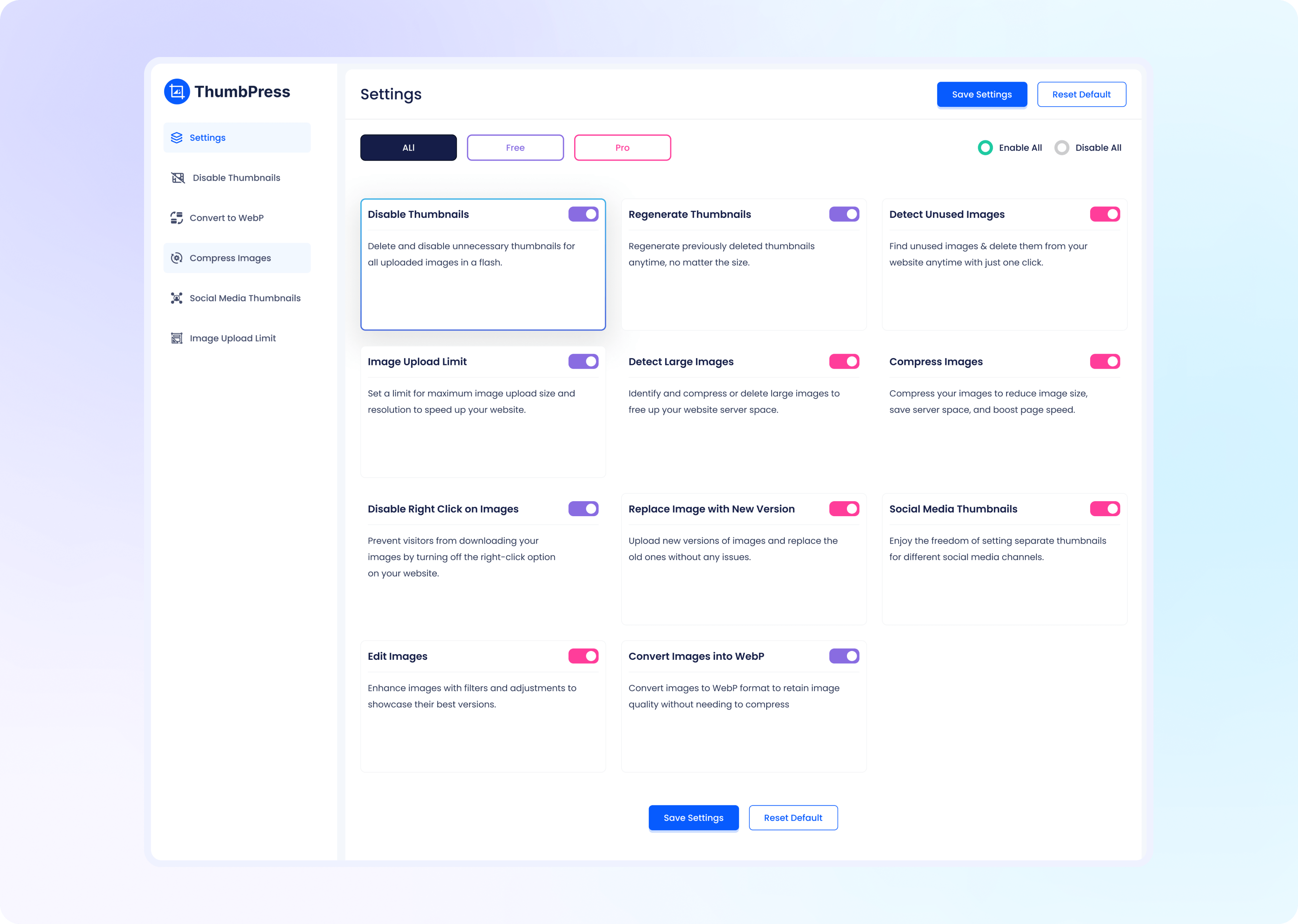
Disable Thumbnails
To disable thumbnails from your website you can simply drag the thumbnail size from the ‘Size Enable’ to the ‘Size Disabled’ side.
After you have transferred the thumbnails to your desire, hit Save Settings. After that, the thumbnails on the ‘Size Disabled’ side
will not be generated for any future images.