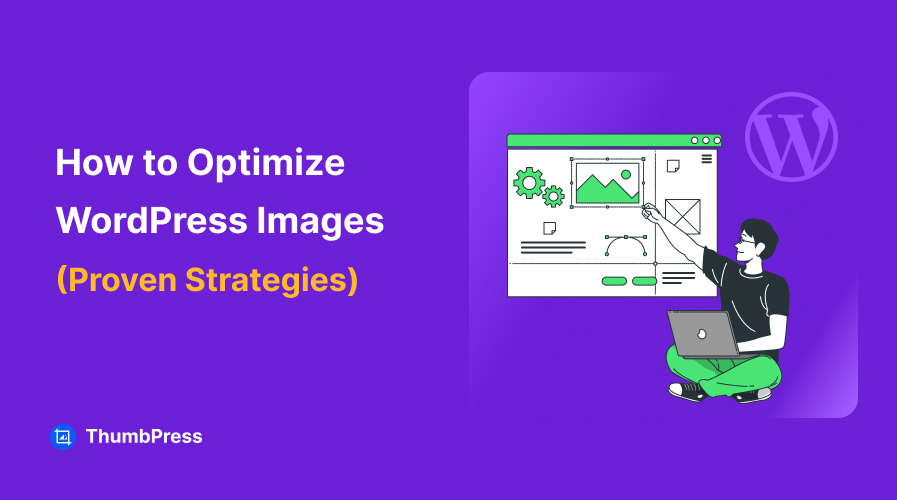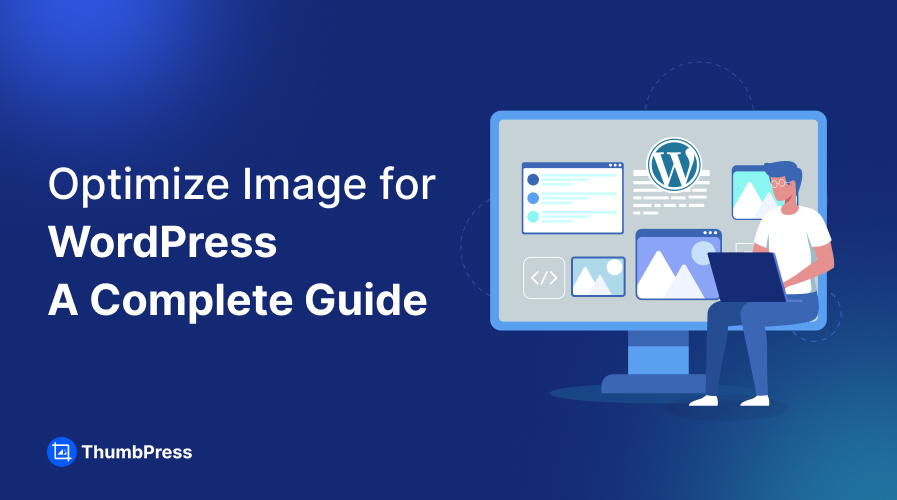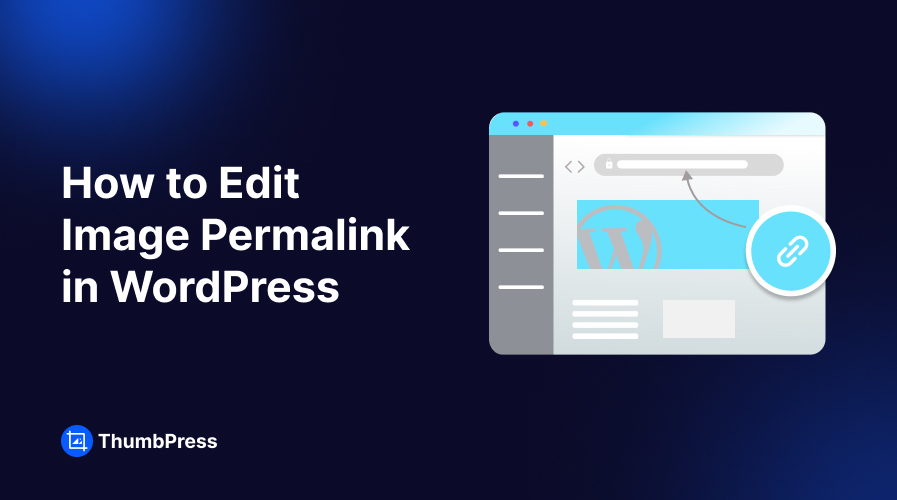7 Best WordPress Image Compression Plugins
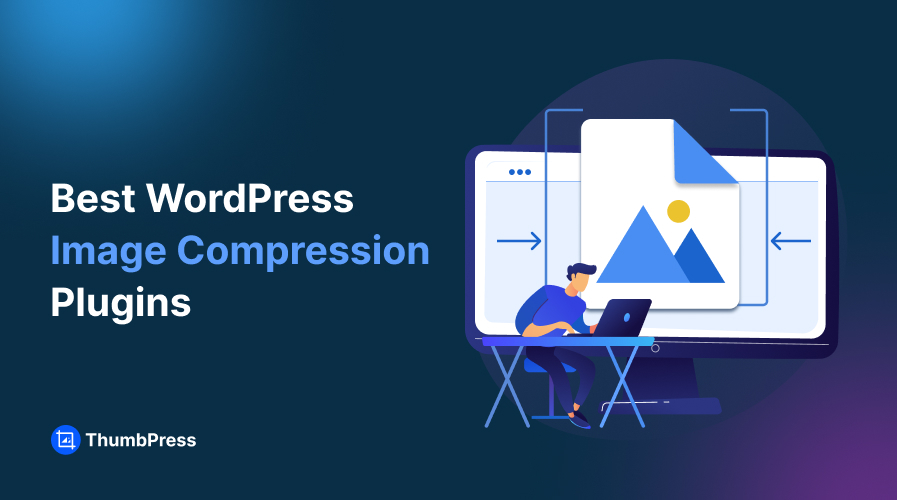
WordPress users often experience slower loading times due to bloated servers filled with bulky images. This issue can be easily resolved by using Image Compressor with WordPress plugins, which quickly reduces image file sizes and improves site performance.
Join us as we dive into the top WordPress image compression plugins available. Find your perfect match and resolve image compression issues with just a few clicks!
Why WordPress Image Compression Plugins are Important?
Before diving into the best WordPress image compression plugins, let’s explore how beneficial an ideal image compression plugin can be for your website.
Improved Website Speed
The first thing image compression does to any WordPress site is remove bloatware within the server space. Large, uncompressed images can dramatically slow down page load times, leading to a frustrating user experience.
Compressing those images makes the website load much faster, which is crucial for retaining visitors.
Enhanced SEO Performance
Most search engines, including Google consider load speed as a critical factor in ranking websites. Also, if your media library contains images that are fully optimized in size, aspect ratio, and other factors, it can positively influence the SEO algorithm.
Compressed images help your site to go forward with these processes, improving your chances of ranking higher in search results.
Maximize the Hosting Space
As you know, your website is hosted on an online server where a specific amount of space is allocated for you. Media files, particularly images, can take up a significant portion of this space, consuming a large chunk of your storage capacity.
Image compression plugins significantly reduce the file size of images, allowing you to maximize your available hosting space. This not only helps you to reduce server renting costs but also helps your website run smoothly.
Better Site Performance
Compressed images can make a website lighter, making it easier for users to navigate through content without delays. Such experiences become crucial for mobile users who often face issues with responsiveness.
By reducing the load time and data required to display images, your site becomes more accessible and user-friendly. All of these can lead to increased visibility, more organic traffic, and ultimately, better ROI possibilities.
Automation and Ease of Use
Using an image compress plugin for WordPress makes the image optimization process automated, thus saving time and reducing website maintenance effort.
Also, you can easily monitor overall optimization metrics and saved space statistics directly from the dashboard. The ability to perform a high volume of image compressions with just a few taps is also a significant advantage.
7 Best Image Compressor for WordPress
ThumbPress
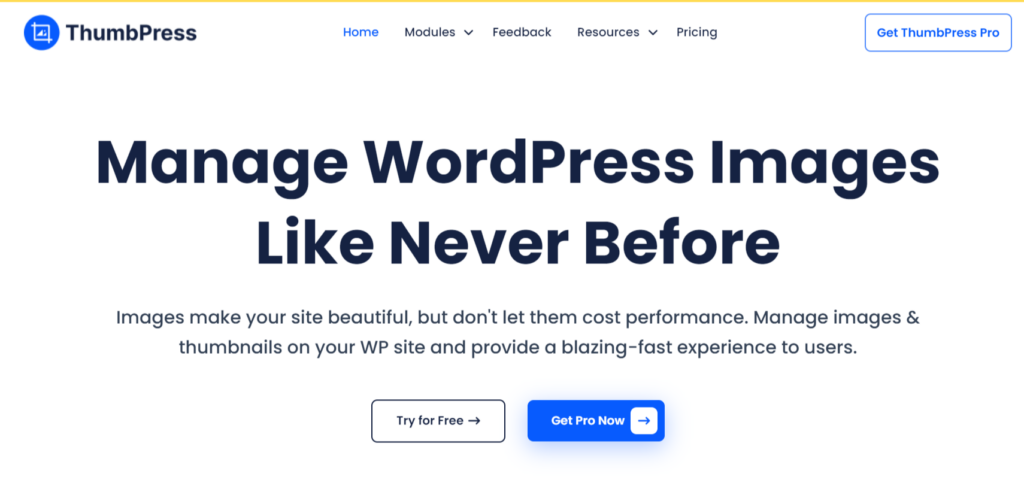
Compressing an image directly from your WordPress media library is made easy with the help of ThumbPress. It is a versatile image optimization tool that has taken the image compression process to a whole new extent.
ThumbPress transforms your image optimization process, allowing you to compress images individually or automate the entire process with a ‘Compress While Uploading’ feature.
All these combined can help you preserve the high-quality appearance of your website’s front end, while ensuring it remains fast and responsive.
Plugin at a Glance
ThumbPress is a cutting-edge plugin designed to detect and optimize large image files by compressing them into smaller sizes. It employs a lossless image compression mechanism, ensuring that your images maintain their original quality, even when its size is reduced by half or more.
It offers multiple layers of tools to help you easily identify large or unused images, and with just one click, you can transform them into smaller, more efficient files. This not only improves site load speed but also frees up significant server memory to enhance overall performance.
ThumbPress uses easy to execute image compression steps. Users can either choose to compress all the images in bulk or select specific ones from the media library. For bulk compression, this plugin will only pick unoptimized images.
In addition to its other features, users can prevent unauthorized image downloads by disabling the right-click option on images. This feature is especially beneficial for creative professionals like photographers, musicians, and video content creators that want to ensure that their intellectual property cannot be downloaded without their permission.
Compatible with the latest PHP versions and rigorously tested with WordPress 6.6.1, ThumbPress ensures that websites remain seamlessly responsive across all devices. Also, ThumbPress releases regular updates to incorporate new features that enhances existing ones for improved reliability and performance.
Upsides of ThumbPress
- It actively searches for bulk image files and upon your instruction, can compress them within seconds.
- ThumbPress has a very user-friendly interface that assists users in compressing images with confidence.
- Free users can optimize images one by one whereas pro users can compress them in batches.
- Users can configure the plugin to automatically compress images to a certain margin the moment they are uploaded.
Downsides of ThumbPress
- When bulk compressing the images, users might encounter unsuccessful attempts. It happens mostly due to server inconsistency across users.
Price
Fremium. The pro package starts from $29.99 yearly and gets a lifetime subscription for just $59.99.
Optimole
Optimole is a highly popular image compressor plugin for WordPress websites. It’s easy to use; just sign up, integrate the plugin using an API key, and let it do its work. Optimoles interface is very basic, comprising of just the main dashboard to execute compression and settings to configure the plugin to your needs. There’s an option for Lazy Loading and Image Replacement within the same page.
Optimole has a good amount of cloud-based CDN integrations, including a cloud image library which means you’ll never run out of exclusive free images. Moreover, you can also set the compression level as ‘Low’, ‘Medium’, and ‘High’ to determine the intensity.
Upsides of Optimole
- Optimal offers a greater amount (1 GB) of compression bandwidth even in the free version.
- Can compress images up to 25x times less than the original size. This means that if the actual size was 1 MB, the compressed size might be as low as just 40KB.
- Supports detection and processing of almost all types of image formats including WEBP.
- Minimalistic interface that is easily understandable by all.
Downside of Optimole
- Tests have shown that the responsiveness is slower when accessed with a mobile device.
Price
Fremium. Premium Starter package starts from $19.08/month when billed annually. For the Business package, it is $39.08 but has other variety depending on the audience amount you get.
reSmush.it
If you want images to be compressed automatically while uploading then reSmush.it is your go-to plugin. This free plugin shares many similarities with ShortPixel in both appearance and functionality, as it was co-developed with the same team. Bulk image compression, removing EXIF data, CRON-backed automated image optimization, etc. are among its other features.
Apart from WordPress, reSmush has API for image compression in other CMS platforms such as Drupal, Joomla, Magento, etc. The plugin’s smooth operation, reliability, and versatility have earned users’ trust over time, making it a go-to solution for image optimization.
Upsides of reSmush
- Anytime backup original images using CDN and replace the compressed image with the restored version.
- Supports a variety of image formats including basic PNG, JPG/JPEG, GIF, etc.
- Compatible with most website builders including Elementor, Divi, Beaver Builder, etc.
Downside of reSmush
- Doesn’t support advanced media formats such as WebP and AVIF as of now.
- Updates aren’t regular along with moderate to poor customer support.
Price
Free. reSmush offers no premium plan as of yet.
TinyPNG
As its name suggests, TinyPNG a JPEG, PNG & WebP image compression plugin for WordPress. It might not be on the top of our list but it usually never disappoints. Currently used by over 200,000 users, this image optimizer processes bulk images, reducing their size while preserving quality as much as possible.
Among its many impressive features, TinyPNG allows users to set maximum height and width, ensuring consistent responsiveness across various devices. TinyPNG is also a multilingual plugin, supporting up to 16 languages, making it highly accessible and user-friendly for those who prefer a language other than English.
Upsides of TinyPNG
- A single API key for all sites by defining the key in your wp-config.php file.
- The free version offers free compression of 100 pictures per month.
- Compression intensity consists of 40-60% for PNG and 50-80%.
Downside of TinyPNG
- Subjected to frequent updates and newer versions are released periodically.
- The Retina 2x plugin can conflict with its automated image optimization feature for some users.
Price
There is a free version with limited features, along with two premium packages: Pro at $39 per year and Ultra at $149 per year.
Imagify
Imagify is another highly demanding image compression and optimization plugin. It’s designed to be an effective tool for processing images by resizing, scaling, and optimizing them directly within the media library. In the process, it also converts the images from JPG, or PNG to WebP or AVIF, which are considered more website-friendly.
We tested their image compression feature to evaluate its effectiveness, and the results were impressive. The original image, which was 1.5 MB in size, was reduced to just 152 KB—a 10x reduction. We noticed that the file size automatically decreases during the upload process.
Upsides of Imagify
- Optimizes images intelligently to keep the images remain visually attractive yet compressed.
- Makes the website notably faster by freeing up space for other website features to run smoothly.
- The free version offers 20 MB of image optimization which is worth almost 200 images per month.
- Pro package pricing is quite reasonable compared to the feature and their reliable use.
Downside of Imagify
- Doesn’t convert images into WebP files after compressing.
Price
The Starter pack is entirely free to use. You don’t have to add your credit card information to avail of that. Pro plans include Growth ($5.99/month) and Infinite ($9.99/month)
Smush
Trusted by millions of users, Smush is quite convenient as an image compressor plugin for WordPress. It has a lossless compression feature for making your images smaller in file size yet keeping them intact in terms of quality. Along with image compression, this plugin has associated features such as Lazy Load to defer the loading of images off-screen.
When you subscribe to a premium package, you can intensify the image compression level up to 5x and access a 123-point global CDN to speed up content delivery on the web.
Plus, being able to process image files (up to 5 MB in size) without having any monthly or yearly restrictions is a true blessing for the users.
Upsides of Smush
- Detects incorrect-sized photos within the media library as well as in the process of uploading.
- This plugin doesn’t take up your server’s space. Instead, it runs on reliable WPMU DEV Smush API.
- Top-notch support facilitated by a highly responding support team.
Downside of Smush
- There is no compression level option to choose the optimization intensity.
Price
It is a free plugin. However, you can upgrade the feature list with enhanced ones with pro packages which are Basic ($3), Standard ($5), Freelancer ($10), and Unlimited ($20).
Robin Image Optimizer
For those who are looking for a free option to optimize WordPress images, this plugin should come as a relief. It is a one-of-a-kind image compressor for WordPress that offers premium-like features, completely free of cost. Also, you can process any amount of images without facing any time-associated barriers.
There are three different image compression modes: normal, regular, and high, so you get the right level of compression to meet your needs. Among its limitations, conversion between PNG, and JPEG to WebP isn’t possible though while using the free version.
Upsides of Robin
- Background optimization mode lets you minimize the compression process so that you can focus on other tasks in the meantime.
- Backup option for storing your original images so that you can restore them in special cases.
- You can easily access statistics on the number of photos processed directly from the dashboard.
Downside of Robin
- Although it is marketed as a free solution, I have noticed a pricing option for enhanced features which is confusing me.
- Official support seems to be in sleep mode as my queries weren’t answered even after weeks.
Price
Free to use but several optional pro subscriptions are also available such as L ($89), XL ($89), XXL ($299), and XXXL ($499).
In a Nutshell
WordPress image compression plugins work like magic, transforming large image files into scaled-down versions. It saves server space and dramatically boosts your website’s speed.
Additionally, such plugins automate the compression process, allowing you to focus on more important tasks. We’ve listed the seven best WordPress image compression plugins above, and we hope you find the perfect one for your needs.
Frequently Asked Questions (FAQs)
What is the best image compressor for WordPress?
ThumbPress stands out as the top image compressor for WordPress. It’s a versatile plugin that offers a comprehensive range of image management solutions, including detecting and deleting unused images, compressing images within the media library, and even photo editing.
Should I compress images before uploading to WordPress?
It’s better to upload original images to WordPress and then compress them using a plugin like ThumbPress.
WordPress automatically reduces the file size when uploaded into the media library, so if you upload a pre-compressed image, it may undergo additional compression, which can negatively impact its quality.
How to optimize images in WordPress?
Optimizing an image in WordPress requires an image optimization plugin such as ThumbPress to be installed.
Once installed, go to the module section and toggle activate the image compression option. Then go to the media library and optimize the images as per your requirements.
Subscribe to Our Newsletter
Get the latest WordPress tutorials, trends, and resources right in your inbox. No Spamming, Unsubscribe Anytime.

Thank you for subscribing to our newsletter!
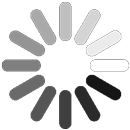
Table of Content
- Why WordPress Image Compression Plugins are Important?
- Improved Website Speed
- Enhanced SEO Performance
- Maximize the Hosting Space
- Better Site Performance
- Automation and Ease of Use
- 7 Best Image Compressor for WordPress
- ThumbPress
- Plugin at a Glance
- Optimole
- reSmush.it
- TinyPNG
- Imagify
- Smush
- Robin Image Optimizer
- In a Nutshell
- Frequently Asked Questions (FAQs)
- What is the best image compressor for WordPress?
- Should I compress images before uploading to WordPress?
- How to optimize images in WordPress?