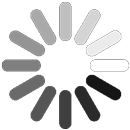Why and How to Replace Images in WordPress – A Complete Guide
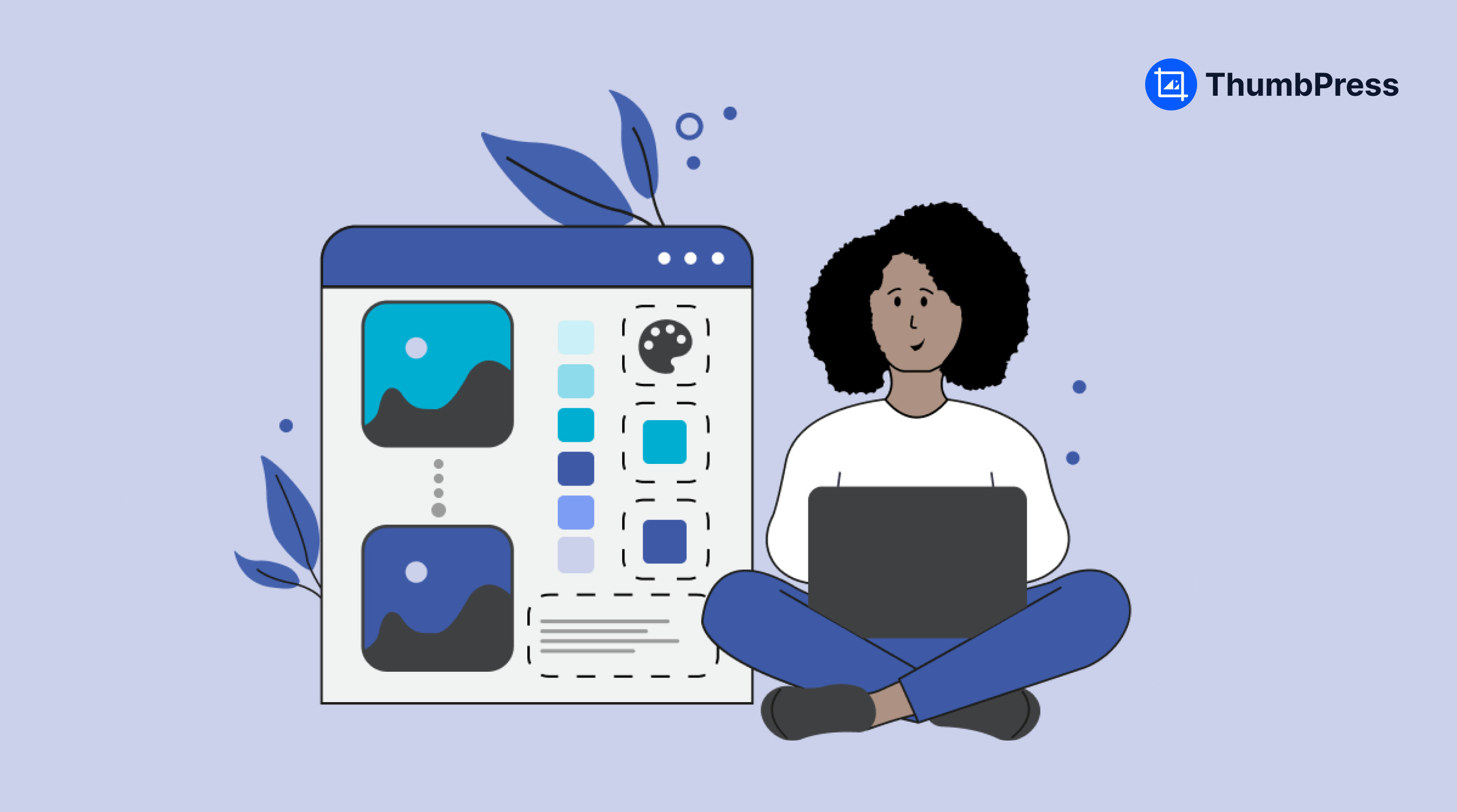
Replacing old images with a new one is a great way to stay relevant to the trend. So, sometimes you might need to update your old images with a new one.
Replacing one image at a time is simple, but things get messy when that image shows up on multiple pages. Suddenly you’re editing each page one by one, or worse, dealing with broken links. Which eventually leaves you with those dreaded 404 errors.
There’s a better way! ThumbPress simplifies replacing WordPress images, turning a hassle into a quick and easy fix. No more editing marathons or broken links.
In this blog post, we’ll explore how ThumbPress streamlines the image replacement process, saving you time and frustration. Get ready to ditch the manual editing and keep your website looking fresh with ease!
Let’s dive in and discover the power of ThumbPress for effortless image replacement.
Why Replace Images in WordPress
No brand owner wants their visitors to look at their images and think, it is very old-fashioned or not going with the trends. Images are a huge part that makes your website visually appealing and stay up to date.
Here is why replacing images with a new version is crucial:
- Appealing First Impression: Replacing images on a routine basis on your website will grab visitors’ attention and make your site feel professional.
- Engage Visitors: With an updated media library, keep your information relevant and users interested.
- Keep Brand Consistency: Make an impact and keep the brand consistent with a consistent image replacement with the new version.
How to Replace Images with an Advanced Plugin
Replacing one image from multiple pages can turn out to be a real hassle and can often leave you with broken links. This is something you wouldn’t want on your website. Here, ThumbPress’s ‘Replace Images with New Version’ comes into play.
With this feature, you can replace an image from your whole website, wherever it is located. Now let’s discuss how you can replace images from all over your website using ThumbPress.
Step 1: Install ThumbPress
The Replace Images with New Version is a premium feature of ThumbPress and you need to enable a subscription package to enjoy this extraordinary feature. Get your desired ThumbPress package and activate the license on your dashboard.
Now that you have the plugin, you can move forward with your Images Replacement.
Step 2: Set Up ThumbPress
After you have completed the installation and activation, head over to Setup Wizard and set ThumbPress for your dashboard.
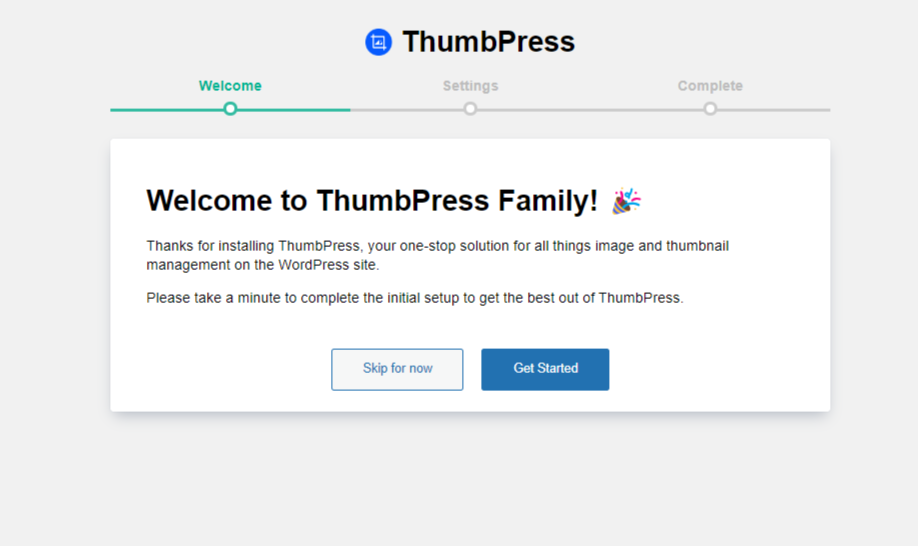
You can enable the Replace Images with a New Version feature from the setup wizard settings page.
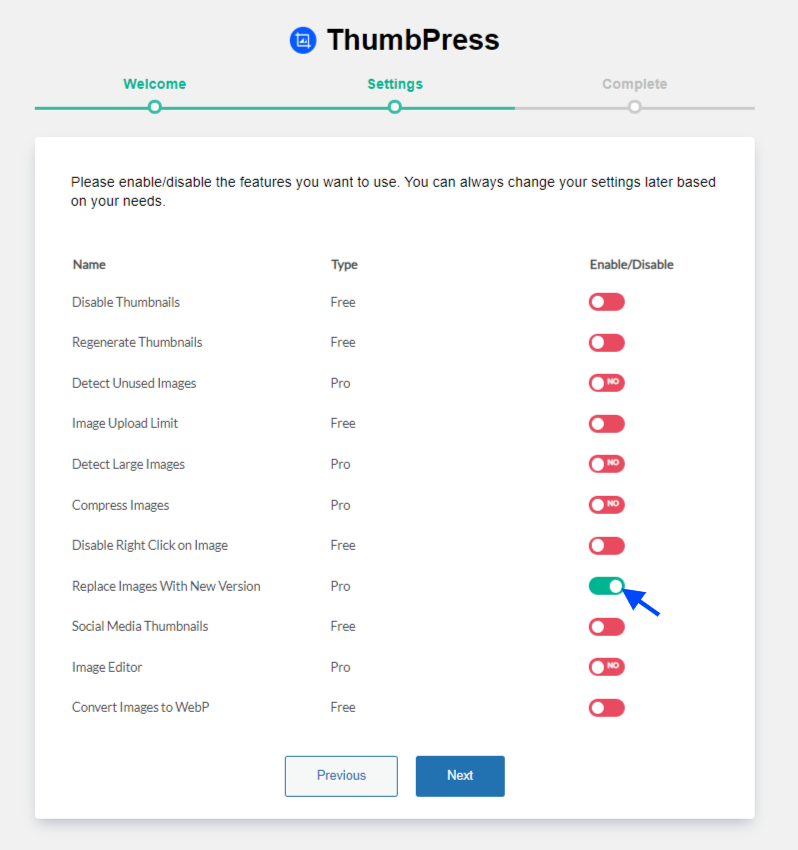
Enable the button and press ‘Next’ to finish the settings.
Or you can enable the feature from the Modules page too.
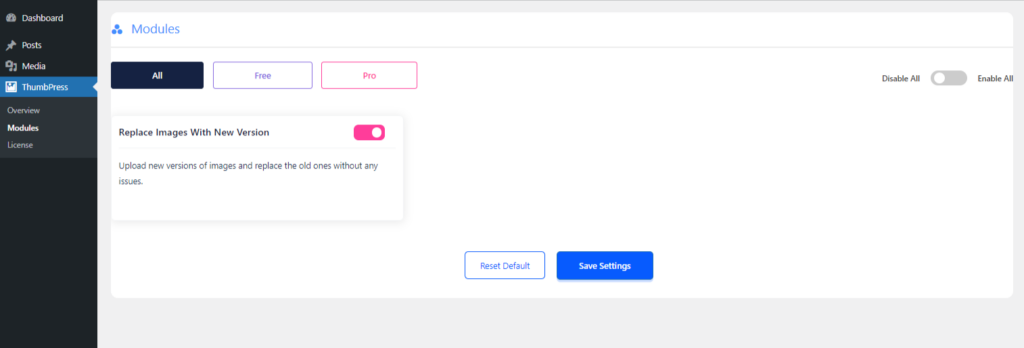
Hit Save Settings after enabling the feature. And move forward to replace images with new versions most easily.
Step 3: Start Replacing Images in WordPress
After you are all done with the ThumbPress setup, you can replace images with a new one.
Now, to replace images with a new image,
go to the media library and open the image you want to replace.
You can see a Replace Image button on the bottom upon opening the image.
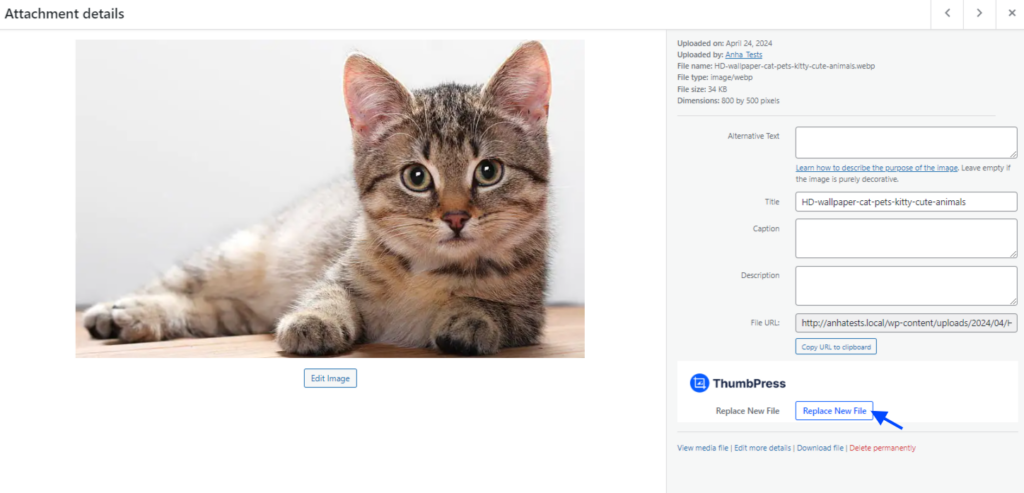
Click on the button and you can upload the updated picture.
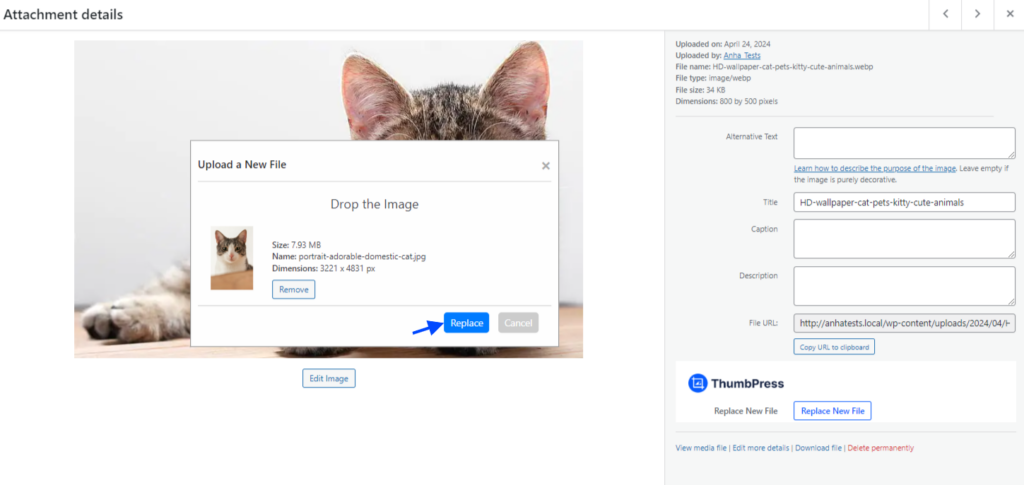
Hit the Replace button and your old image will be replaced from everywhere it has been used.
The best part is your image URL will not be changed. So you would not have to worry about a thing.
Now you are all done with image replacement.
That’s how easy replacing images with a new version is with ThumbPress.
Remarks
Managing Images on your WordPress site does not have to be a headache. ThumbPress offers a simple solution that lets you replace old images quickly and easily with just a few clicks. This is perfect for anyone willing to update their website regularly without causing a fuss.
Using ThumbPress to replace images means you would not have to worry about all the technical details. It is a very straightforward tool that saves time and keeps your site looking fresh.
So, whether you’re sprucing up old posts or just want to refresh your pages, ThumbPress has got you covered. Try it out and enjoy the simplicity it brings to managing your website.
Try ThumbPress Pro Now!
Subscribe to Our Newsletter
Get the latest WordPress tutorials, trends, and resources right in your inbox. No Spamming, Unsubscribe Anytime.

Thank you for subscribing to our newsletter!