How to Detect & Delete Large Images using ThumbPress
Identify and delete or compress oversized WordPress images to effortlessly improve site speed and save server space. Identify and delete or compress oversized WordPress images to effortlessly improve site speed and save server space. Here are the steps to detect & delete images on your website:
Step 1: First, Install and activate the ThumbPress plugin by going to Plugins > Add New.
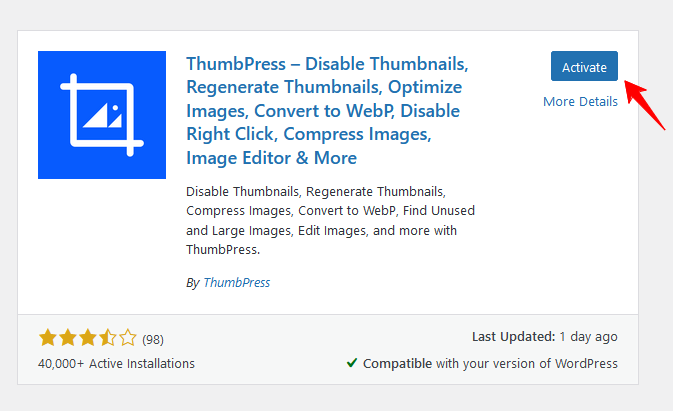
Step 2: Detect Large Images is a Pro feature of ThumbPress. To add Detect Large Images on your site you have to grab the premium package. After that, install and activate the pro version in your website.
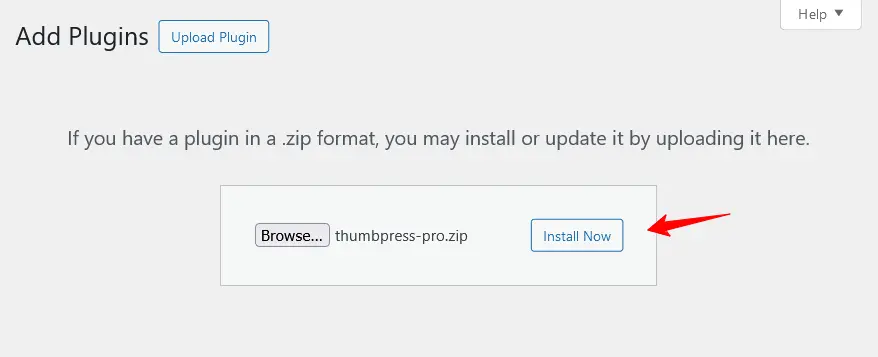
Step 3: Navigate to the ThumbPress > Modules to enable Detect Large Images and click Save Settings to apply the feature on your website.
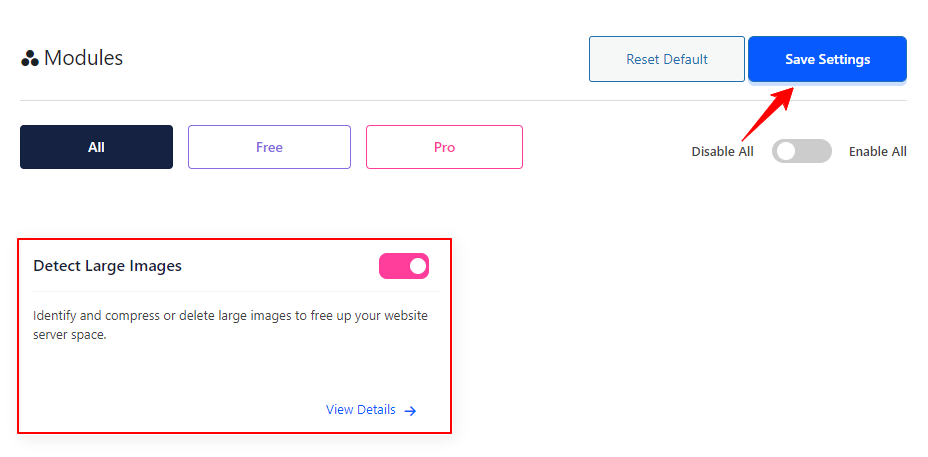
Step 4: In the Detect Large Images section, input the minimum size to identify all images larger than the value. Click on the Detect Now button.
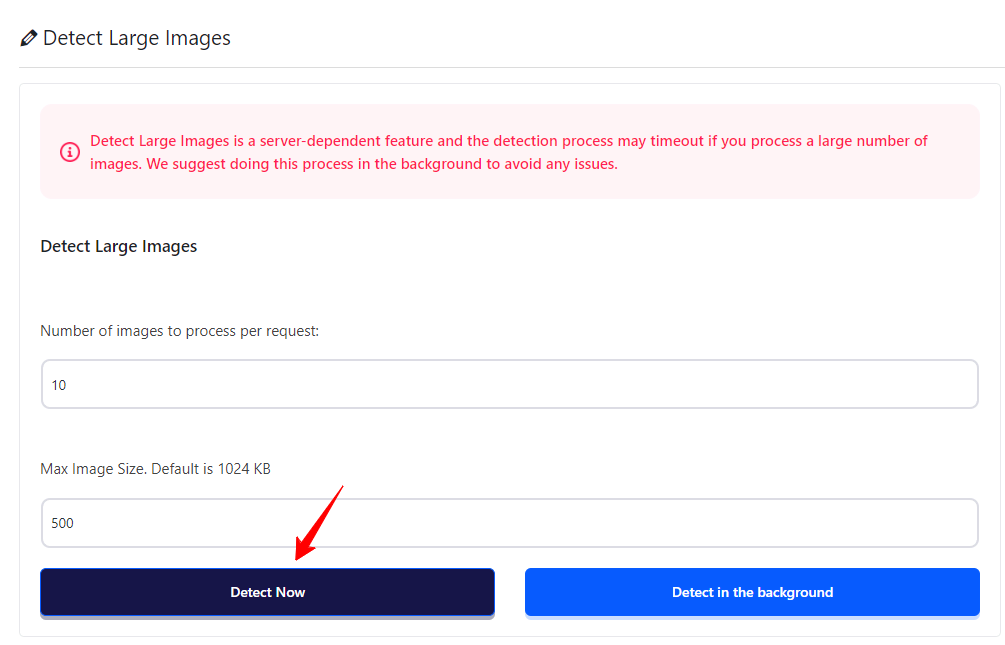
Step 5: After detecting unused images, click View Large Images to see the list of of large images.
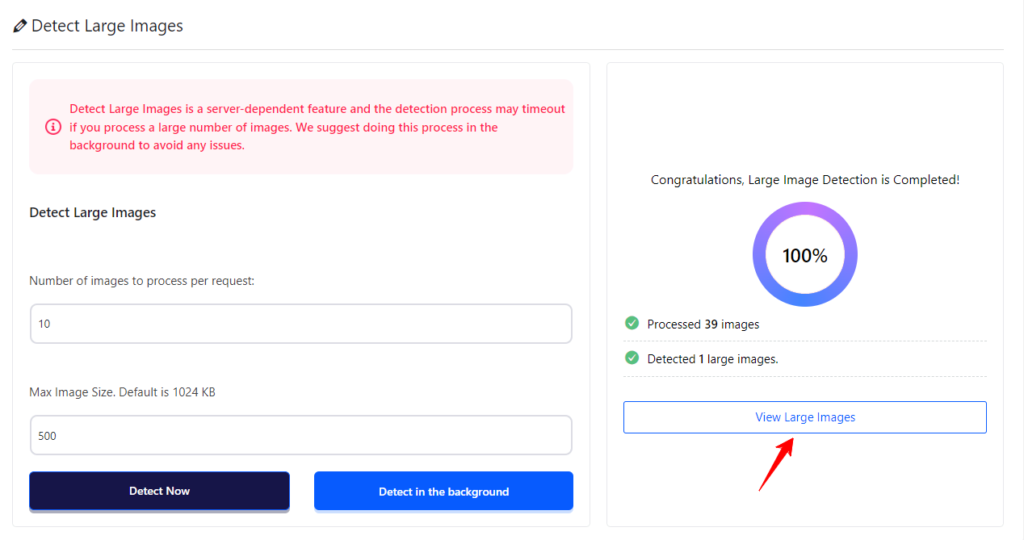
Step 6: Select and click the Delete button on specific images from the list of detected images from your website. You can also apply bulk option to delete images.
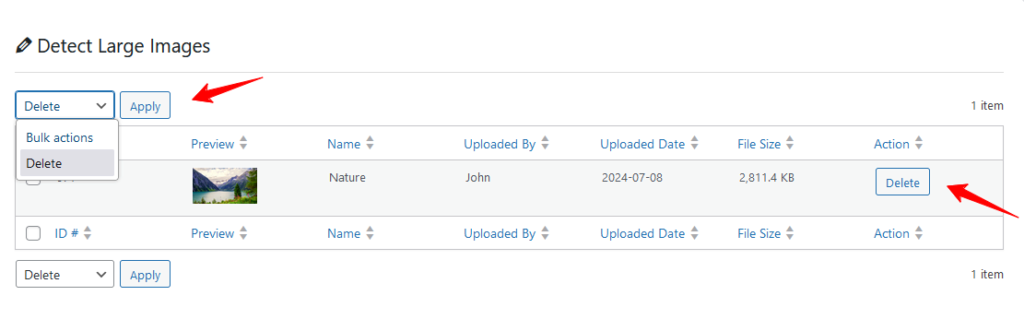
Now you can detect & delete large images from your media library and get faster site speed effortlessly. If you require any assistance feel free to reach out to us from our Support Live Chat.
Was this doc helpful?

