How to regenerate thumbnails using ThumbPress
Regenerating only the thumbnail sizes needed for your website saves server resources, and ensures smoother website performance for high-traffic sites. With Regenerate Thumbnails you can restore previously deleted thumbnails and generate new thumbnails of a certain resolution with just one click. Here are the steps to disable thumbnails on your website:
Step 1: First, Install and activate the ThumbPress plugin by going to Plugins > Add New.
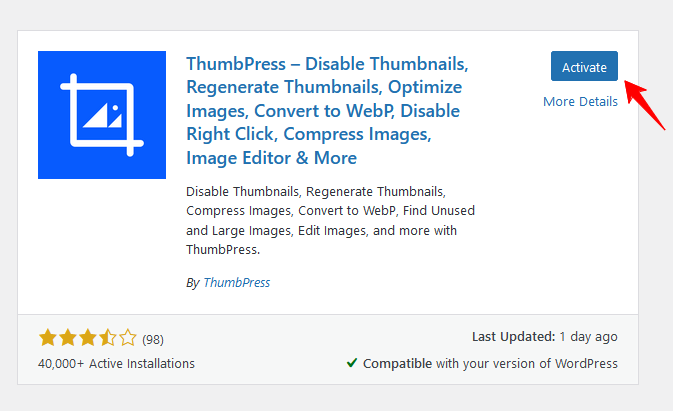
Step 2: Navigate to the ThumbPress > Modules to enable Regenerate Thumbnails and click Save Settings to apply the feature on your website.
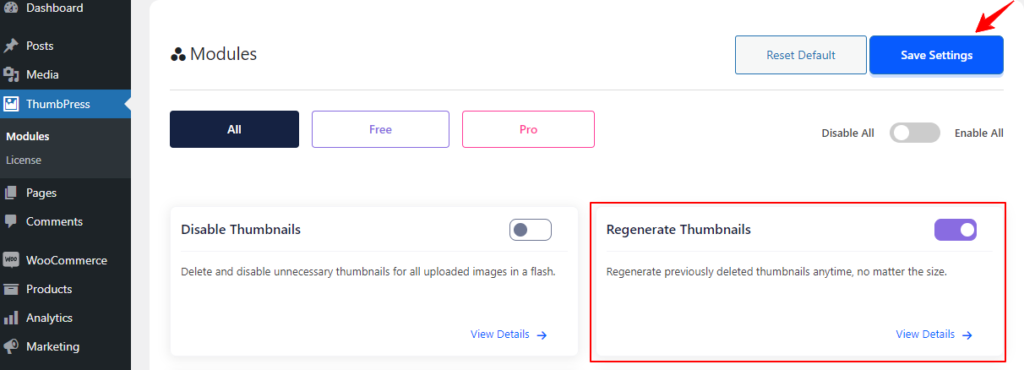
Step 3: In the Regenerate Thumbnails section, choose the number of images to regenerate at once and click Regenerate Now to restore the selected thumbnail sizes for existing images.
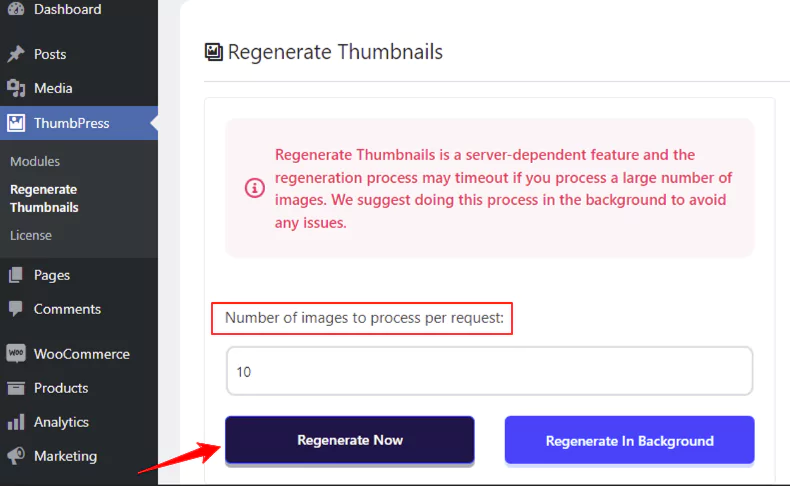
Step 4: If you’ve already chosen thumbnail sizes in the Disable Thumbnails section, only the enabled resolutions will be generated for new uploads, and the disabled ones will be automatically deleted. Once you click the Regenerate Now button, you will be shown a progress bar to keep track of the processes and space saved. This will also notify you once the regeneration is completed.
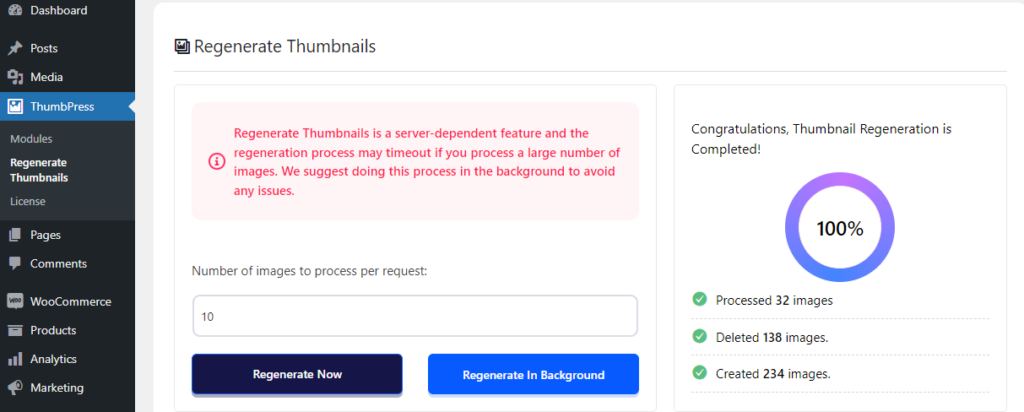
And you’re done! If you require any assistance feel free to reach out to us from our Support Live Chat.
Was this doc helpful?

