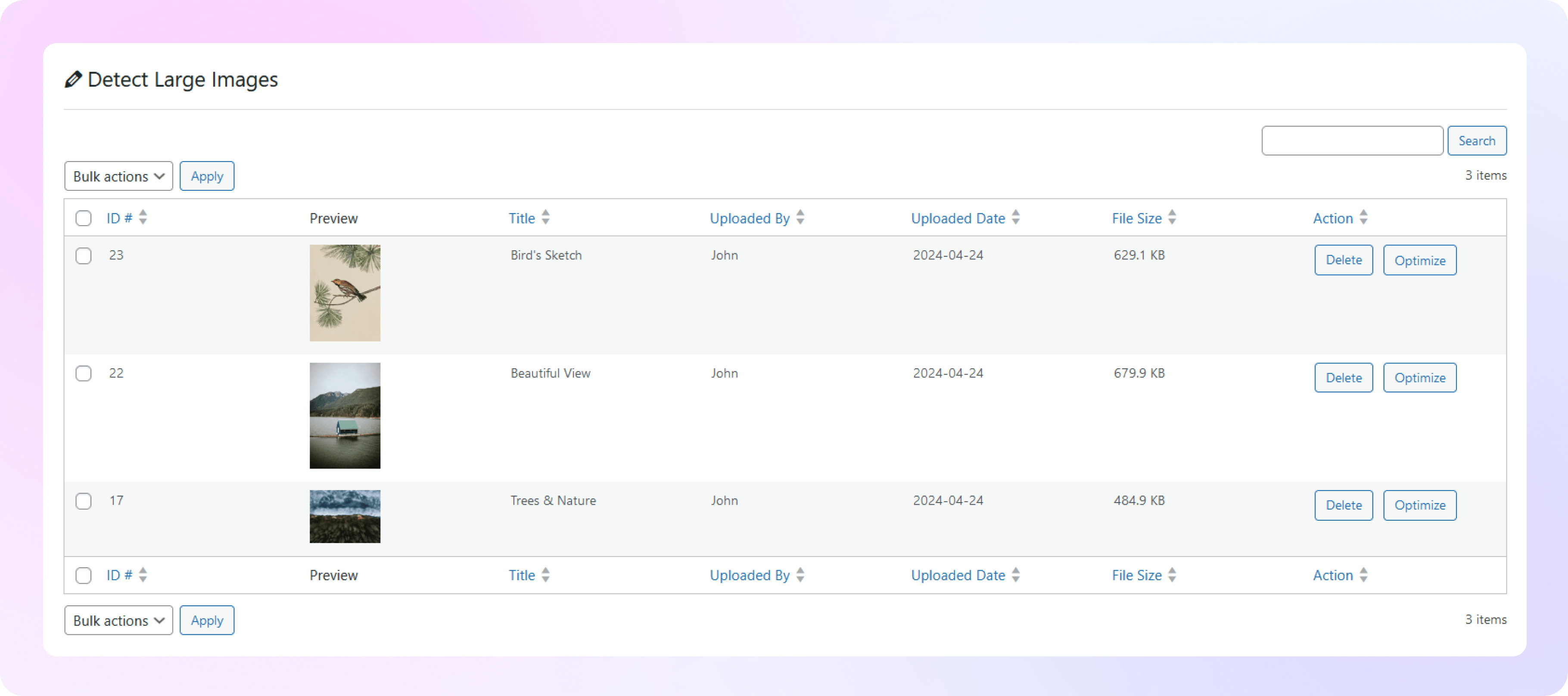How to Detect Large Images &
Take Desired Actions
Learn how to detect large WordPress images using ThumbPress and
get a blazing-fast website in no time!
Install and Activate ThumbPress Pro
Get ThumbPress Pro here. Go to Dashboard > Plugins > Add New Plugin and click the
Upload Plugin button to add the pro plugin to your dashboard. Click on the Activate button to enable the plugin on the dashboard.
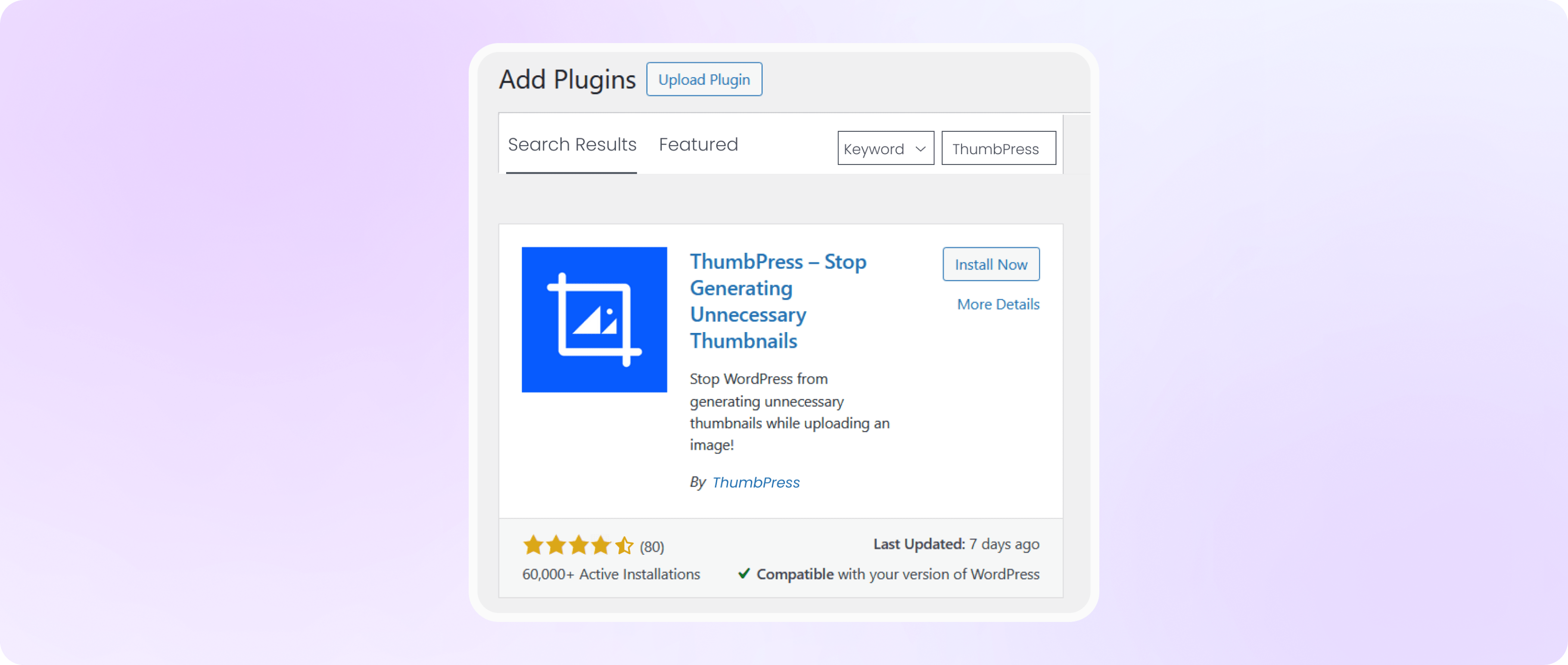
Enable Detect Large Images Feature
Navigate to ThumbPress > Settings to enable ‘Detect Large Images’ and
click Save Settings.
Note: Detect Large Images is a premium ThumbPress feature. Get ThumbPress Pro to unlock this feature.
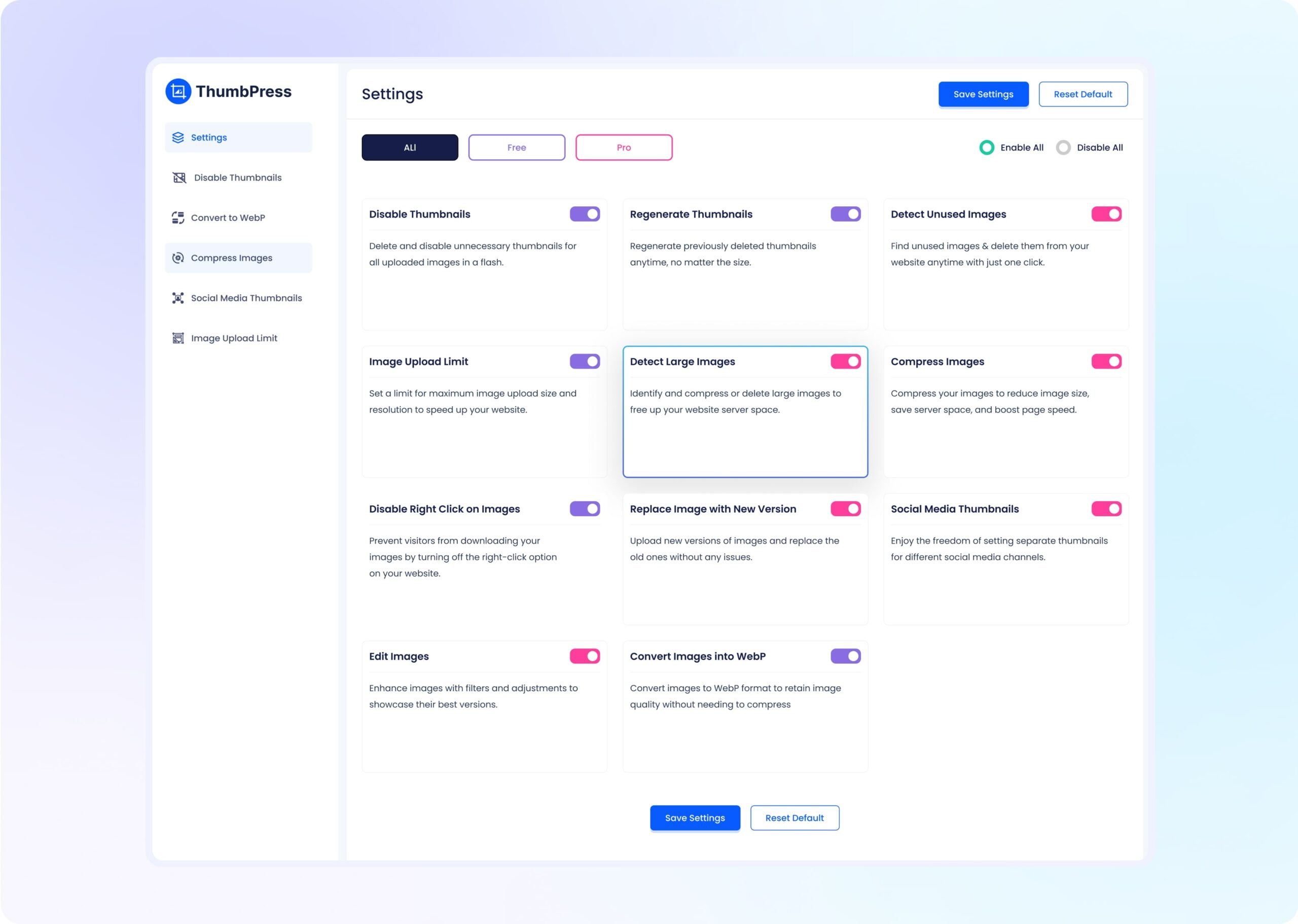
Insert Minimum Size for Image
In the ‘Detect Large Image’ section, input the minimum size to identify all images larger than the value.
Click on the Detect Now button to find a list of large images below.
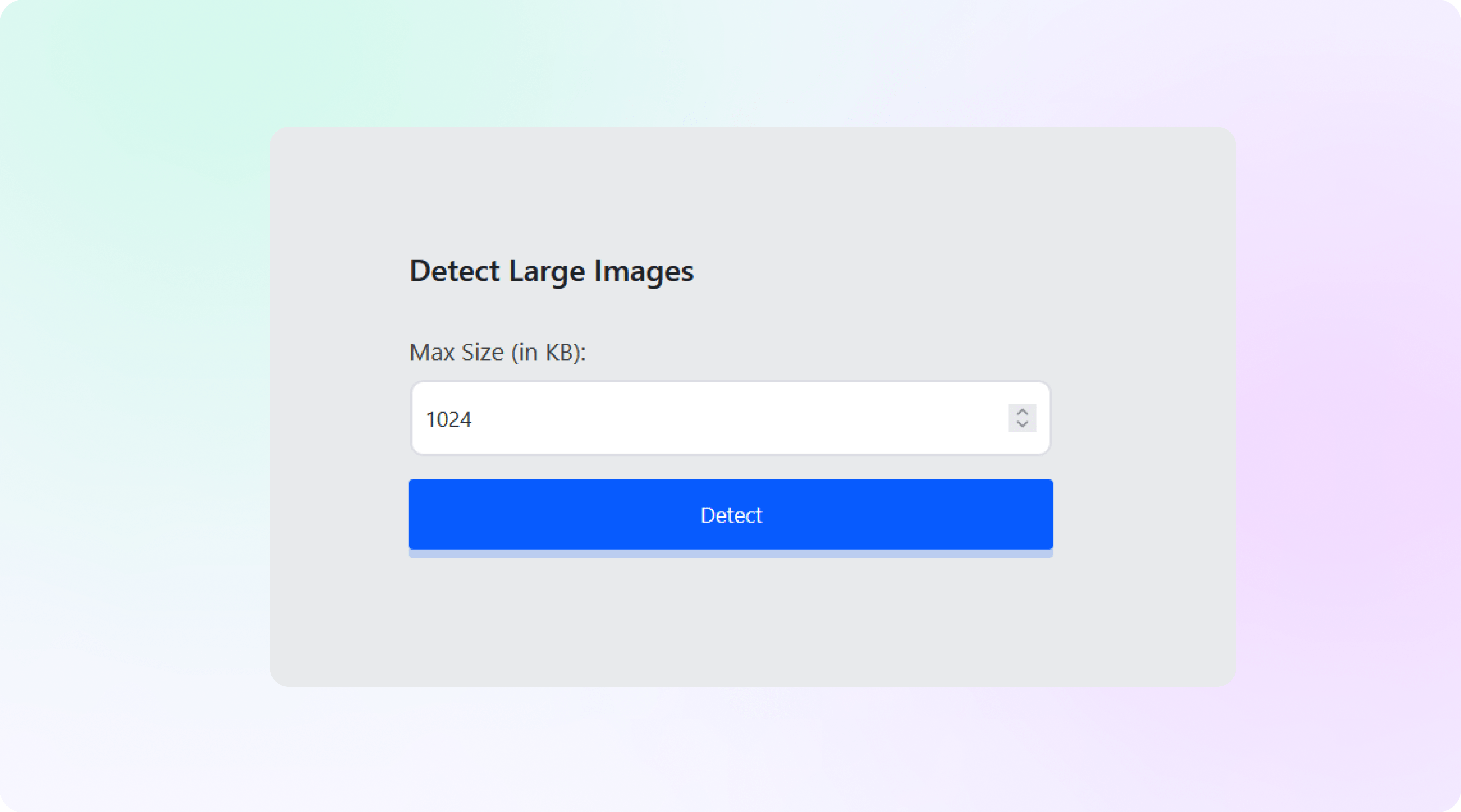
Select Images to Compress/Delete
Select and click the Delete or Compress button on specific images from the list of detected large images
from your website. Click on the Apply button to optimize. And done! Now you can delete large images from your
website and manage your WordPress media library effortlessly.
Note: You can sort the image list based on the file size, title, date, and more