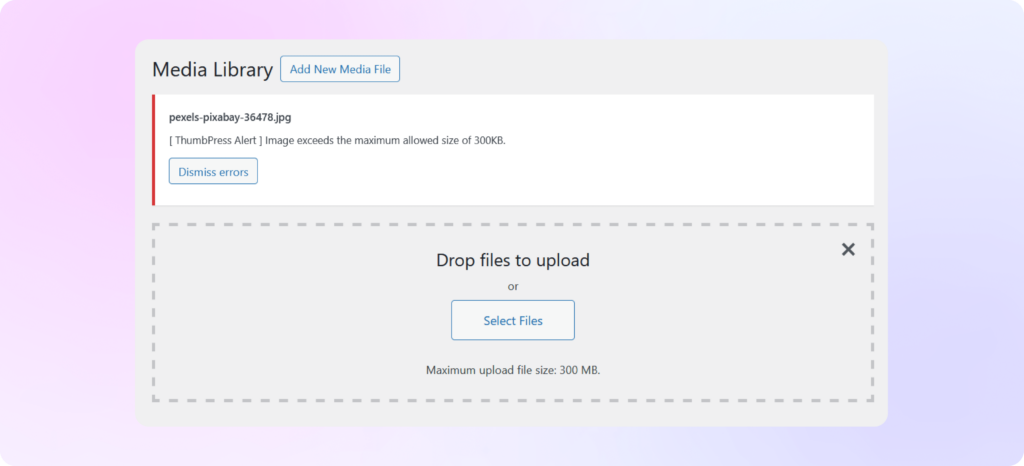How to Set Image Upload Limit
with ThumbPress
Let’s have a look at how you can set the image upload limit using ThumbPress and
maintain a consistent approach.
Install and Activate ThumbPress
First, you need to install ThumbPress on your dashboard. To install and activate ThumbPress
Go to Dashboard > Plugins > Add New Plugin and search for ThumbPress in the search bar on the top right of the screen.
Click Install Now and then Activate ThumbPress.
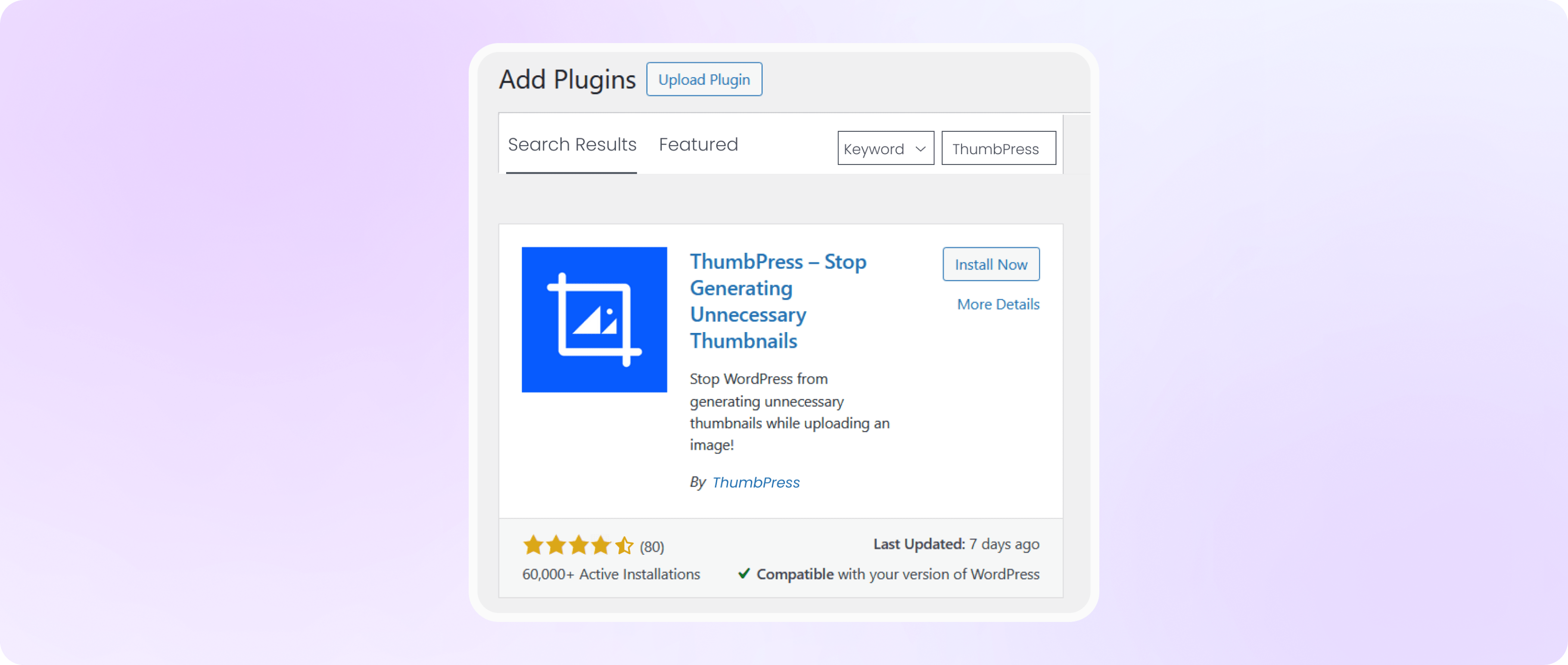
Enable Image Upload Limit From Settings
Head over to the ThumbPress settings option, enable the ‘Image Upload Limit’ option, and
hit the save settings button to save it all.
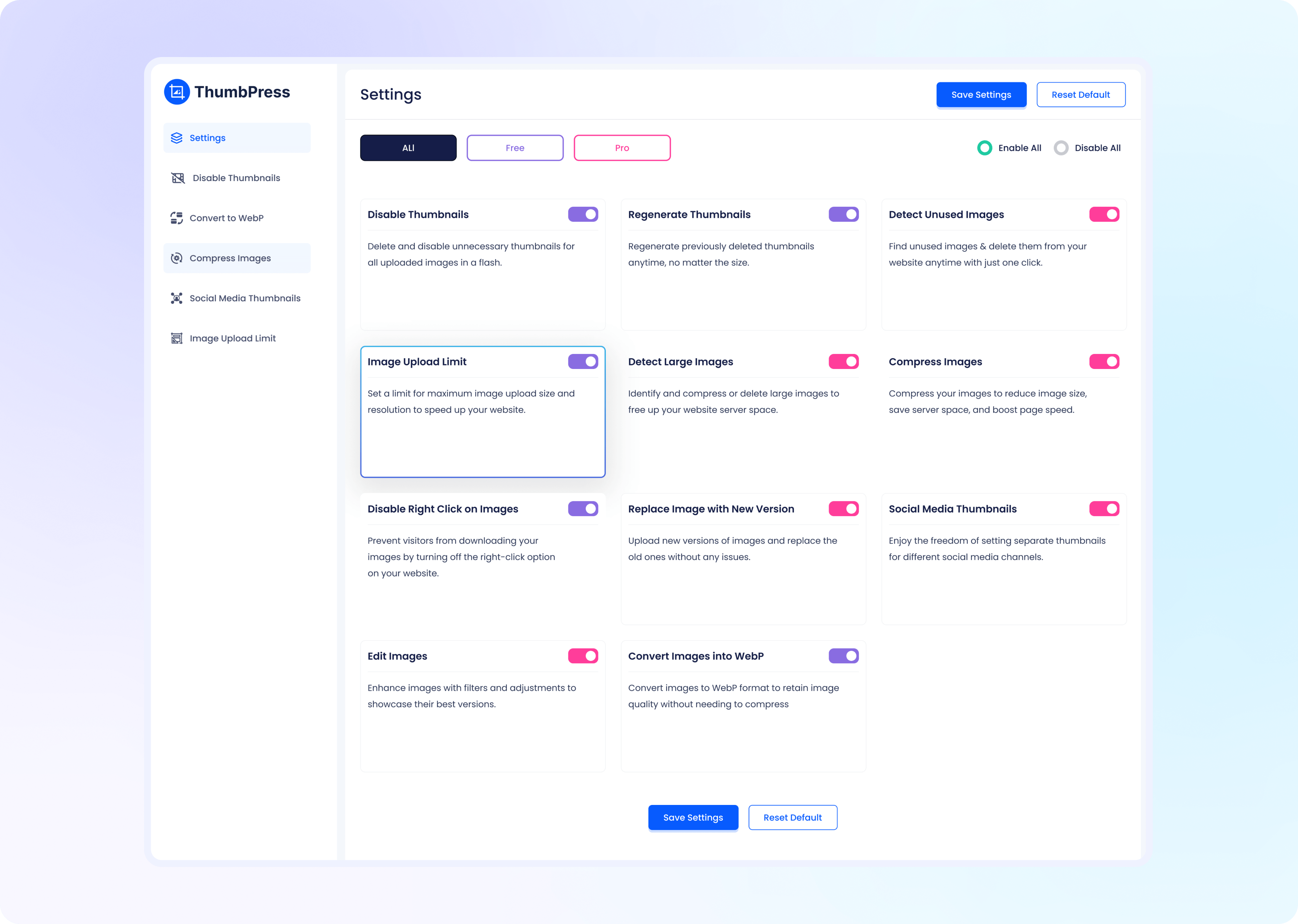
Set Image Upload Limit with ThumbPress
Now to set the image upload limit, head over to the ThumbPress dashboard. Click on settings and find the Image Upload Limit feature.
Here, you can set the maximum resolution, width, and height of the image you can upload
to your website from now on. Simply set the size and save settings.
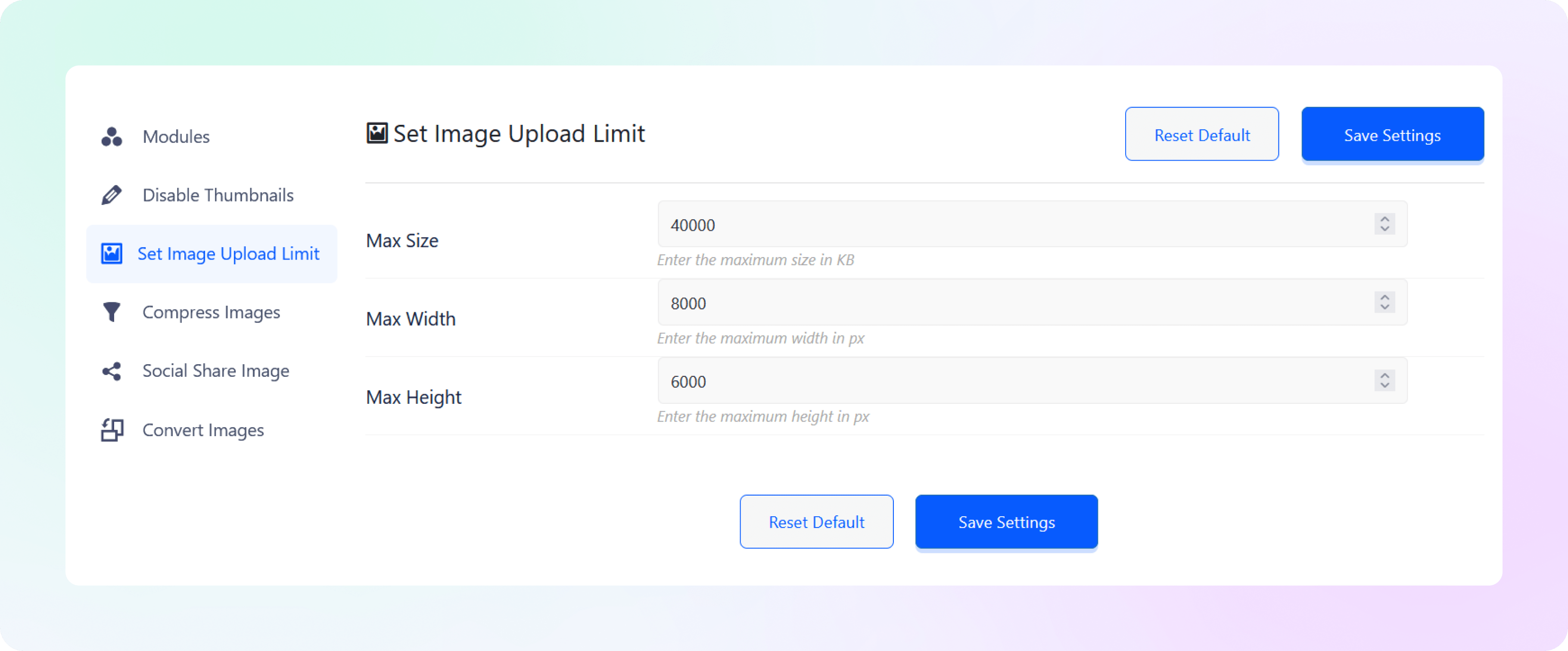
Upload Images with Set Limit
Now every time you upload an image that exceeds the maximum size limit that you have set, you will be notified
via this error message.Simply set the size and click on Save Settings. And done! Now you can limit the size of
your uploaded images and save server space in a flash!