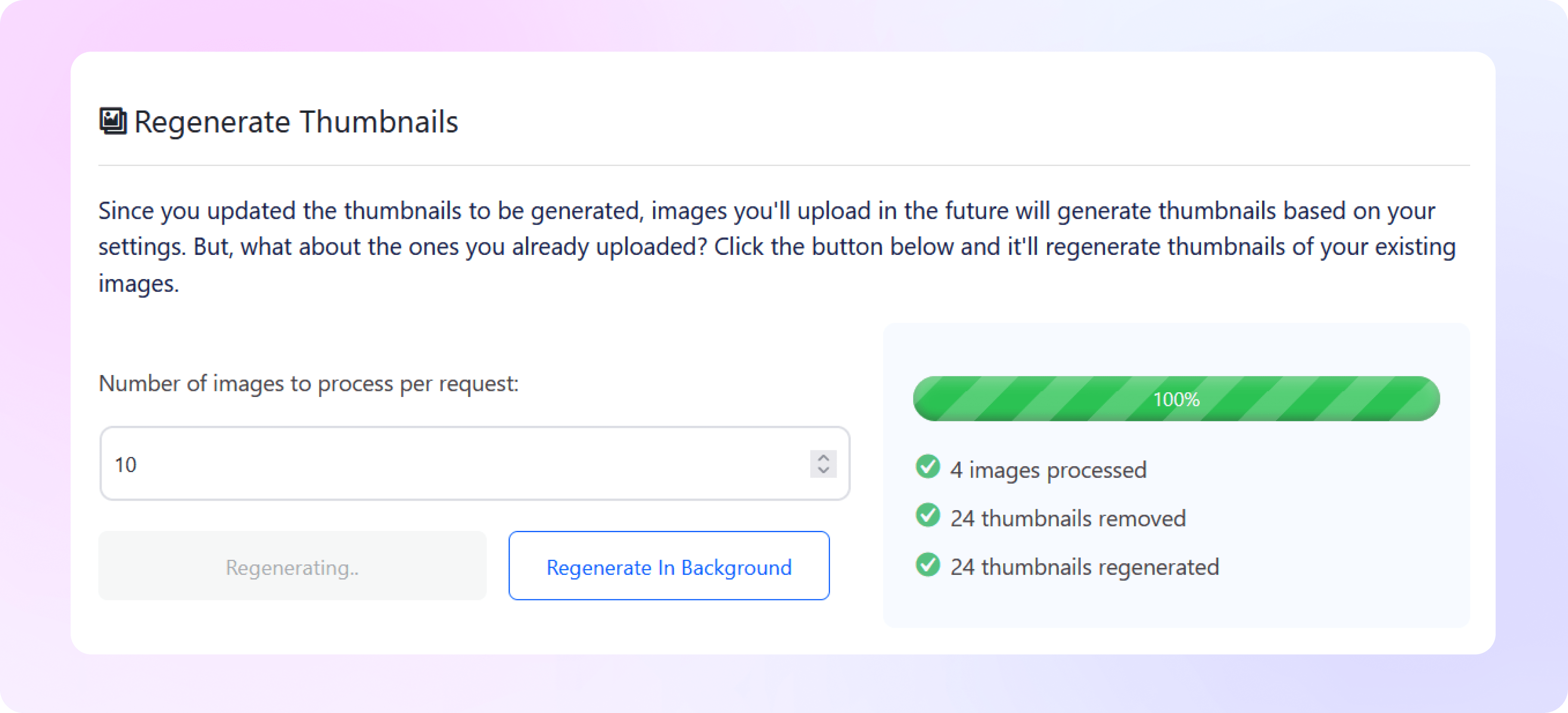How to
Regenerate Thumbnails
Learn how to regenerate thumbnails using ThumbPress and optimize your
server space and website performance in a flash!
Install and Activate ThumbPress
First, you need to install ThumbPress on your dashboard. To install and activate ThumbPress
Go to Dashboard > Plugins > Add New Plugin and search for ThumbPress in the search bar on the top right of the screen. Click Install Now and then Activate ThumbPress.
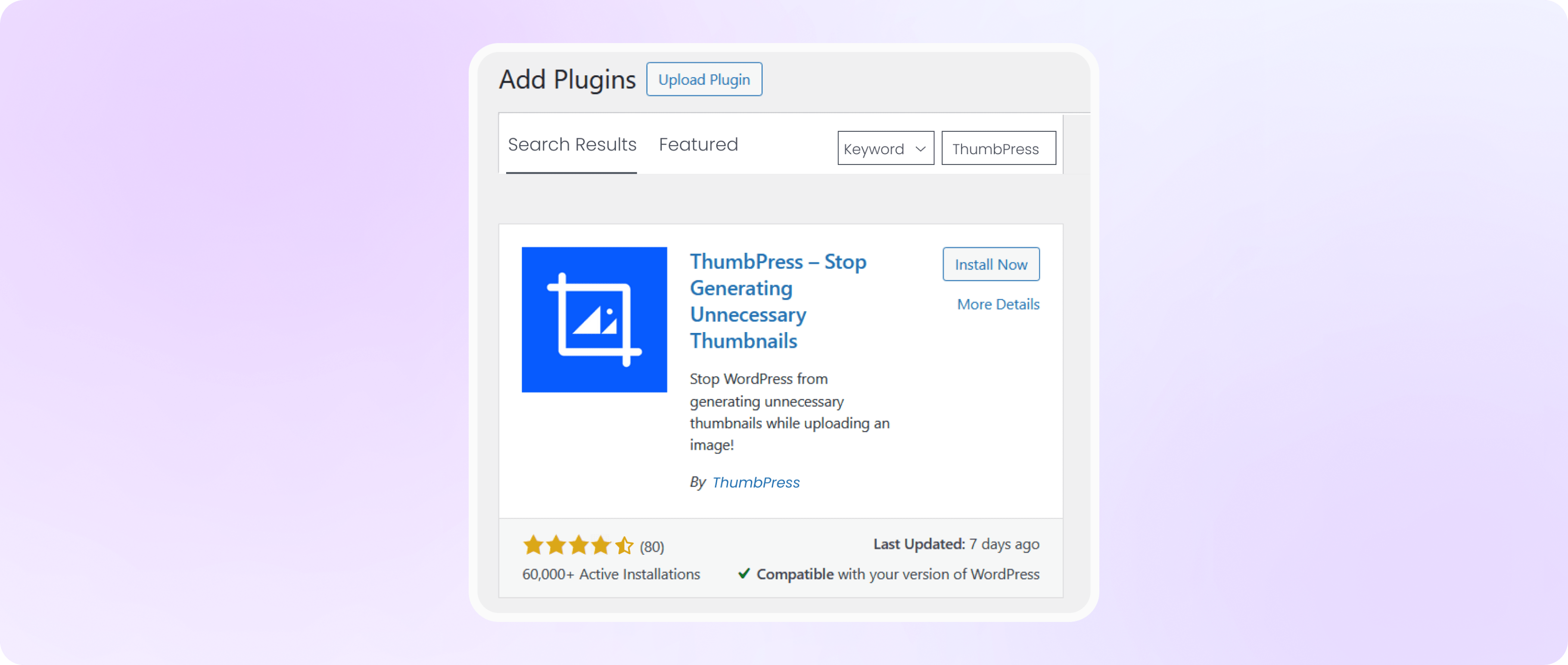
Allow Regenerate Thumbnails
Navigate to ThumbPress > Settings to enable ‘Regenerate Thumbnails’ and
click Save Settings to apply the feature on your website.
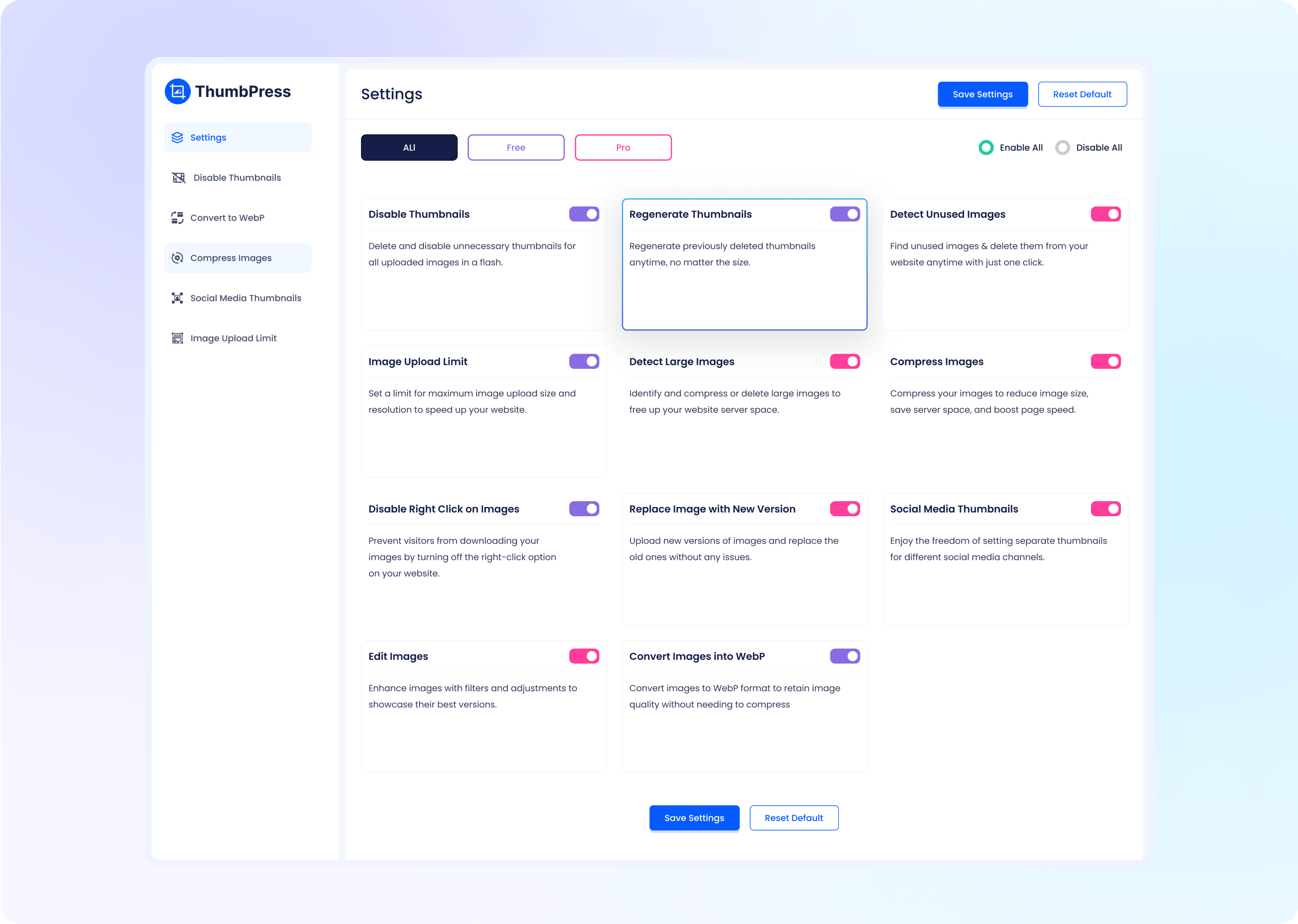
Regenerate Existing Thumbnails
In the ‘Regenerate Thumbnails’ section, you can restore the selected thumbnail sizes for your existing images, according to
your preference. Input the number of images you want to regenerate at once and click the Regenerate Now button to get started. If you have already
selected the thumbnail sizes you want to generate in the ‘Disable Thumbnails’ section, your new image uploads will only generate thumbnails with the resolutions you have enabled. And disabled resolutions will be automatically deleted.
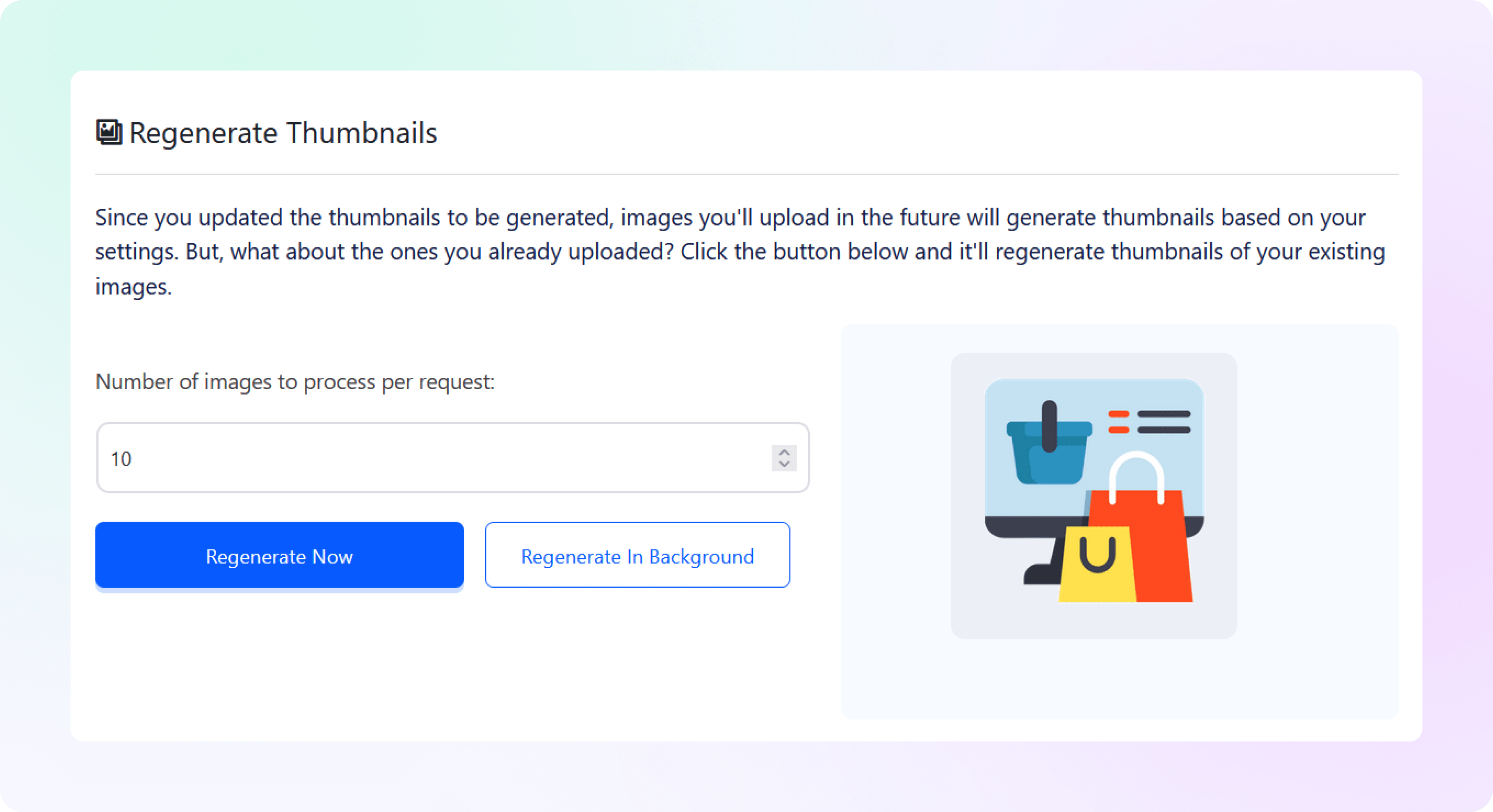
Check Progress
Once you click the Regenerate Now button, you will be shown a progress bar to keep track of the processes and
space saved. This will also notify you once the regeneration is completed.
Note: Regenerating thumbnails might take some time and you cannot close that tab until it is complete. To avoid this inconvenience you can hit the Regenerate in Background button to process the images while you focus on other tasks.