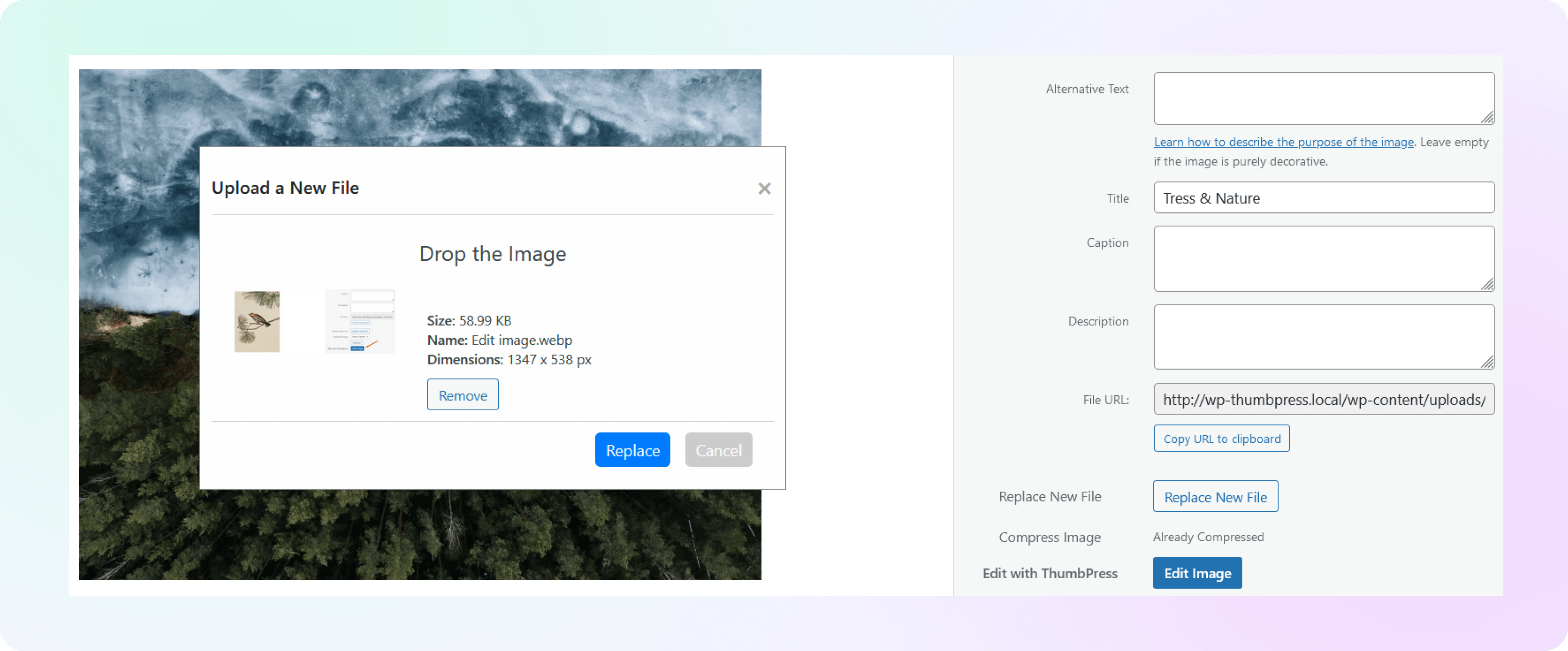How to Replace Image with New
Version in ThumbPress
Let’s have a look at how you can replace the image with a new version of ThumbPress and
maintain a consistent approach.
Install and Activate ThumbPress Pro
Get ThumbPress Pro here. Go to Dashboard > Plugins > Add New Plugin and click the
Upload Plugin button to add the pro plugin to your dashboard. Click on the Activate button to enable the plugin on the dashboard.
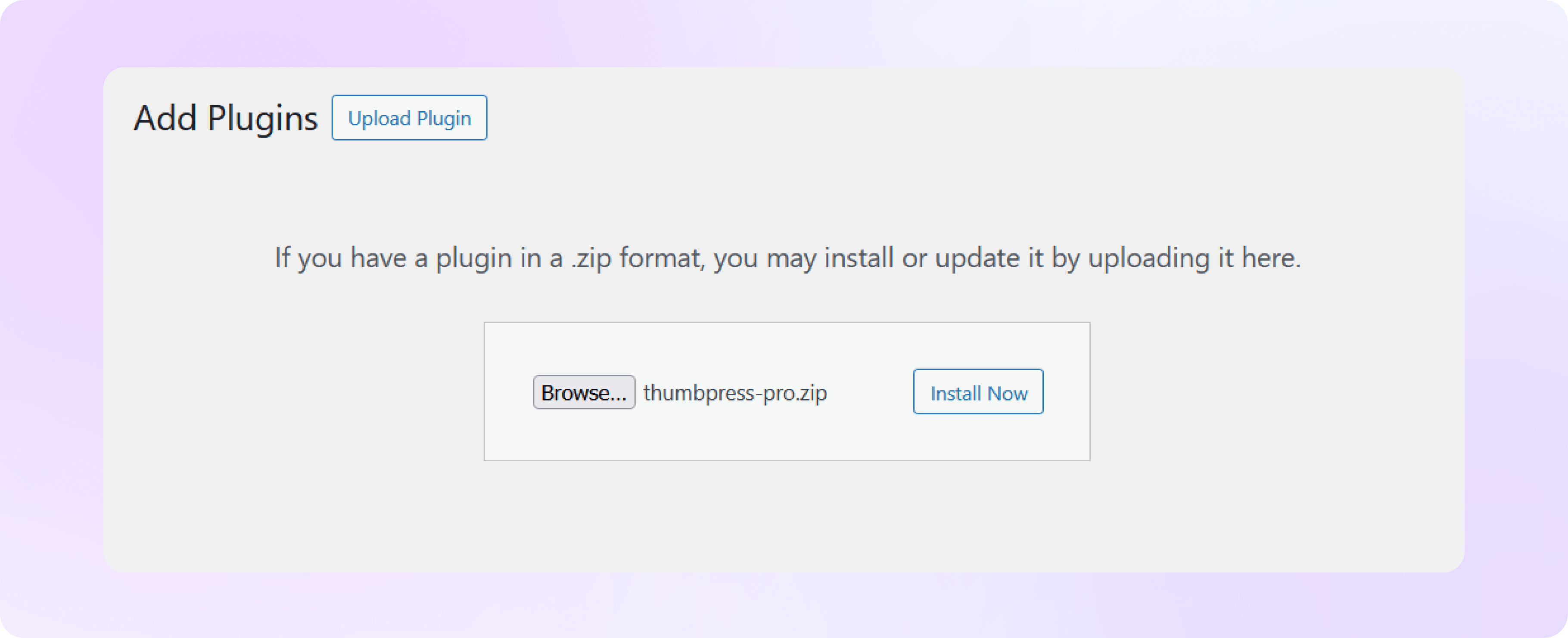
Enable Replace Images with New Version From Settings
Head over to the ThumbPress settings option, enable the ‘Replace Images with New Version’ option, and
hit the save settings button to save it all.
Note: ‘Replace Images with New Version’ is a Pro feature and you must have ThumbPress Pro to enable this feature from the settings page.
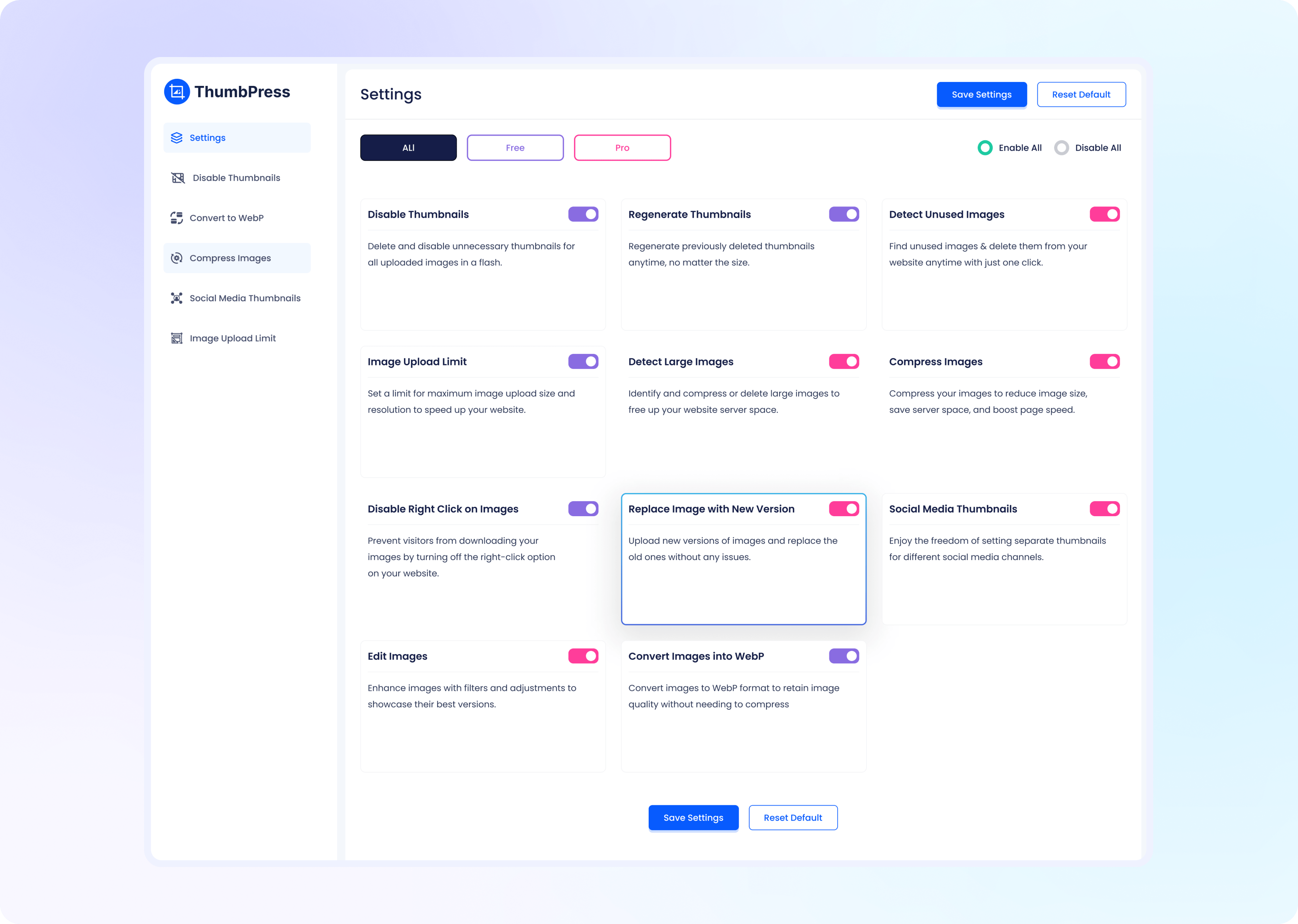
Replace Images with New Version
After you have enabled the replace images with the new version button, you can
replace any image from your media library or a specific post.