How to Set Social Media Thumbnails in WordPress
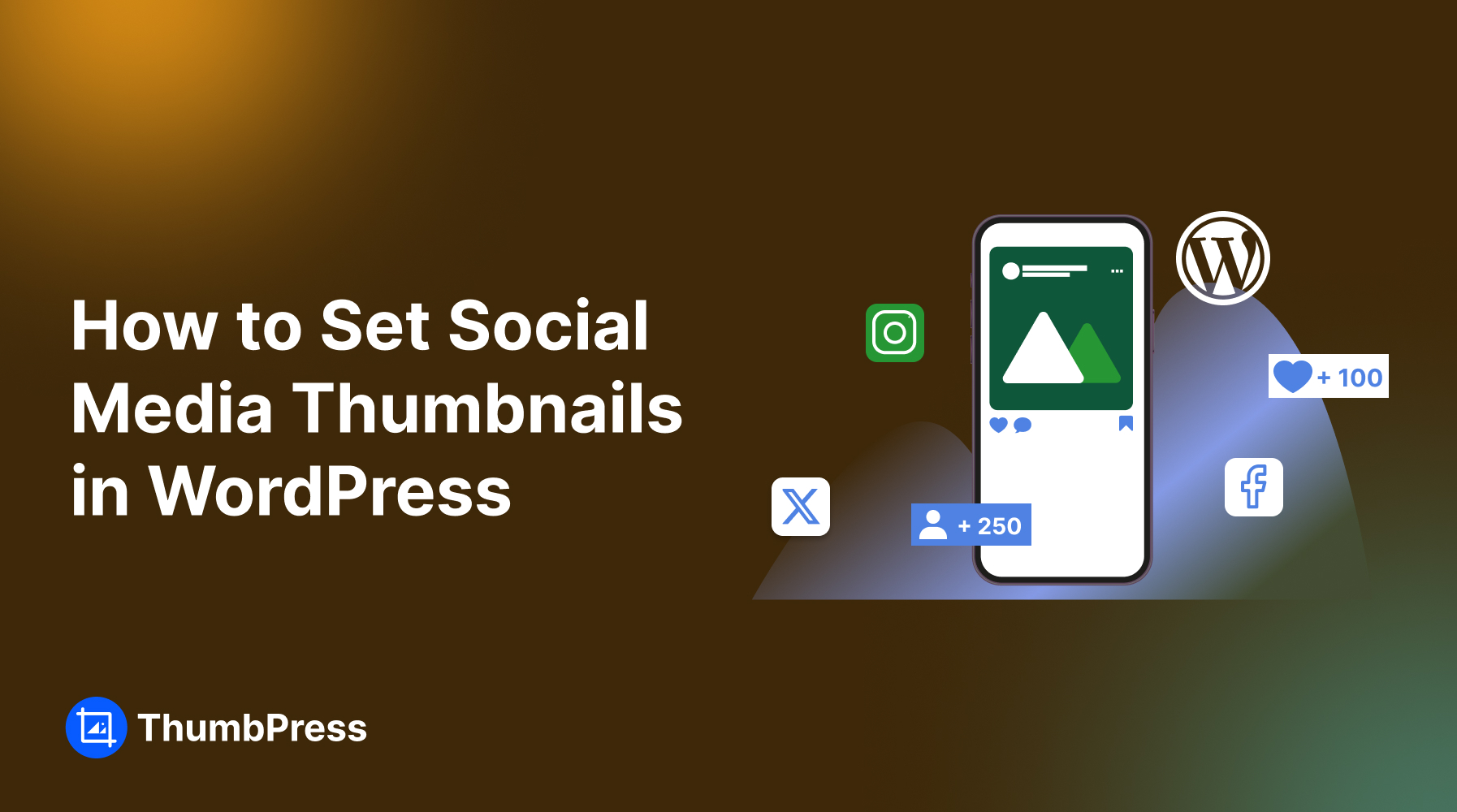
Are those blurry, generic thumbnails dragging down your social media shares? First impressions matter, especially on social media. And those tiny visuals make a massive difference in how your WordPress content performs.
This easy-to-follow guide will show you how to set custom social media thumbnails in WordPress and ensure your posts stand out and drive clicks!
Why Right Thumbnails Matter for Social Media
Whenever you share content on social media, thumbnails are displayed with your posts. However, these thumbnails don’t always appear correctly.
Each platform has specific size requirements for thumbnails, and when these aren’t followed, incorrect thumbnails can show up. This can harm your brand and cause a loss of interest in your content.
Here are more reasons to having right thumbnails matter for social media –
1. Improves Engagement
Size matters, especially for social media thumbnails! Low-quality or poorly sized thumbnails can be a major turn-off for viewers. Because captivating visuals are the first thing users see, and blurry or oddly sized images simply won’t grab their attention.
Having the right thumbnails can provide a professional look to your feed and ensures that your visitors can trust your brand.
2. Boosts Algorithm Performance
The right thumbnails can be the difference between a post that gets buried in the feed and one that draws in engagement. Because algorithms favor content that users stop to click on, like, and share.
By creating eye-catching thumbnails, you’ll actively boost your engagement metrics, send positive signals to the algorithms and propel your content to a wider audience.
3. Maintains Consistency
High-quality thumbnails are your secret weapon for building brand authority! Crisp visuals not only grab attention but also project a professional image across all your social media channels.
This consistency builds trust and recognition with your audience, making them more likely to engage with your content and remember your brand.
Set Social Media Thumbnails in WordPress with a Plugin
If you are having trouble in setting social media thumbnails for different platforms, then follow the steps below –
Step 1: Install and Setup Settings
First, install and activate the WordPress Image Optimization plugin ThumbPress on your site.
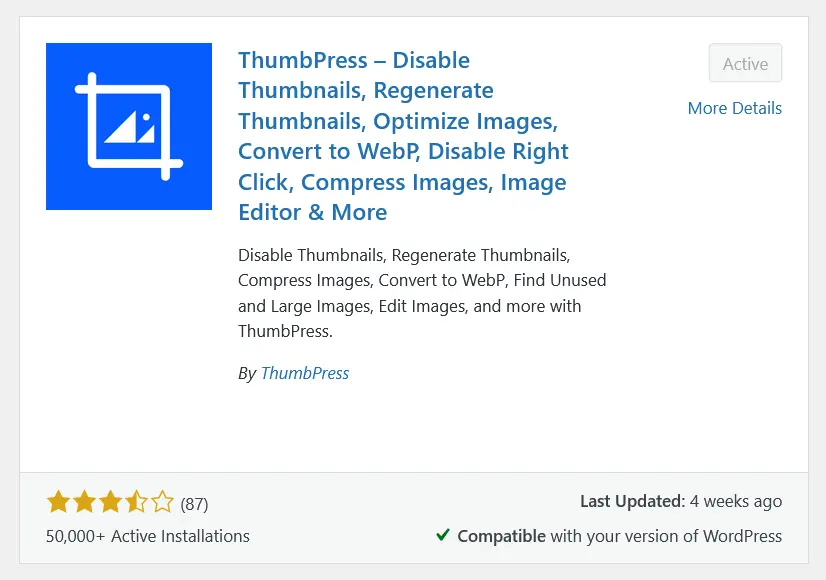
From your dashboard, go to ThumbPress > Modules from your dashboard, enable Social Media Thumbnails, and click on the Save button.
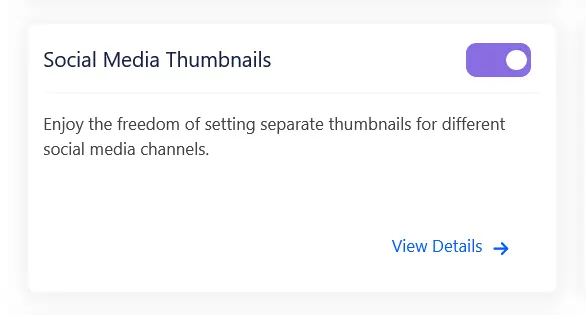
After that, a new submenu Social Share Image will appear below the modules. Go to that sub-menu, enable the tab, and click Save Settings.
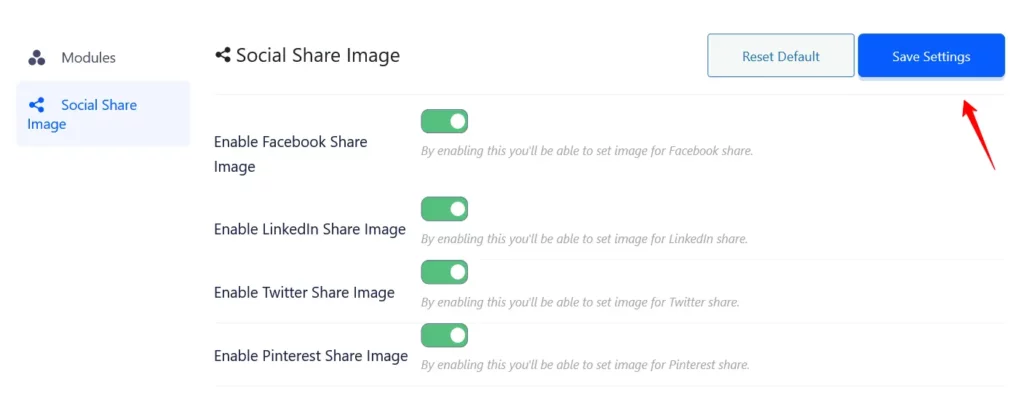
Step 2: Upload Social Media Thumbnails Manually
Navigate to your site Dashboard > Posts, and open the post you want to add different thumbnails for social media.
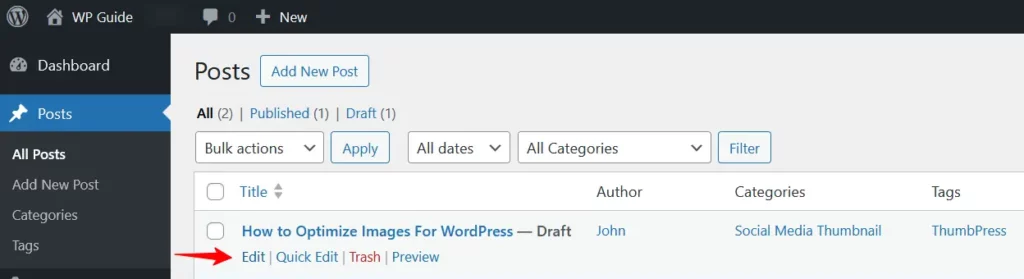
Click on the Upload Image button at the bottom of the post to upload images for your social media.
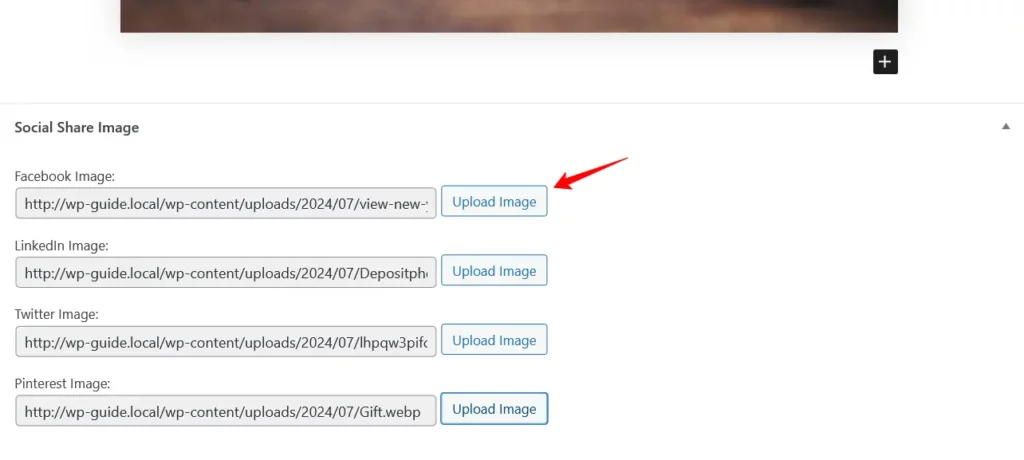
Step 3: Preview and Publish
Once the thumbnail is set, click on the Publish or Update button.
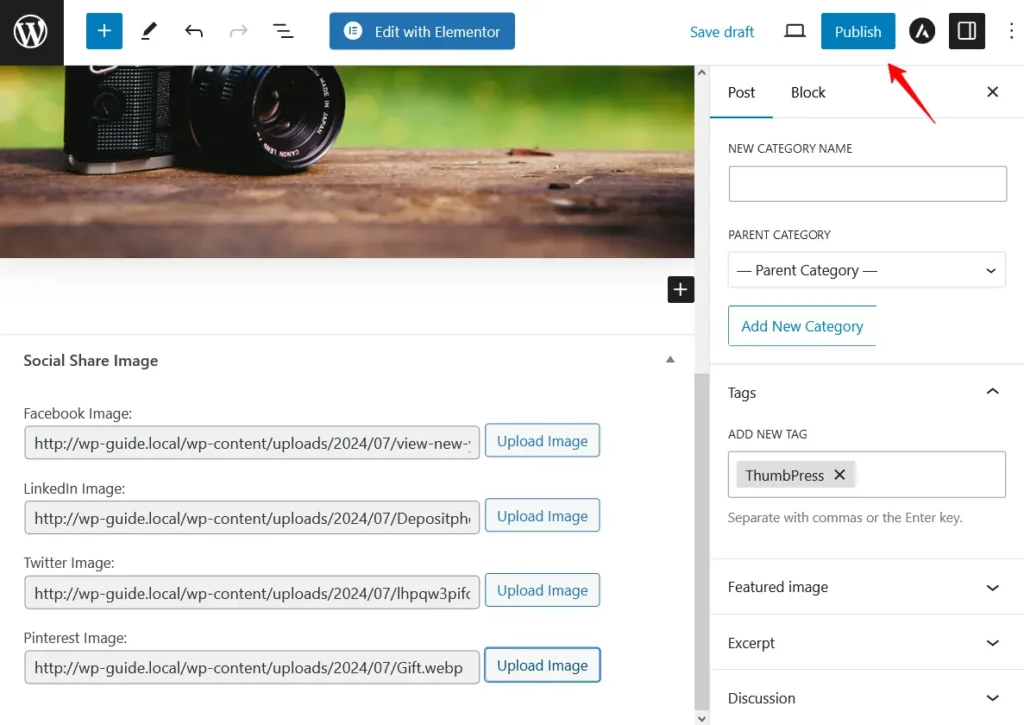
Finally, you’re done setting different thumbnails for your social media platforms using this free image optimization plugin.
But there is more to this plugin. You can also optimize your WordPress Images using this plugin.
Complete Guide to Using Social Media Thumbnails in WordPress
Thumbnails sizes mostly depend on the platform. This can vary greatly in size depending on the content. You can set the sizes when you upload any images on social media.
Here are the specific sizes for Thumbnails on each platform –
YouTube Video Thumbnails
YouTube is the most popular and the oldest medium for creating content for every brand. For YouTube video thumbnails, the specifications are as follows –
Resolution: 1280px * 720 Pixels
Square: 720 by 720 Pixels.
Portrait: 720 * 1280 Pixels
Aspect Ratio: 16:9
Format: JPG, PNG, BMP or GIF
Maximum Image Size: 2MB
Instagram Video Thumbnails
Instagram is well-known for its videos. To optimize your Instagram video thumbnails, use the following recommended size and specifications –
Resolution: 1080 * 1080 Pixels
Square: 1080 by 1080 Pixels.
Portrait: 1080 * 1350 Pixels
Aspect Ratio: 1:1
Format: JPG or PNG
Maximum Image Size: 30MB
Twitter Thumbnails
For Twitter or X, the sizes and specifications are as follows –
Resolution: 1200 * 675 Pixels.
Square: 1200 by 1200 Pixels.
Portrait: 1200 * 1500 Pixels
Aspect Ratio: 16:9
Format: JPG, PNG, or GIF
Maximum Image Size: 5MB for photos and 15MB for GIFs
Pinterest Thumbnails
Pinterest is a popular platform for branding. Here are the thumbnail sizes and specifications for this platform –
Resolution: 1000 * 1500 Pixels.
Square: 1000 by 1000 Pixels.
Portrait: 1000 * 1500 Pixels
Aspect Ratio: 2:3
Format: JPG or PNG
Maximum Image Size: 20MB
Facebook Thumbnails
Facebook is one of the most popular communication platforms worldwide. For Facebook thumbnails, the recommended sizes and resolutions are –
Resolution: 1200 * 630 Pixels.
Square: 1080 by 1080 Pixels.
Portrait: 1080 * 1350 Pixels
Aspect Ratio: 1.91:1
Format: JPG or PNG
Maximum Image Size: 8MB
These specifications help ensure your thumbnail appears clear and correctly sized on social media feeds and pages.
LinkedIn Thumbnails
LinkedIn, a popular platform for professionals, has specific guidelines for setting up thumbnails –
Resolution: 1200 * 627 Pixels.
Square: 1080 by 1080 Pixels.
Portrait: 1080 * 1350 Pixels
Aspect Ratio: 1.91:1
Format: JPG or PNG
Maximum Image Size: 5MB
Wrapping Up
Don’t let tiny thumbnails and blurry visuals hold your website back! Knowing how to handle your social media thumbnails can significantly improve your online presence, engagement, and even lead generation.
Follow this blog to learn the best practices and avoid common pitfalls. And remember, you only have one shot to make a great first impression – make it count with stunning social media thumbnails!
Frequently Asked Questions(FAQs)
How to set social media thumbnails in WordPress for free?
To set social media thumbnails on your social post:
- Install ThumbPress on your site
- Go to ThumbPress > Modules from your dashboard
- Enable the Social Media Thumbnails and its settings
- Navigate to your post where you want to set social media thumbnails
- After setting the image, publish the post on your social media.
Is the social media thumbnail feature free in ThumbPress?
Yes. This is a free feature of ThumbPress. You can set up social thumbnails on Facebook, Pinterest, LinkedIn, and Twitter for free.
Do thumbnails increase views?
Thumbnails are the most important part of social posts and video posts. It helps create attention for the reader and leads them to click on your social post.
What make a good thumbnail image?
Here are some of the best practices that help make a good thumbnail image –
- Try to provide a high-definition image.
- Never upload any blurry images.
- Make sure you’re using the best format and size.
Subscribe to Our Newsletter
Get the latest WordPress tutorials, trends, and resources right in your inbox. No Spamming, Unsubscribe Anytime.

Thank you for subscribing to our newsletter!
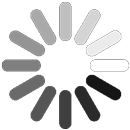
Table of Content
- Why Right Thumbnails Matter for Social Media
- 1. Improves Engagement
- 2. Boosts Algorithm Performance
- 3. Maintains Consistency
- Set Social Media Thumbnails in WordPress with a Plugin
- Step 1: Install and Setup Settings
- Step 2: Upload Social Media Thumbnails Manually
- Step 3: Preview and Publish
- Complete Guide to Using Social Media Thumbnails in WordPress
- YouTube Video Thumbnails
- Instagram Video Thumbnails
- Twitter Thumbnails
- Pinterest Thumbnails
- Facebook Thumbnails
- LinkedIn Thumbnails
- Wrapping Up
- Frequently Asked Questions(FAQs)
- How to set social media thumbnails in WordPress for free?
- Is the social media thumbnail feature free in ThumbPress?
- Do thumbnails increase views?
- What make a good thumbnail image?






