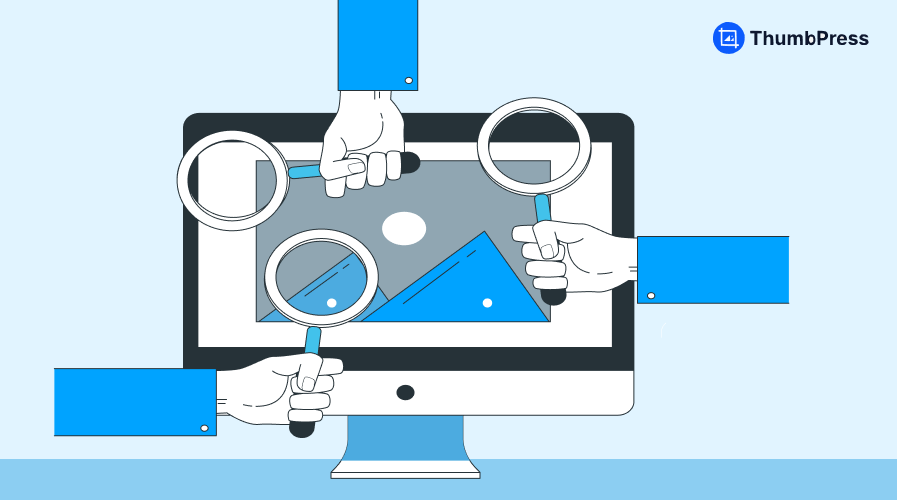5 Best WordPress Delete Unused Image Plugins
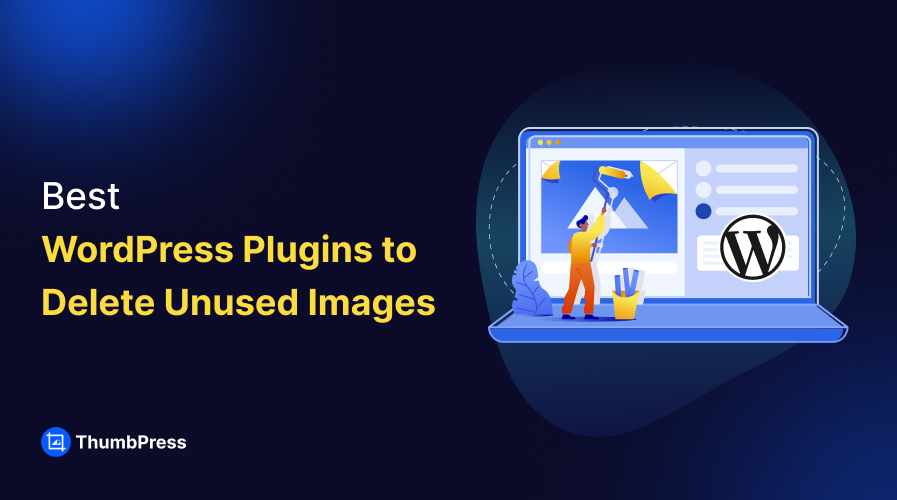
Unused images within the media library can be a major inconvenience, once they start to pile up in big numbers. At the same time, detecting these unused files and deleting them requires both time and effort.
Luckily there are third-party WordPress delete unused image plugins created especially to streamline this whole process and save you time to focus on more important tasks.
In this blog, we’ve reviewed some of the best WordPress plugins designed to delete unused images and listed the top five for your convenience. Keep reading to learn more about these plugins and how these can help you keep your media library clean and organized!
5 Best WordPress Delete Unused Images Plugins
1. ThumbPress
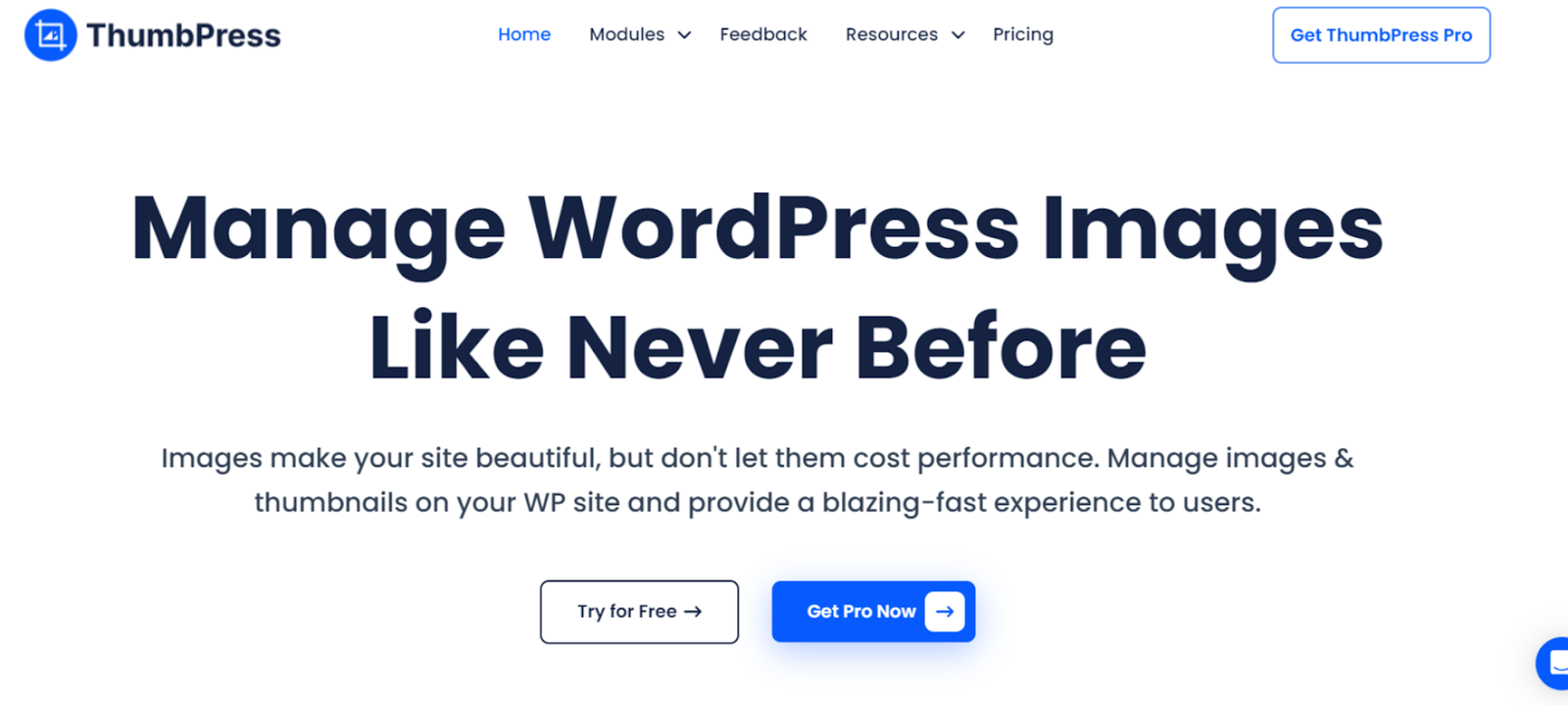
Tired of irritating unused images in your WordPress media library? Let Thumpress take care of it! ThumbPress is a leading plugin that efficiently detects and removes unused images, keeping your site clean and optimized at all times.
One of the greatest benefits of ThumbPress is its automated workflow, which keeps everything synchronized. Upon activation, all you have to do is enable the Delete Unused Images module, and rest assured as it automatically filters the unused images for you.
Plugin at a Glance
ThumbPress is your go-to solution for automatically identifying and deleting unused images in your media library with a single click. It helps users free up hosting space by removing hundreds of unused images, leading to faster website loading times.
Images can occupy nearly one-third of a website’s space, as they captivate users with appealing product photos and informative visuals. But over time, most of these images become obsolete as newer pictures take their place. These leftover unused images eat up significant server space, leaving a slower website for the audience to browse.
ThumbPress was designed with this issue in mind, addressing not only unused images but also other common image-related challenges users face on their WordPress sites. By automatically removing unused images, ThumbPress simplifies media library management, ensuring no unnecessary clutter is left behind.
This plugin can be advantageous for users who need to upload newer images frequently, as older images become irrelevant after a while. E-commerce websites with thousands of product pages, high-end photographers with newer photos, travel bloggers, real estate listing websites, etc users should find this plugin very useful.
What We Liked
- ThumbPress is an exclusively user-oriented WordPress plugin. The features are well highlighted, so they’re easy find and utilize from the dashboard.
- It has an automated filtering algorithm to easily identify older pictures with their last and latest date of use. This helps you effortlessly sort all the older images with just a click.
- This plugin offers excellent value for money, combining a wide range of relevant features that no other image optimization plugin provides in a single package.
- Equipped with an efficient support team, users can expect prompt responses to their queries and quick resolutions to their issues.
What We Disliked
- Some beginner-level users might find their features overwhelming to understand due to the long list of features.
Price
The basic version with limited features comes free. Annual paid packages start from Standard ($29.99), Plus ($59.99), Pro ($74.99), and Agency ($149.99).
2. WP Optimize
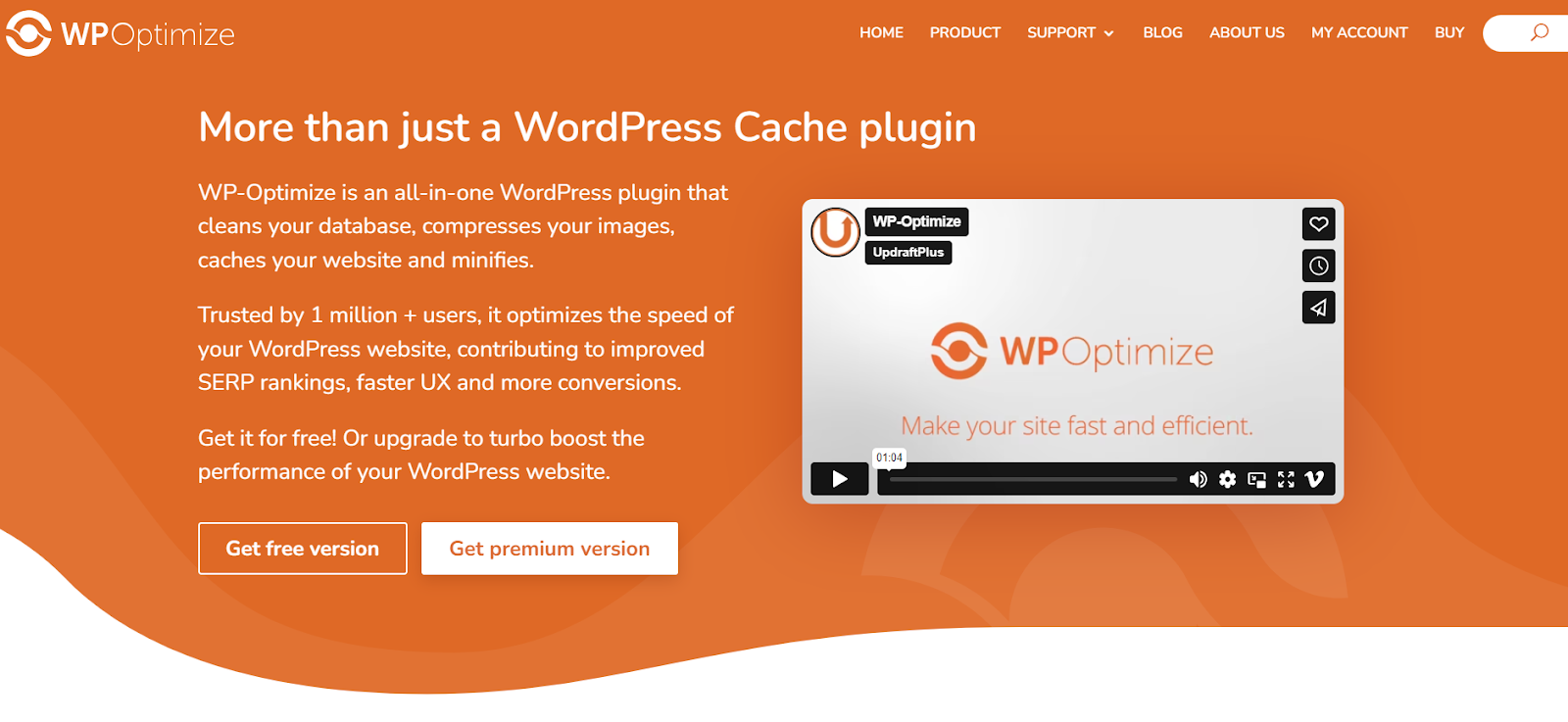
If you’re looking for a plugin trusted by millions to optimize WordPress websites, particularly by removing unused images, WP Optimize is an outstanding choice. It thoroughly cleans your website’s database, identifying and removing images that haven’t been used for a while. This deep cleaning not only keeps your backend organized but also ensures smooth operation on the front end.
Unlike most other similar plugins, WP Optmize ensures that you can recover any photo file that was previously deleted. When joined with UpdraftPlus, it makes a backup of every media file before deleting them from the library.
What We Liked
- WP Optimize emerges as a reliable tool to help fix several photo-related issues on your WordPress website.
- Create and store a dummy version of your website on the audience’s browser so that users can start where they left off without loading the site.
- Scheduling cleanses the entire database by removing unused images, bulky content tables, auto-draft posts, spam comments, and more
What We Disliked
- Some users mention having compatibility issues with their Elementor website builder, although we found it to be working just fine during our tests.
- The price seems to be a bit expensive compared to the features provided by the competitors.
Price
The core version is free to use. Annual paid packages includes Starter ($49), Business ($99), and Unlimited ($199).
3. Media Cleaner
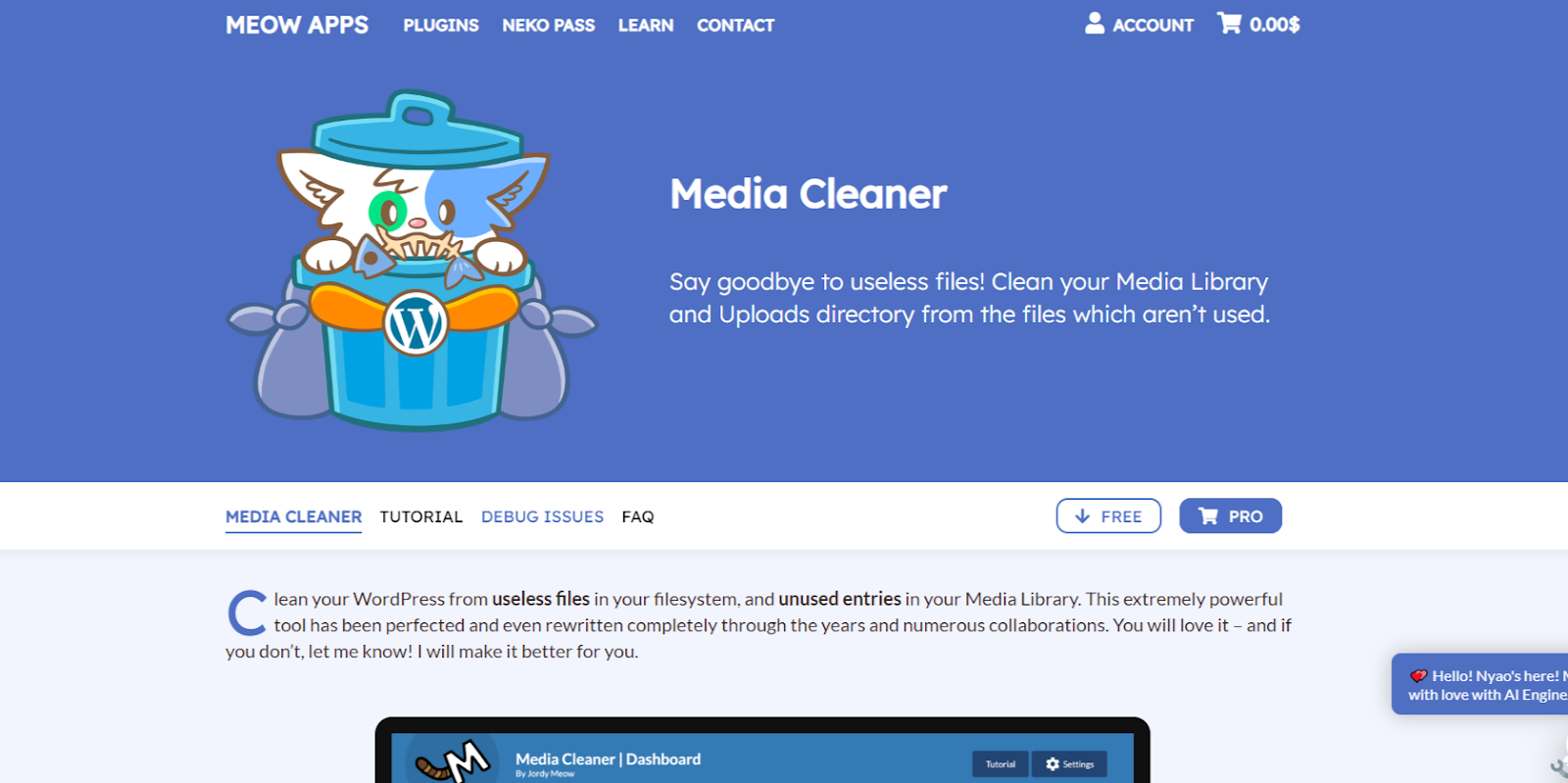
As the name suggests, the Media Cleaner plugin actively removesall unwanted media files from your WordPress site’s backend. This simple yet powerful plugin scans your whole website for junk files including image files and presents you with a list, alongside the option for deleting them.
Compatible with most page builders, this plugin ensures that there remains no broken website or any other error taking place in the background. Apart from its user-friendliness, this plugin is well known for its bilingual support for audiences all around the globe. With over 80,000 active users, it has established itself as a trusted solution for cleaning up unused images.
What We Liked
- Supports all types of media files including Retina and WebP.
- Provides extra support for users with complex development plugins installed.
- The premium features includes more unique features (i.e. WP-CLI), that are found to be agile, reliable, and fully-functional.
What We Disliked
- The filtering process may be too basic for medium to advanced-level users.
- There are no extra precautions set to prevent any important files from being deleted or mistakenly flagged as unused.
Price
This is a fremium plugin. Premium features require a subscription fee which includes, Starter ($39), Standard ($59), and Professional ($69) a year.
Please click the below ‘Pro’ button for more pricing variations.
4. WPS Cleaner
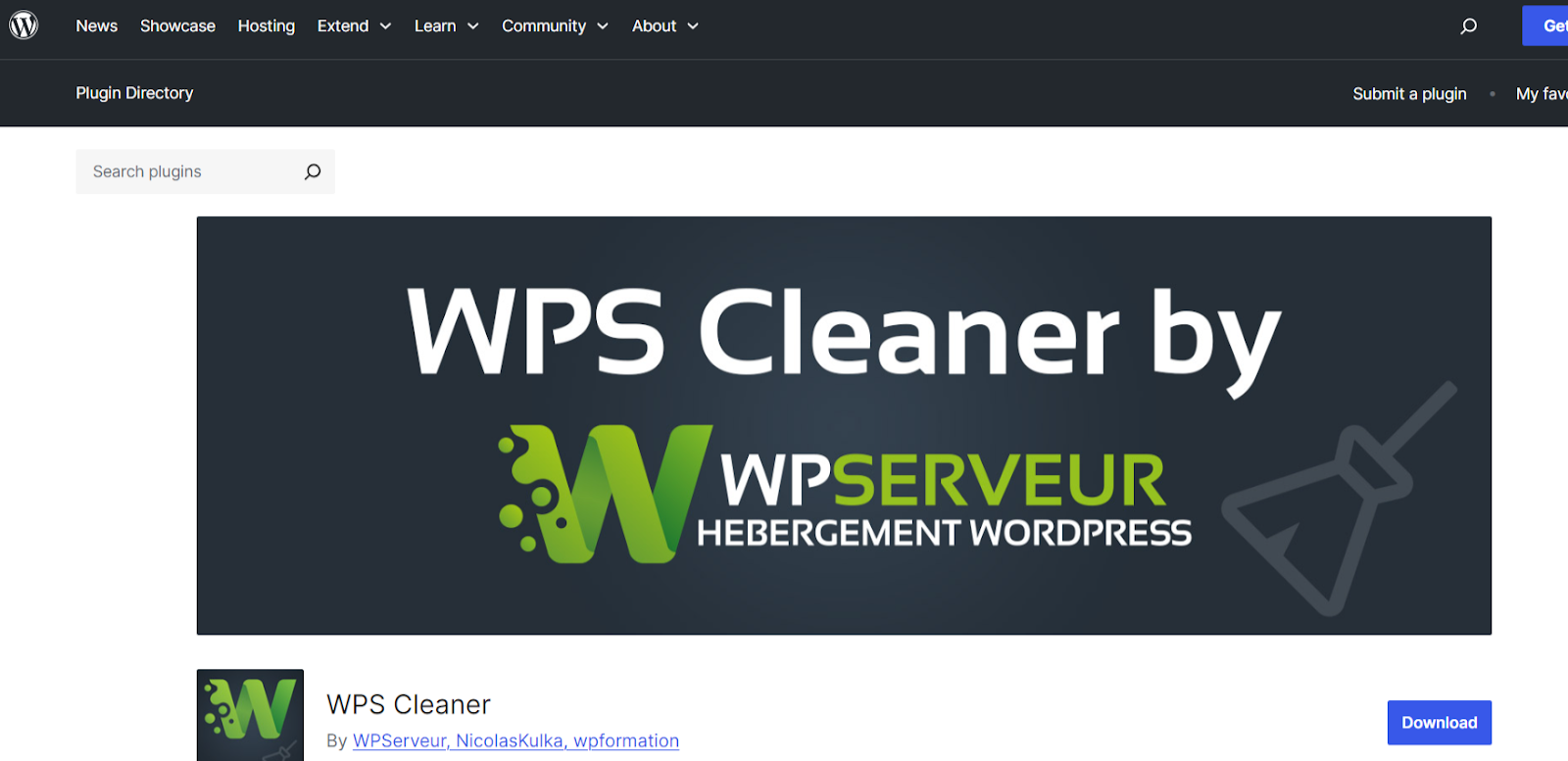
If ease of use and a streamlined process for deleting unused images are your priorities, then the WPS Cleaner should be among the definite pick. Similar to the Media Cleaner, it looks for unused contents, comments, terms, themes, and most importantly, the media files.
When referring to its simplicity, users can access all the unused media files and other forms of content within a single page, making the evaluation process as easy as possible. Considering the cost, we found it relatively cheaper when compared to other such cleaners in its range.
What We Liked
- Programmed to scan and detect only unused or junk files and recommends deleting them.
- Let’s you delete unused media files one by one or in bulk.
- Checks for outdated extensions and links across content pages routinely.
What We Disliked
- The heavy influence of the French language in support and associated documentation areas might be an issue for native English speakers.
- Hasn’t been tested with the latest WordPress version.
Price
It’s a completely free plugin. There’s no premium version available yet.
[Download]
5. Media Hygiene
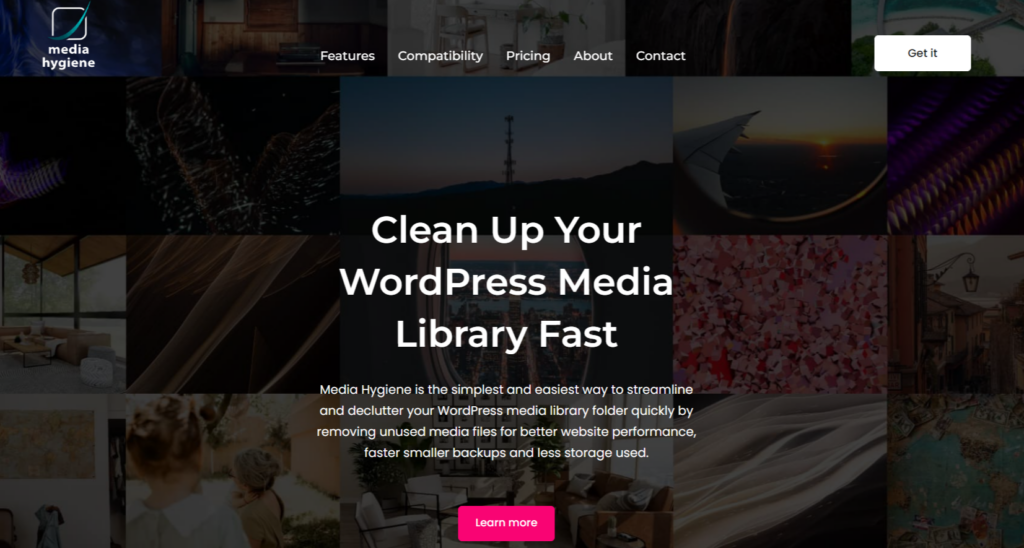
Media Hygiene is another complete virtual scanner and file remover that can easily detect any unused or fake files. This versatile plugin is programmed to identify almost all types of file formats including jpg, png, gif, mp4, mp3, CSV, pdf, zip, rar, txt, etc. Its advanced crawler can inspect your website codes for any file type and analyze their relevancy or previous use case.
One simple yet powerful feature of this plugin is its ability to provide a summary of all media files, including the number of unused ones and their sizes. This feature is valuable in improving the overall storage scenario for users with lower space issues and slow loading times.
What We Liked
- Both the standard and the basic version has quite a good deal of features.
- A premium package includes WooCommercee integration, SEO assistance, and photo sliders.
- Offers options for both one-click deletion and one-click download, making it easier to transition to another host server with minimal effort.
What We Disliked
- The smart detection option may not be smart enough to cover all the possible unused image detection criterias.
- Some features need to be improved such as builder compatibility, restoring deleted images.
Price
The standard version is free to use, while premium features require a subscription fee of just $24/year to unlock.
Why You Should Use a Delete Unused Images Plugin?
If you work with WordPress websites, you know that a single image can be duplicated up to eight times after upload. Now, imagine the hassle of uploading hundreds of images in a single day and then having to delete each one manually.
In such scenarios, using a relevant plugin is the optimal solution. Let’s take a look at what happens when you start using a delete unused images plugin –
Enhanced UX
The first thing both users and their audience will notice is the improved user experience (UX) on the site. Deleting unnecessary images makes both the backend and frontend more organized.
Many plugins go beyond just photo deletion—they also clean up content, tables, and other extraneous data, delivering a fresh, smooth operational experience for everyone.
Faster Loading
In general, the amount of free space within the hosting server causes the website to load slower or faster. If that space is full of junk files, unused images, or automatically generated images, then it will surely impact the overall load time of that website.
However, this issue can arise due to multiple reasons other than just excess unused photos.
Maximizing Hosting Space
As mentioned earlier, the amount of free server space play a major role for websites to run faster or slower. This additional free space can also be used to host additional pages and features of that website.
Hence, a delete unused images plugin enhances overall operational capacity by freeing up server space, allowing the website owner to host the site more effectively
Automate the Process
The best part of using a delete unused image plugin is how automated the whole process becomes. Plugins like ThumbPress are programmed to detect any unused images automatically and helps the owner delete them.
So, users can focus on core tasks and occasionally monitor the growing amount of unused images.
Let’s Conclude
WordPress plugins are always there to assist you with solving issues that come as a byproduct of the platform. One such problem is generating copies of the original image or unused images piling up and becoming irrelevant after some time.
Plugins like ThumbPress helps you to get rid of these issues quickly, and without hiccups to further enhance your website’s performance across all metrics!
Frequently Asked Questions(FAQs)
How to delete WordPress media programmatically?
To delete unused media files within the WordPress site automatically, using a plugin is undoubtedly the best solution. There are a few such plugins available within the WordPress repository such as the ThumbPres, WPS Cleaner, Media Hygiene, etc.
How do I bulk delete images in WordPress?
Removing images from WordPress requires you to delete them one by one. However, using a plugin like ThumbPress can assist you by not just detecting the unused images but also the option to select more than one image at once or bulk delete them at once.
How do I find unused images on WordPress?
To find unused images on WordPress, start by installing the ThumbPress pro plugin and activating the ‘Detect Unused Images’ module.
Once activated, select the same option from the left side menu and determine the image volume you want to search and tap ‘Detect Now’. The following results are the unused images abandoned within the media library.
Subscribe to Our Newsletter
Get the latest WordPress tutorials, trends, and resources right in your inbox. No Spamming, Unsubscribe Anytime.

Thank you for subscribing to our newsletter!
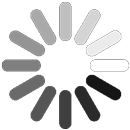
Table of Content
- 5 Best WordPress Delete Unused Images Plugins
- 1. ThumbPress
- 2. WP Optimize
- 3. Media Cleaner
- 4. WPS Cleaner
- 5. Media Hygiene
- Why You Should Use a Delete Unused Images Plugin?
- Enhanced UX
- Faster Loading
- Maximizing Hosting Space
- Automate the Process
- Let’s Conclude
- Frequently Asked Questions(FAQs)
- How to delete WordPress media programmatically?
- How do I bulk delete images in WordPress?
- How do I find unused images on WordPress?