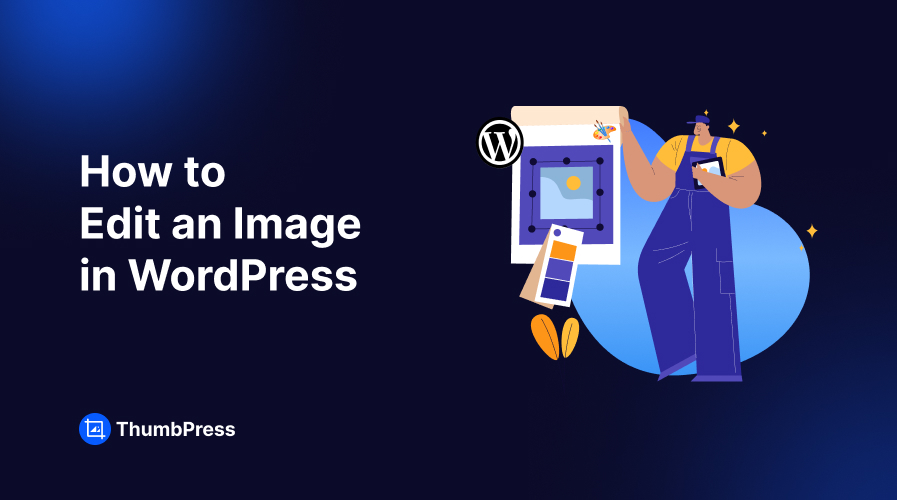Revamp Your WordPress Images With Our Advanced Image Editor
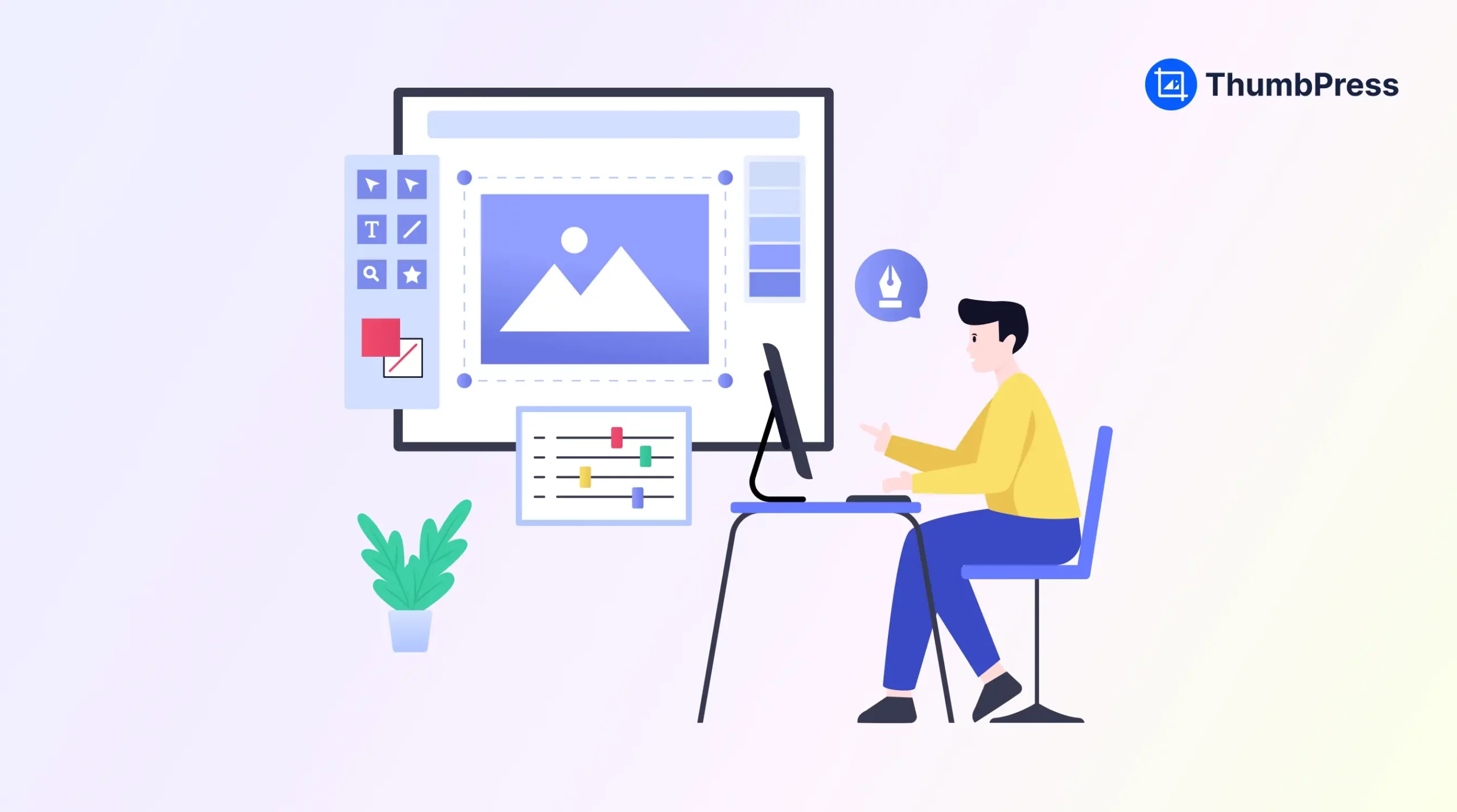
Did you know 67% of shoppers state that image quality is a major factor in their purchase decision? According to a study by MDG Advertising, this huge percentage of shoppers believe that quality images are more important than product descriptions and customer reviews.
While taking product pictures, there can be a lot of minor issues that can be fixed with simple touch-ups or edits. Also, by using image editors, you can make your images pop and attract users in your shop.
However, using various image editors can take time and effort. For WordPress users, having a dedicated image editor in the dashboard can save much time. In this blog, we will be covering an advanced plugin that will make your image shine, and attract users’ attention like never before. Let’s dive into it.
Benefits of Using WordPress Image Editors
Ever thought about adding a pop of details to your images? For that, you do not have to go the extra mile or be a Photoshop wizard. WordPress image editors are here to save your day and help you improve your brand image like a pro.
Using a handy image editor plugin that is compact with various helpful tools lets you tweak and improve your image right on your WordPress Dashboard.
Here’s why WordPress image editors can be your best companion in the image perfection journey:
- It is easy to use and you can edit your images just within a few minutes. Since you can directly edit images using WordPress image editors the whole process gets even easier.
- When you have WordPress image editors you do not need to hire any professionals to add little touch-ups to the images. You can do that directly from your dashboard.
- WordPress image editors are solely made for your WordPress website and you can have seamless integration with those plugins.
- Streamline Workflow with WordPress image editing plugins and forget about going back and forth.
To avail all these benefits of a WordPress image editor you need to have an advanced plugin that is compact with advanced features. Now let’s find out an advanced plugin in the next section.
Discovering an Advanced WordPress Image Editor
Many plugins promise to turn you into a photo editing guru. Well, we always do not have the time to go through this all. The majority of these plugins come with an overwhelming toolbox that is complex and unnecessarily crowded.
All you need is a simple plugin that can be your perfect companion and help you edit images directly from your WordPress dashboard. That’s where ThumbPress comes into action, this is your secret weapon to mastering image editing in your WordPress space.
Now let’s dive into the world of ThumbPress Image Editor and see each detail of this feature.
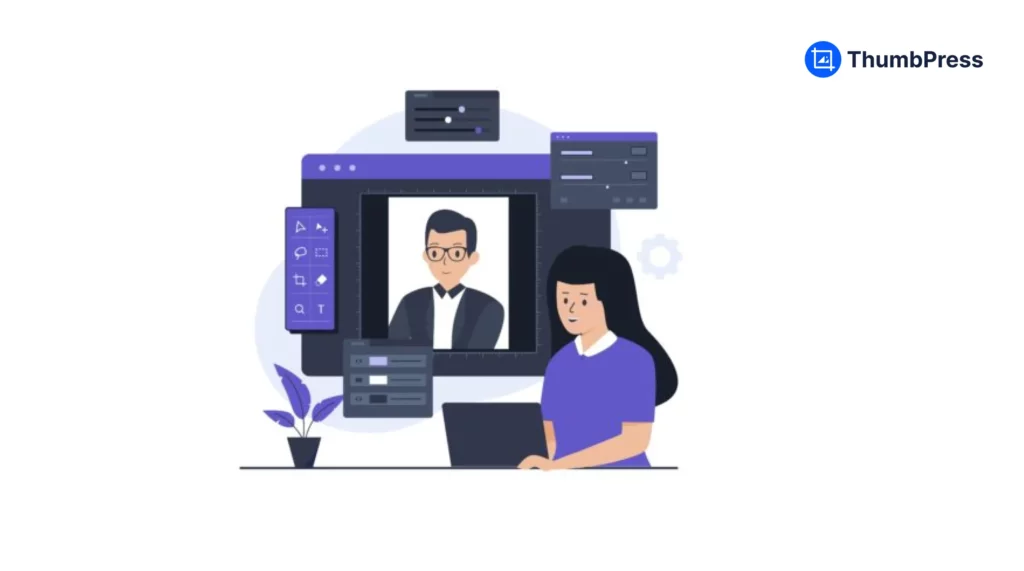
ThumbPress is full of amazing features. When it comes to image editing in WordPress, ThumbPress is packed with a streamlined editing suite, that makes impactful changes to your images. Unlike any bulky plugin, ThumbPress offers a carefully curated set of tools designed to maximize the visual impact.
In ThumbPress you can get editing features like:
- Image effects
- Remove white
- Adjust brightness level
- Noise adjustment
- Pixelate images
- Add color filters
- Add tint, multiply, or blend
- Resize images
- Crop
- Flip
- Rotate
- Draw
- Add shapes
- Add Icons
- Add texts
- Mask
Using ThumbPress Image Editor in WordPress
ThumbPress Image Editor for Your WordPress Website
The image editor is a premium feature of ThumbPress and you need to enable a subscription package to enjoy all the amazing tools. Get your desired ThumbPress package and activate the license on your dashboard.
Now that you have the perfect image editing plugin, enable the feature from the Modules page of ThumbPress.
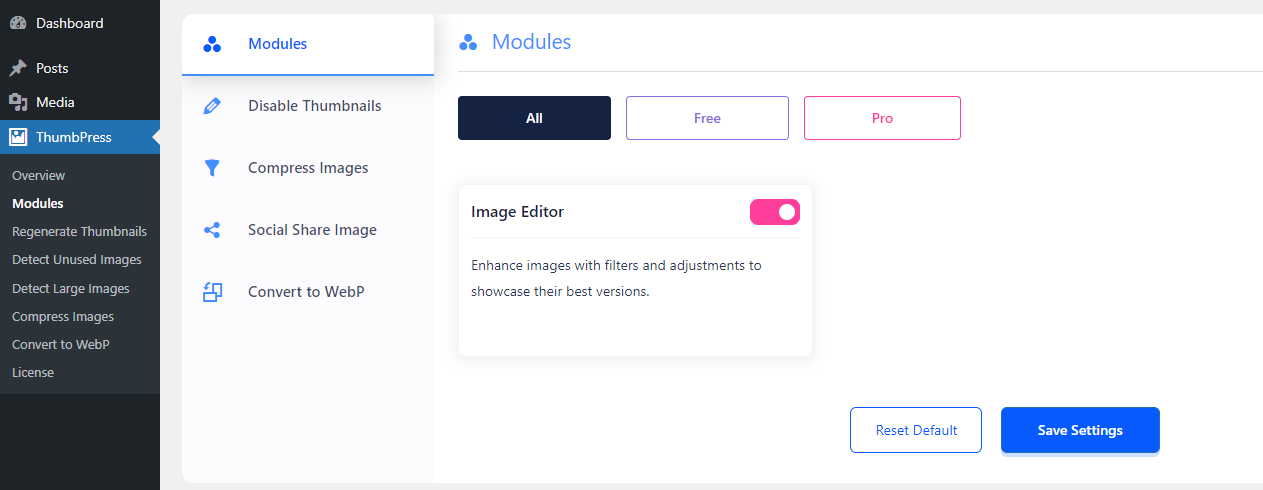
After enabling this feature, you are all set to edit all your images from the media library. With this feature, you can edit .jpg and .png image formats only. This image editing plugin cannot edit WebP image formats.
Now to edit images, head over to the media library and choose the image you want to edit.
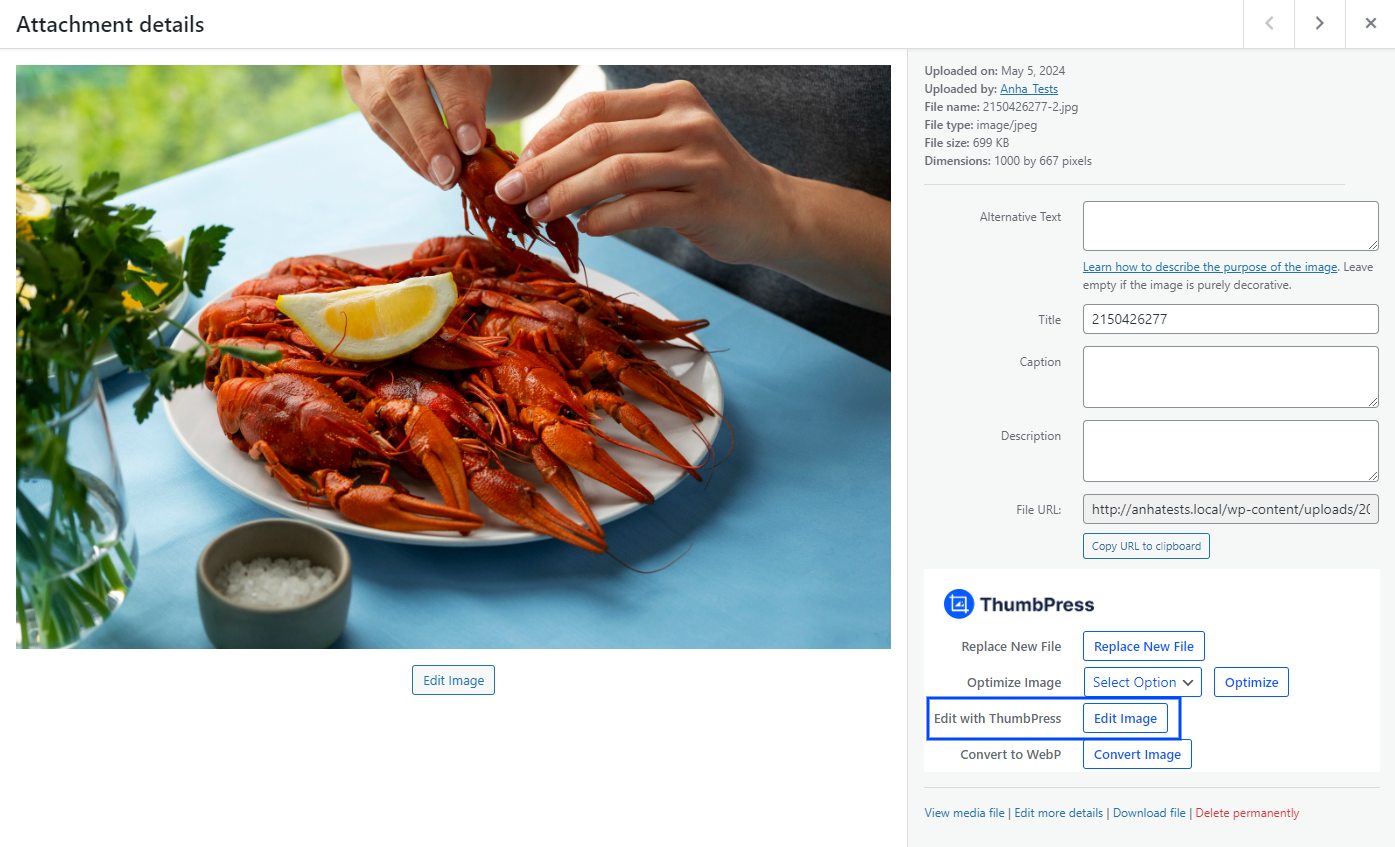
Click on the Edit Image option and start your image editing journey. From here, you can edit all your images as per your choice.
How to Resize Images Using ThumbPress
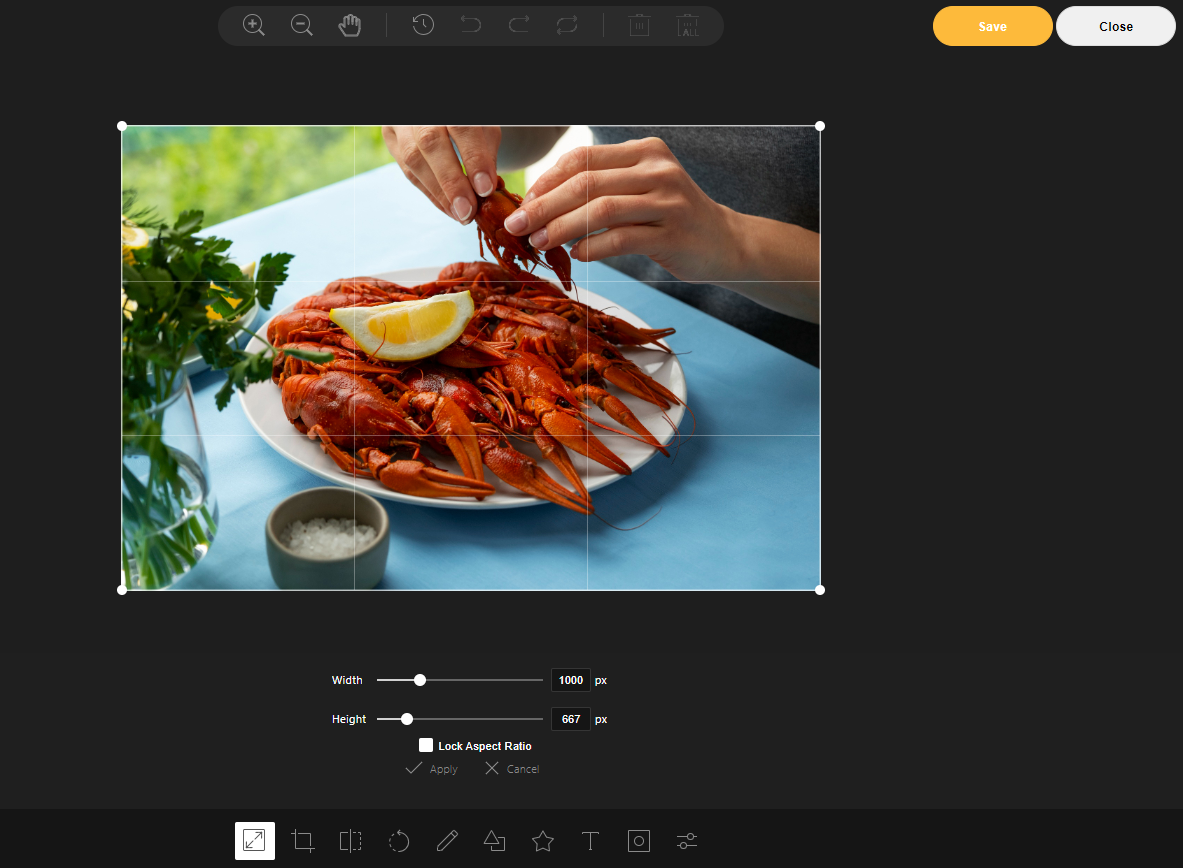
Adjust the image size from the resize option. Choose any height and width you want your images to be.
Crop and Customize Image Size Using ThumbPress
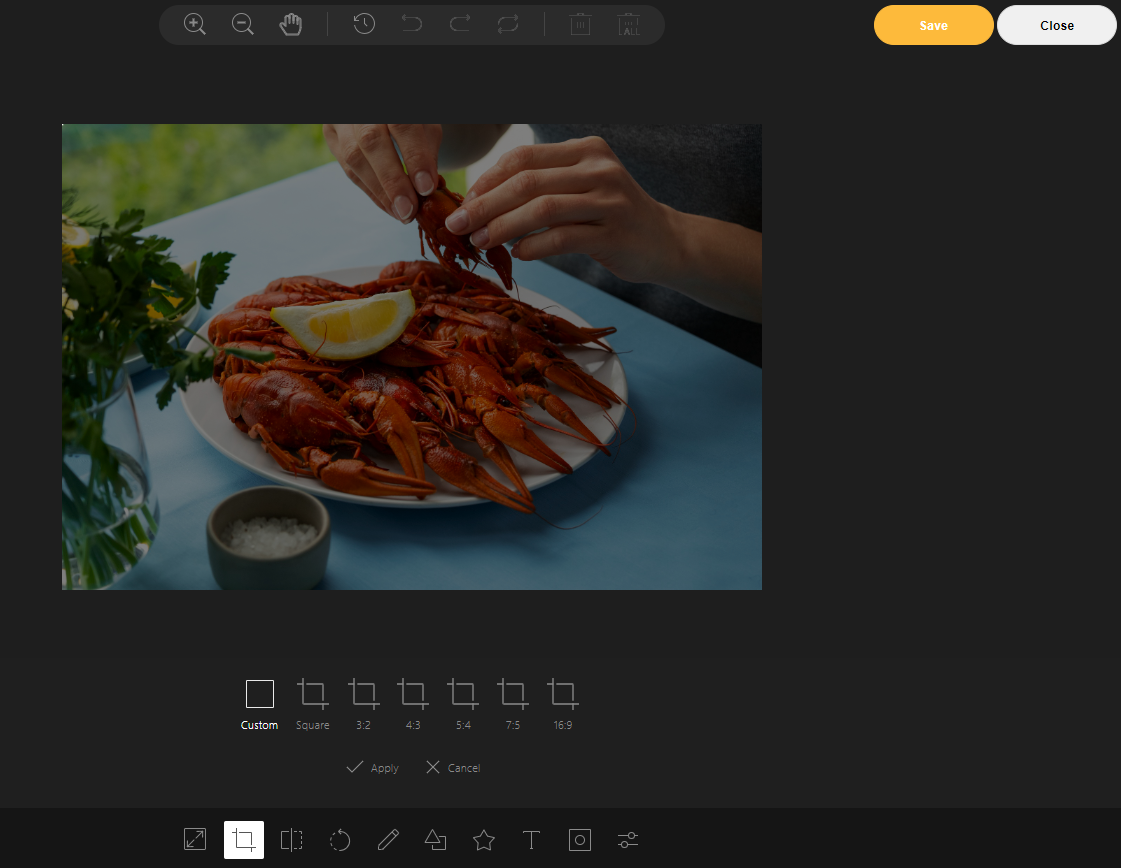
Crop your images directly in your WordPress dashboard to achieve the perfect composition. Choose from pre-determined ratios for a streamlined experience, or unleash your inner artist and customize the size however you like.
How To Flip Images on ThumbPress
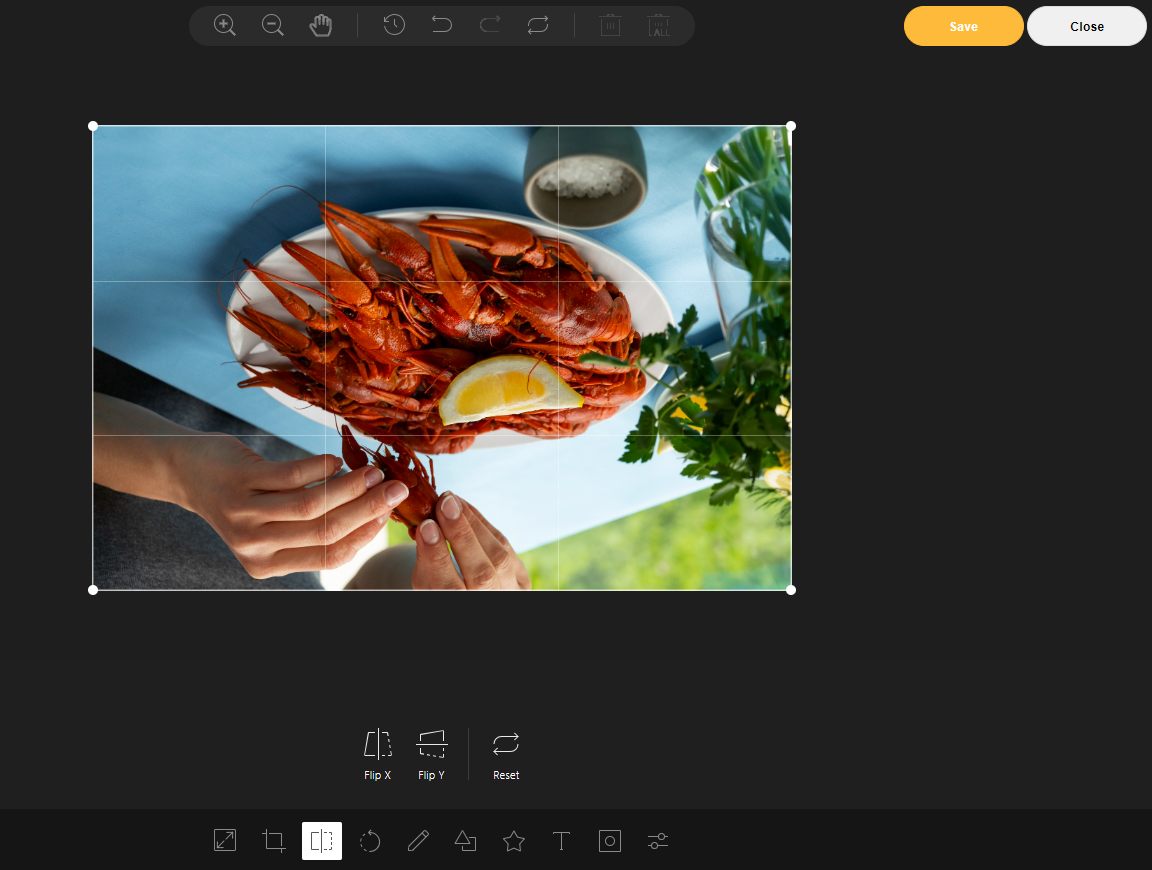
Use the flip tool to easily create a horizontally or vertically mirrored version of your photo for a unique and creative twist.
Rotating Images on ThumbPress
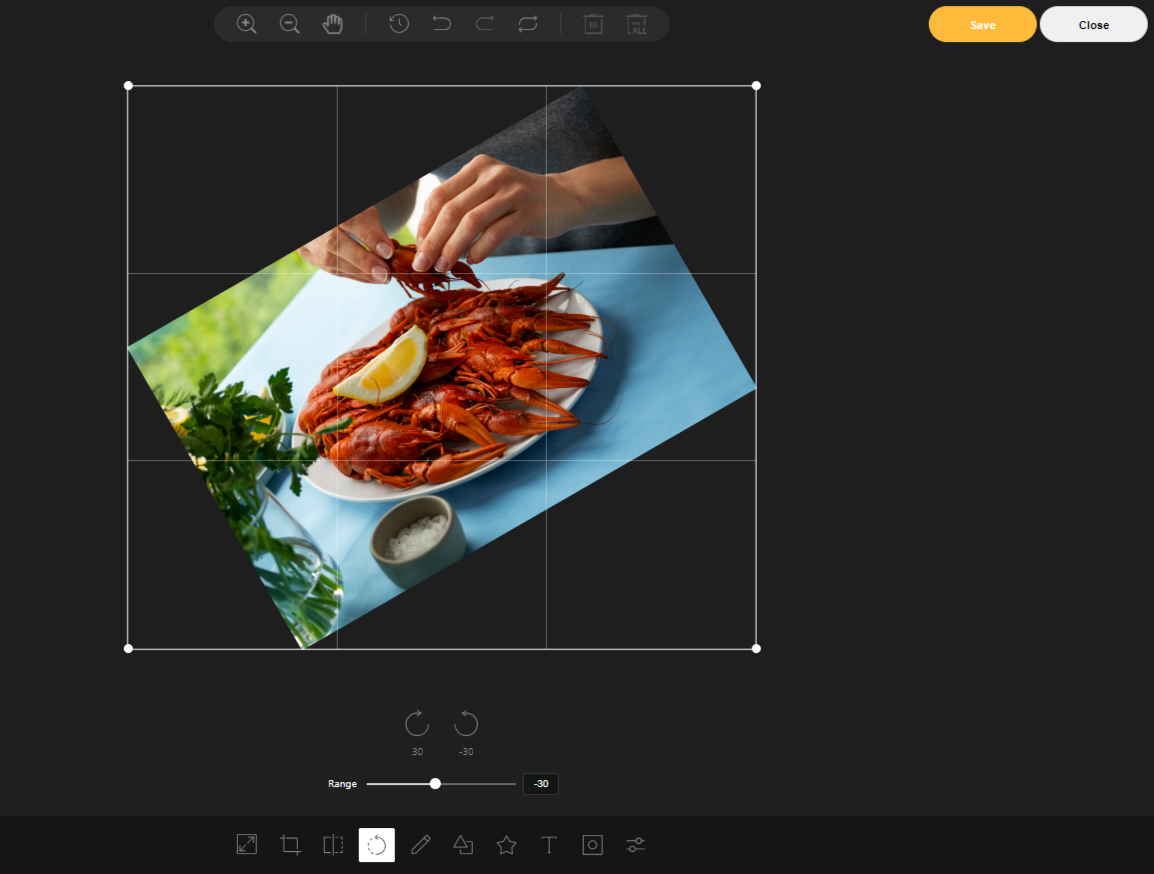
Rotate your images to the perfect angle and personalize them with a variety of editing options.
How To Draw on Images Using ThumbPress
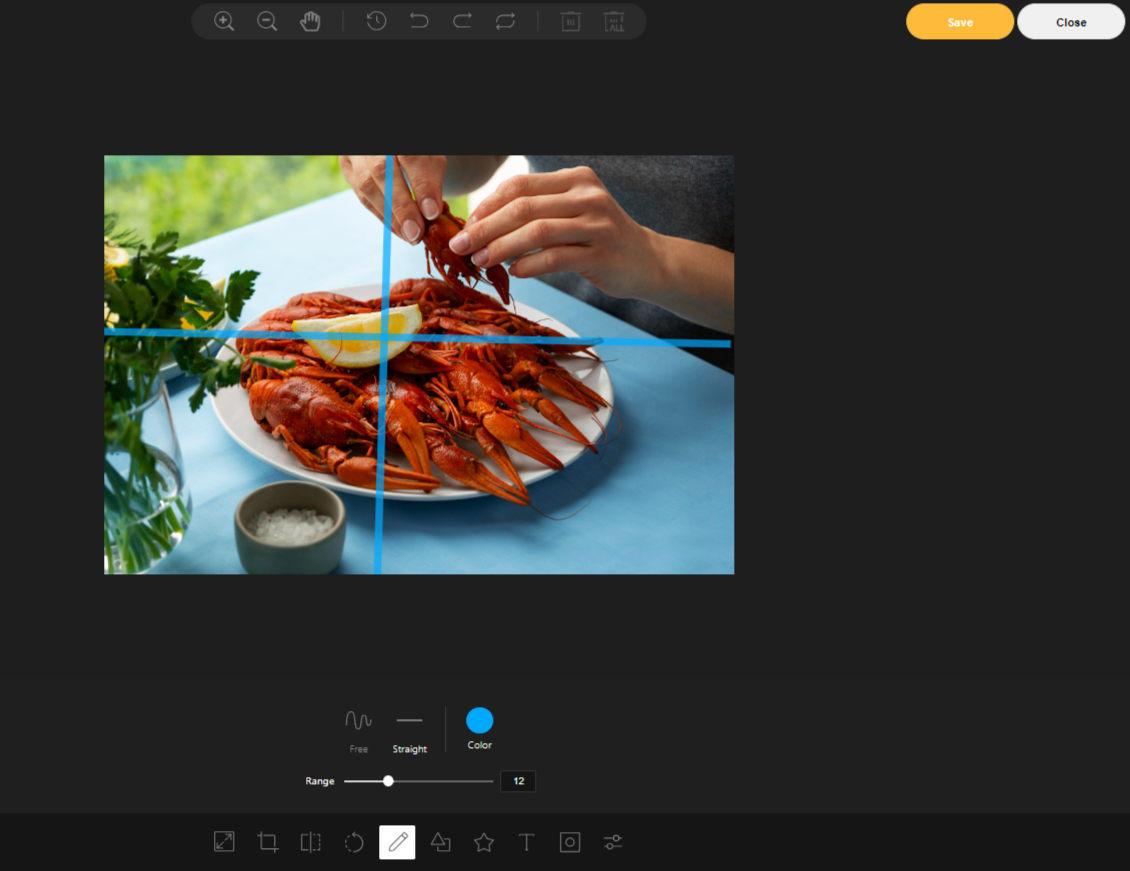
The draw tool lets you craft both straight lines and freehand drawings for maximum versatility.
Add Shapes to Images Using ThumbPress
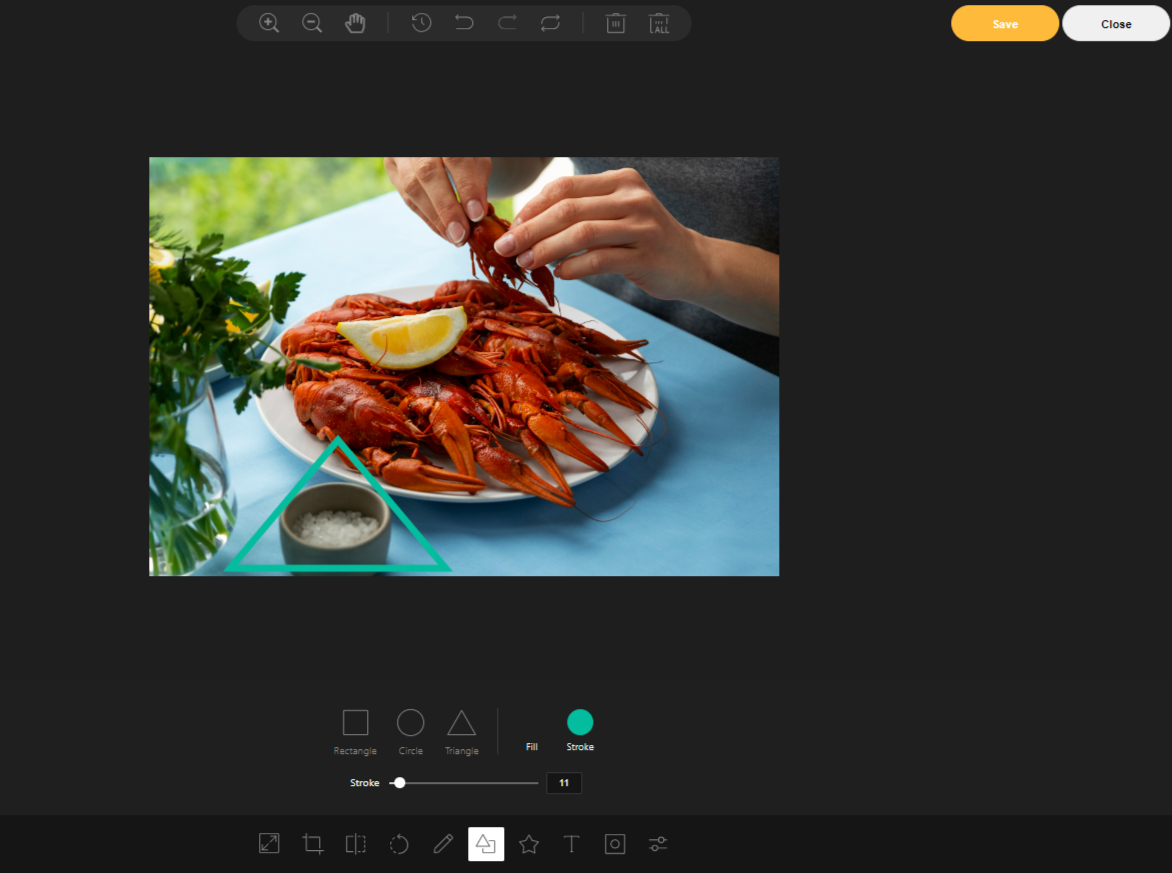
Highlight key objects or add visual interest by drawing shapes in your photos. Fill them with colors that complement your image for a truly personalized touch.
Include Icons in Your Images
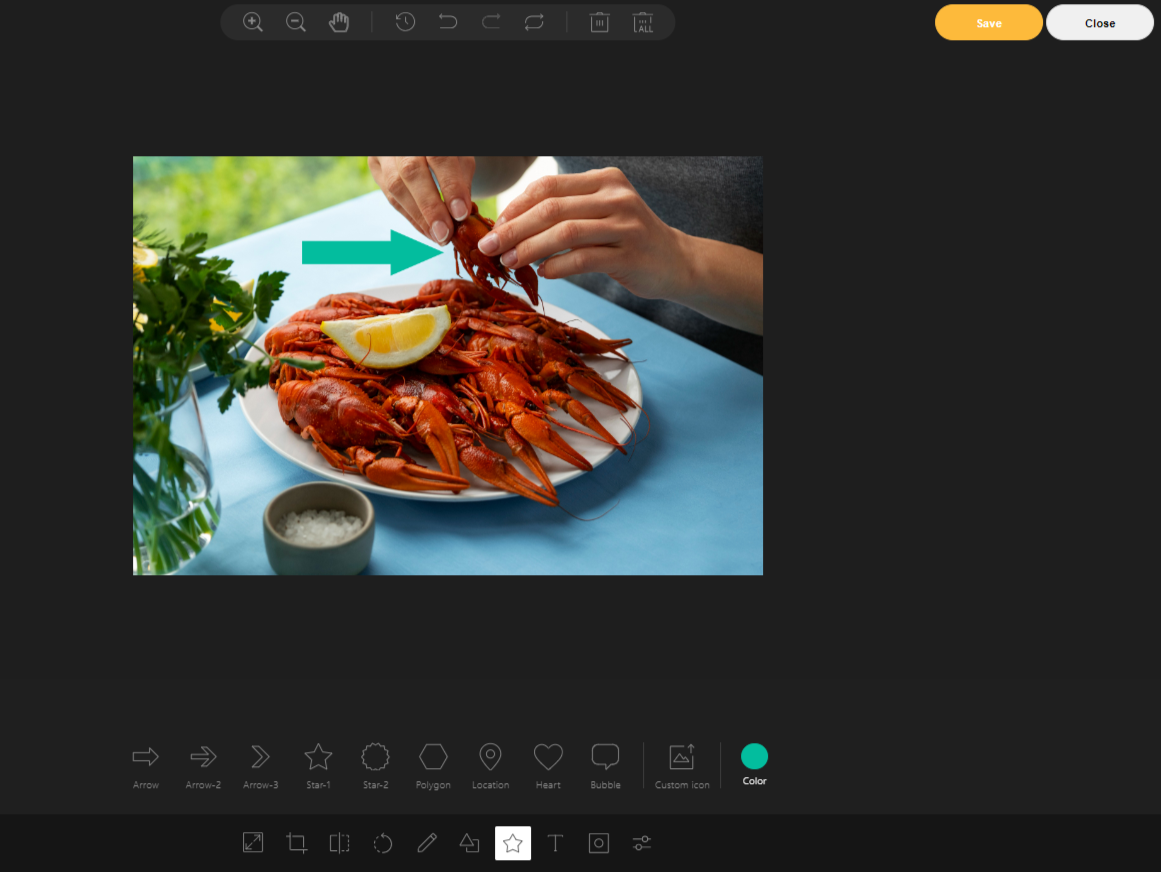
Go beyond basic shapes and add a variety of icons like arrows, stars, polygons, and speech bubbles to highlight key areas of your image. Personalize the experience further by customizing the colors to match your brand or individual style perfectly.
Adding Text and Customize Using ThumbPress
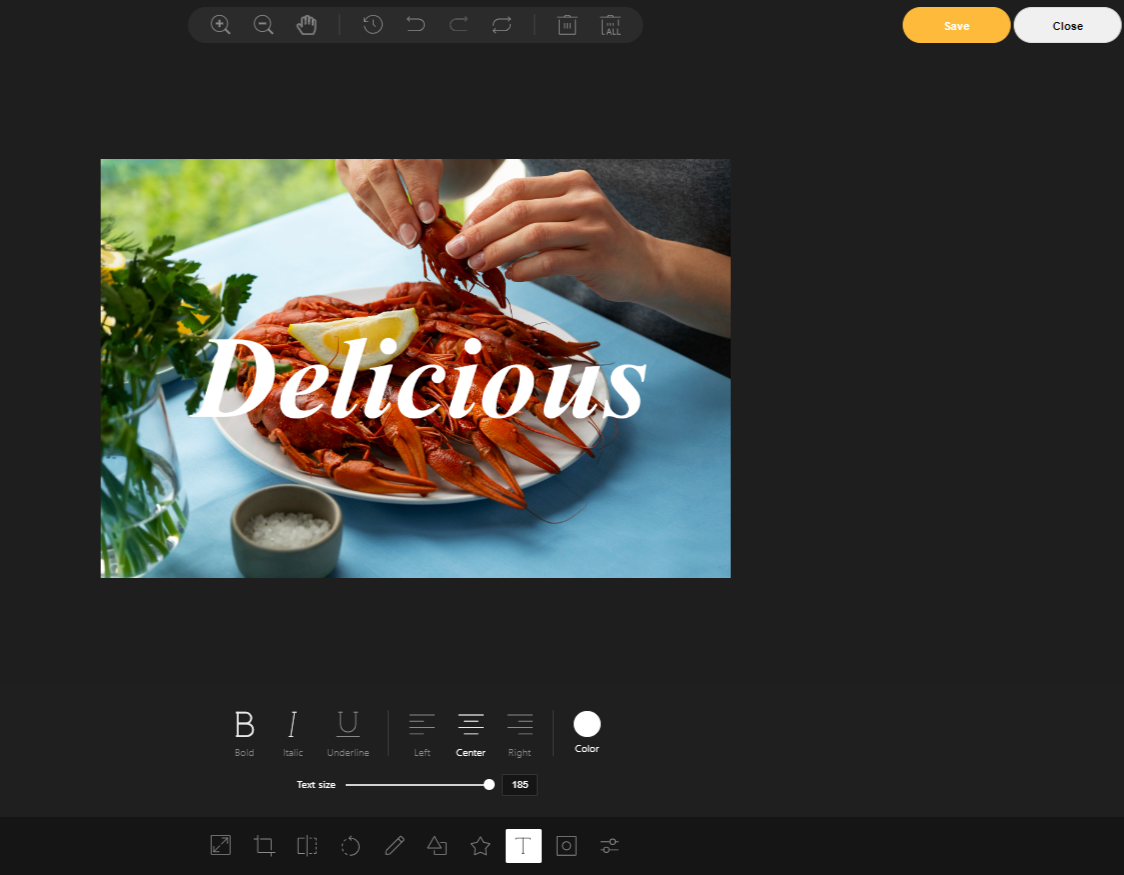
Infuse your image with personality with our Text tool. Add custom text overlays to highlight key points, tell your brand story, or simply add a touch of flair. Play with formatting options like bold, italics, or underline to make your text stand out. Don’t be afraid to experiment with different colors to create a truly eye-catching visual element.
Layer Mask Images with ThumbPress
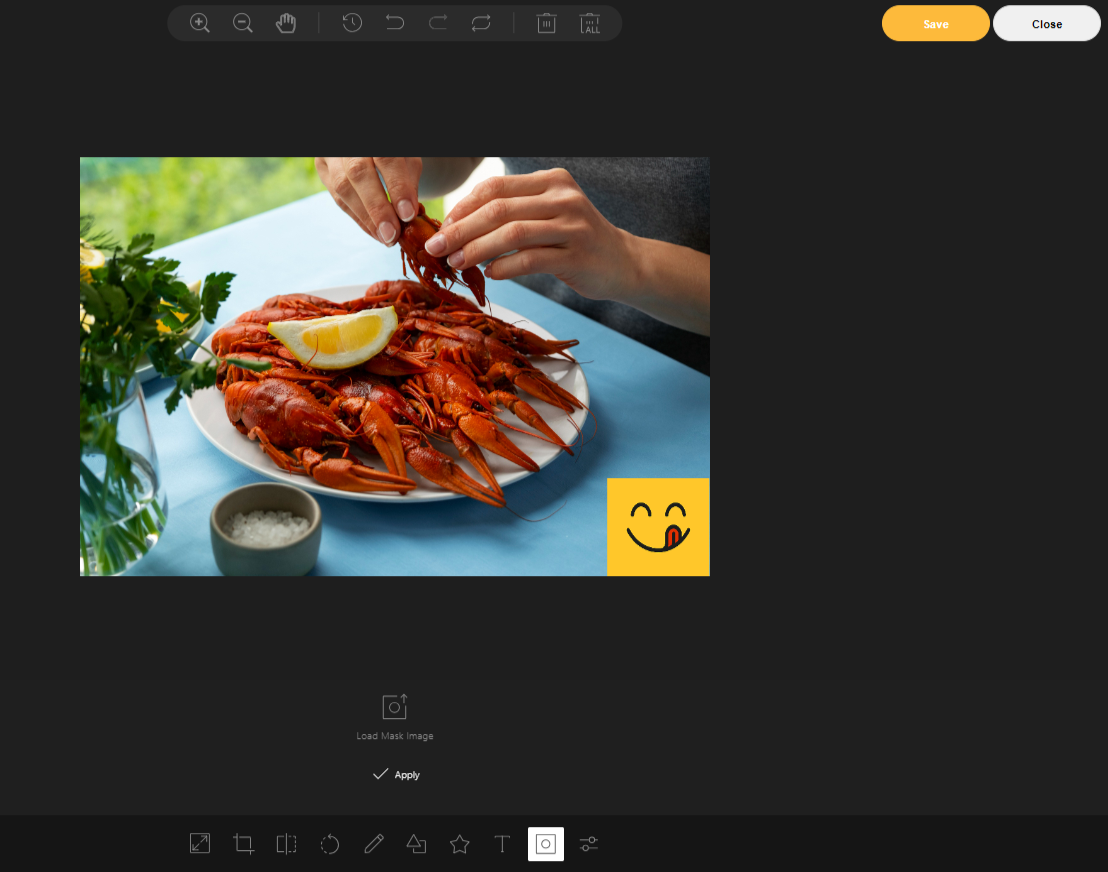
Layer mask images over your base image for unique effects. Personalize the look further with custom logos, text overlays, and filters. Resize and position everything precisely to perfectly match your brand identity and desired impact.
Add Filters with ThumbPress
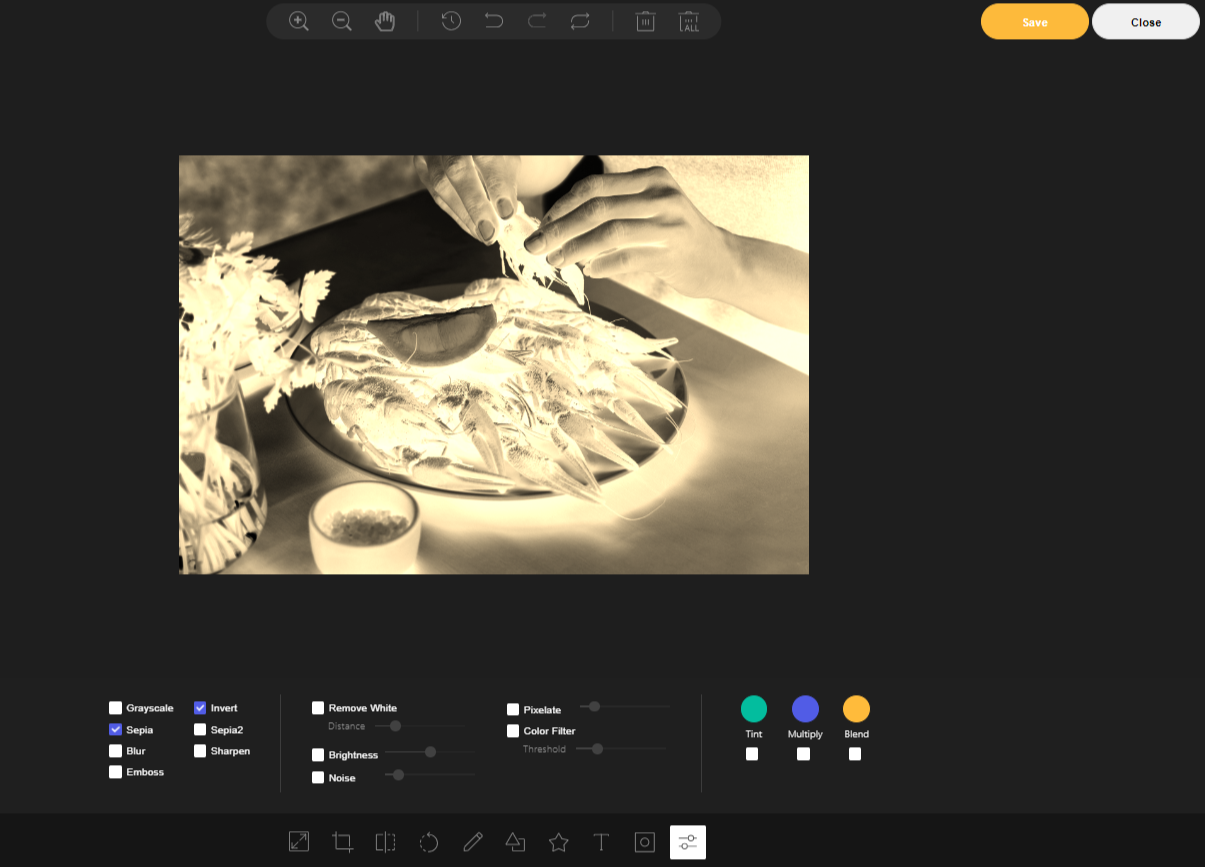
Go beyond basic edits and personalize your images with a touch of magic. Explore a wide variety of filters, from classic vintage vibes to trendy artistic effects. Feeling bold? Layer multiple filters to create a unique combination that reflects your individual style. Get ready to make your images truly shine!
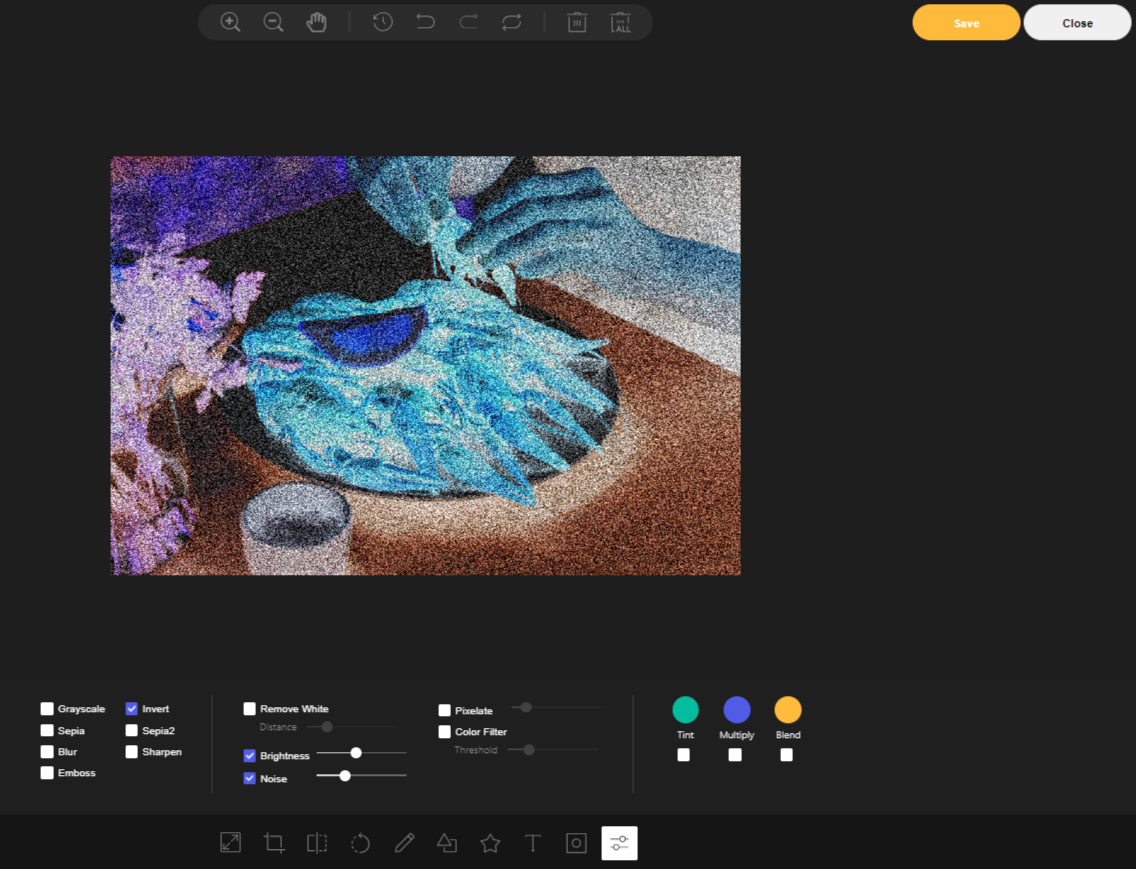
Add a touch of vintage charm with noise, adjust brightness for a dramatic effect, or make a bold statement by removing all white. If you are feeling playful Pixelate your image or apply a vibrant tint. The possibilities are endless, so get ready to create truly unique visuals that showcase your style.
There you have it, all the amazing image editing tools of ThumbPress to make your images stand out.
Explore More Features of ThumbPress
With the ultimate ThumbPress, you get a ton of other features too which enhance your images on the web and also make your overall website unique from the rest. Since images play a big role in your website, managing and handling them with care is crucial.
With all the features of ThumbPress, you just do that. All the other features of ThumbPress are:
- Disable Thumbnails: Disable all unnecessary thumbnails and make your website lightweight
- Regenerate Thumbnails: Regenerate deleted thumbnails and adjust missing thumbnails on your WordPress.
- Detect Unused Images: Free up server space by deleting unused images or compressing them for a slimmer, faster site.
- Image Upload Limit: Set limitation on image upload sizes while uploading. Best feature to use when you have multiple users.
- Detect Large Images: Detect large images at one click and make them lightweight with the amazing compressing tool.
- Compress Images: Make all your images feathery at once or individually by compressing them.
- Disable Right-Click on Image: Protect your images by disabling right-click on your website. Anyone willing to steal your image will face great hassle.
- Replace Image with New Version: Replace old images on your website with a new one, save your time and stay updated without issues
- Social Media Thumbnails: Set different sizes of images for different social media platforms, no more worries about social media thumbnail sizes.
- Convert Images into WebP: convert all your images to WebP and make your website faster than ever.
Start Editing WordPress Images Now!
Editing images on different platforms can be tiring and time-consuming. So, ditch the back-and-forth and edit your images right on your WordPress dashboard with a user-friendly plugin! Not all plugins are created equal, though. ThumbPress stands out because it keeps things simple and secure, offering the perfect tools to make your images shine.
From subtle detail enhancements to eye-catching effects, ThumbPress lets you unleash your creativity without compromising website safety. It’s a complete image management solution that keeps your website running smoothly and looking fantastic. So, go forth and edit with confidence and your website will thank you!
Subscribe to Our Newsletter
Get the latest WordPress tutorials, trends, and resources right in your inbox. No Spamming, Unsubscribe Anytime.

Thank you for subscribing to our newsletter!
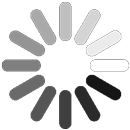
Table of Content
- Benefits of Using WordPress Image Editors
- Discovering an Advanced WordPress Image Editor
- Using ThumbPress Image Editor in WordPress
- How to Resize Images Using ThumbPress
- Crop and Customize Image Size Using ThumbPress
- How To Flip Images on ThumbPress
- Rotating Images on ThumbPress
- How To Draw on Images Using ThumbPress
- Add Shapes to Images Using ThumbPress
- Include Icons in Your Images
- Adding Text and Customize Using ThumbPress
- Layer Mask Images with ThumbPress
- Add Filters with ThumbPress
- Explore More Features of ThumbPress
- Start Editing WordPress Images Now!